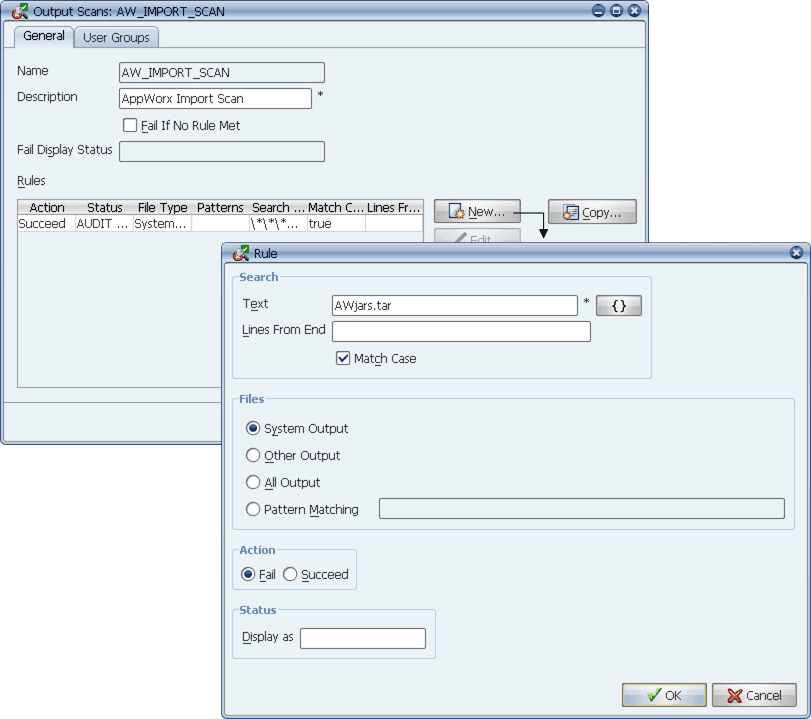
Add rules to create an output scan.
Output scans are Applications Manager objects used to scan output for text strings that indicate if a task has failed or succeeded. They can be assigned to program types, jobs, and process flow components. Each output scan object includes one or more rules.
Some programs can complete, executing successfully, but not accomplish their intended work. For example, an Oracle report may execute correctly, but return bad data. The only way to tell if the report content is correct is to parse the report text. Output scans are used for this purpose. Output scans are Applications Manager objects used to scan output for text strings that indicate if a task has failed or succeeded. Output scanning supports .zip and .pdf files.
Each output scan includes one or more rules. To use an output scan, you
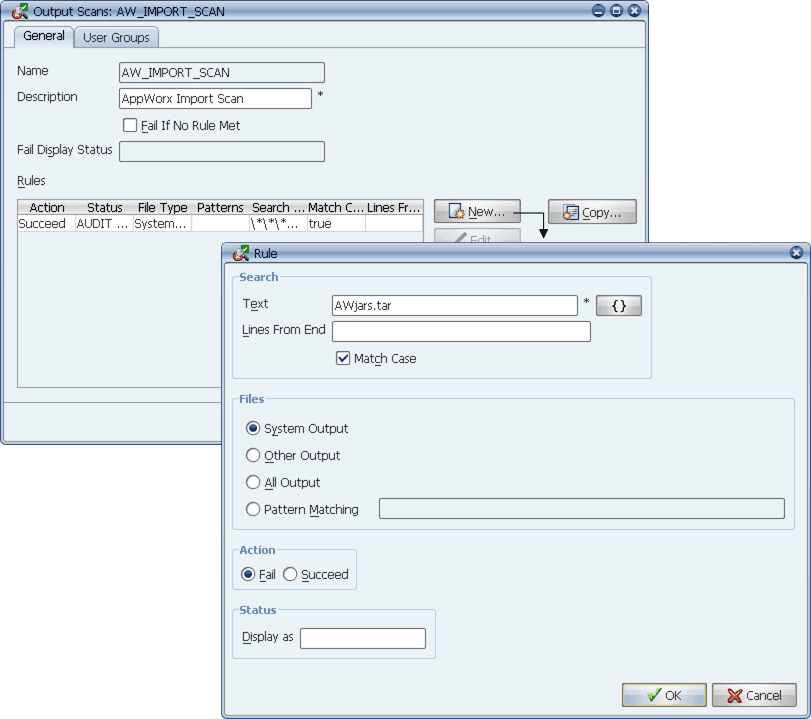
Add rules to create an output scan.
Creating an Output Scan
To add a new output scan:
Applications Manager opens the Output Scan window.
For information on using selector windows, see Adding, Editing, and Deleting Applications Manager Objects.
If you want the tasks associated with this output scan to fail if no rules are met, check the Fail If No Rule Met box.
Adding Rules to an Output Scan
To add a rule to an output scan:
Applications Manager opens the Rule window.
| Field | Description |
|---|---|
Text | The text string to search for in the specified output file(s). This field accepts regular expressions. For example if you want to look for the words "TEST" and "FAIL" in either order you could search for TEST.*FAIL|FAIL.*TEST. Additionally, the following can be used:
Therefore:
To include substitution variables or replacement values in the text search, click the { } button. |
Lines from End | Optionally allows you to specify to start the scan a number of lines from the bottom of the file. This is so you can scan just the end of very long files. |
Match Case | The case of the text string in the Search Text field must match in the specified output file(s) when this option is checked. |
Files | Specifies the output files to scan:
|
Action | Determines whether tasks fail or succeed when the text string in the Search Text field is found in the specified output file(s). |
Display as | The task status displayed in the Status column in the Explorer window when the text string in the Search Text field is found. |
Applications Manager adds the rule to the Rules table on the Output Scan window.
Rules are evaluated in the order they are listed. If a rule for an output scan evaluates to true, all remaining rules are not evaluated. If you wish to reorder the rules, use the arrow buttons to the right of the list.
Copying Output Scan Rules
You can copy one or more rules from other output scans using the Copy button on the Output Scan window.
Order of Precedence
Output scans can be assigned to program types, jobs, and process flow components. When a task runs, Applications Manager looks at its program type, job, and process flow component assignments—in that order. If specified, each output scan assignment will override the entire set of output scan rules specified by a previous object.
For example, assume that you have defined the following objects as shown below.
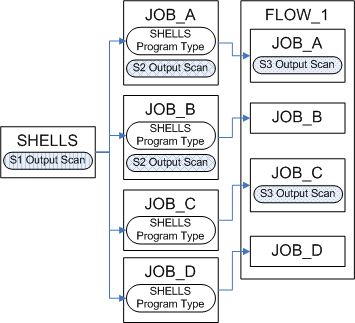
Output scan examples.
In this example:
The following output scan settings would be used: