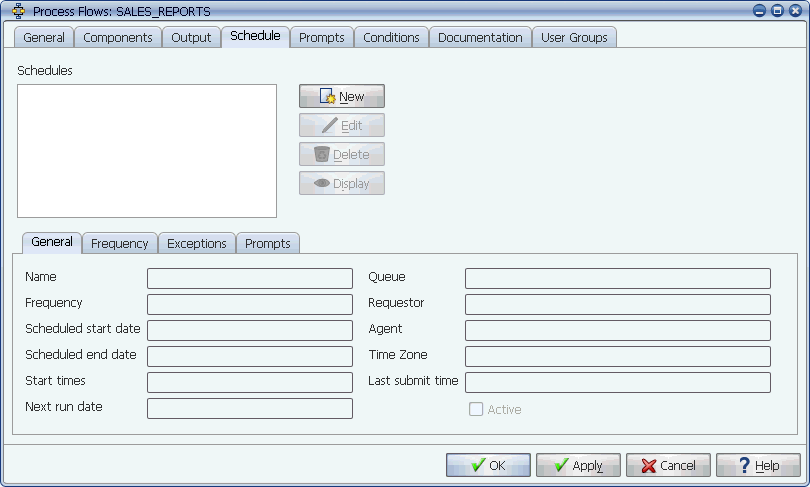
The Schedule tab
With Applications Manager, you can create schedules to run jobs and process flows that account for days of the week, specific days of the month, and days in a calendar.
With Applications Manager, you can create schedules to run jobs and process flows that account for days of the week, specific days of the month, and days in a calendar. A job or process flow may have multiple schedules. The Schedule tab has four sub-tabs: General, Frequency, Exceptions, and Prompts.
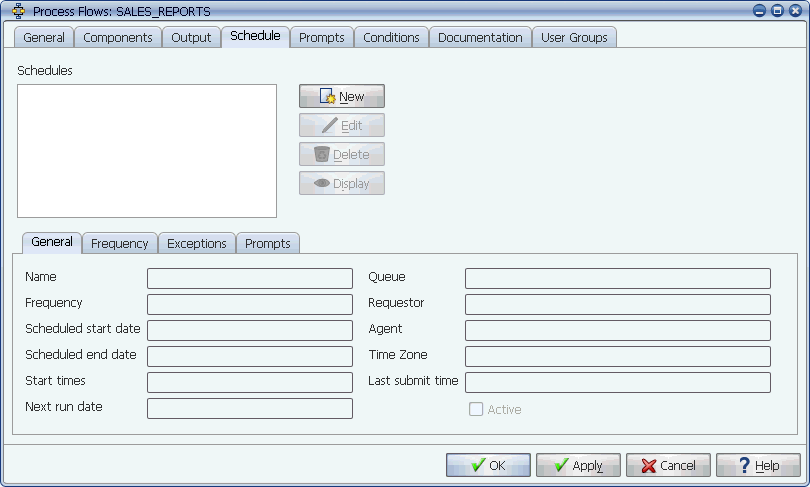
The Schedule tab
Adding, Editing, and Deleting Schedules
You add schedules by clicking the New button and completing the information on the four tabs: General, Frequency, Exceptions, and Prompts. Selecting a schedule from the list will show its detail in the Schedule tabs. To edit a schedule, click Edit. To delete a schedule, click Delete. For more information, see Adding, Editing, and Deleting Schedules.
Reviewing Schedules
After defining one or more schedules, you can review a twelve-month view of the schedule(s) by clicking the Display button. For more information, see Displaying Run Dates for Schedules.
Running Multiple Jobs/Process Flows on the Same Schedule
Schedules are not Applications Manager objects. They are particular to a single job or process flow. If you want to use the same schedule for multiple individual jobs and/or process flows, you can create a 'master' process flow and add the jobs and process flows to the automation engine process flow. If you add all the jobs and process flows to the same row in a process flow, they will all run at the same time.
Scheduling Behavior After an Outage
Applications Manager has built-in logic to recover quickly after a system crash or an outage. By checking the values of the Start times and Next run date fields in each job and process flow schedule, Applications Manager determines when each task should run next.
If a job or process flow should have run during the outage, it will be eligible to run immediately. If a job or process flow should have run several times during an outage, Applications Manager runs it once and returns it to its current schedule. If a job or process flow is not eligible to run on a particular day after an outage, but it was scheduled to run on a day during the outage, it will run immediately after the recovery.
There is an option to defer all scheduled tasks while the automation engine is stopped. For more information, see Skipping Scheduled Tasks While the Automation Engine Is Stopped.
Eligibility
Before running a scheduled job or process flow, Applications Manager checks its:
All of these must be satisfied before the job or process flow will run. For a full list of actions a task takes, see Appendix C: Task Action Order.