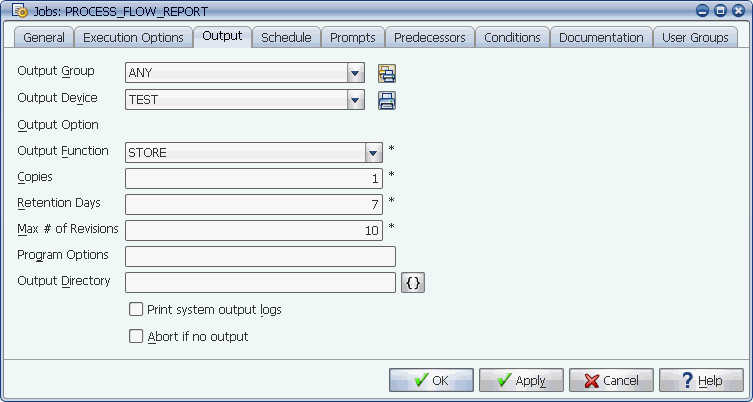
The Output tab for jobs
Using the Output tab, you can control how Applications Manager handles output from jobs.
Using the Output tab shown below, you can control what happens to the output of jobs. The values of the Output Group, Output Device, Output Option, and Copies fields are only used if PRINT is selected as the Output Function.
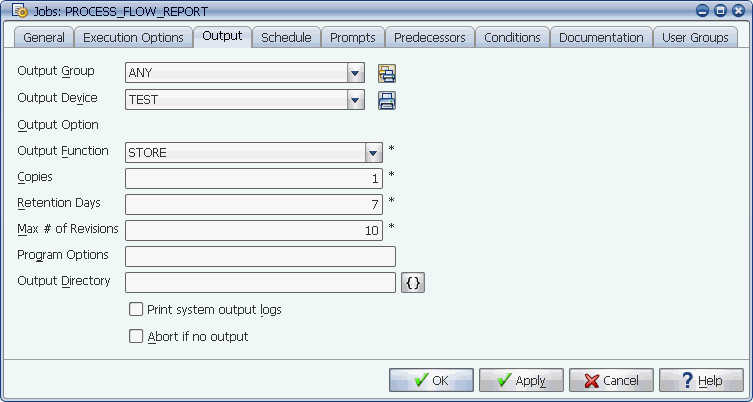
The Output tab for jobs
Job Output tab fields are described in the table below.
| Field | Description |
|---|---|
|
The generic type of device that the task will be sent to (for example: LASER_PRINTER, FAX, PBROWN@AUTOMIC.COM, TRAINING_DEPARTMENT, or BELLEVUE). The output group you select determines the devices displayed in the Output Device list box. |
|
|
Specifies the default output device or set of devices where the output will be sent (for example: EMAIL, ACCOUNTING LASER, ATLANTA LASER). You must select an output group before you can select an output device. Output settings in the job definition can be overridden by component settings when the job is added to a process flow. |
|
|
Output Option |
Specifies options for the selected output device. If the output device does not use output options, this field will be inactive. |
|
Determines how output is handled. With any of these settings, the application output or report files and the system output files are viewable from the Explorer window. There are three choices:
The setting specified here can be overridden when the job is added to a process flow or requested on an ad hoc basis. |
|
|
Copies |
Specifies the number of copies to print if a printer is selected as the output device (1-99). |
|
Sets the number of days the report output and system output generated by the program will be stored on the system before it is deleted. The range is from 0 to 999 days. If set to zero, the current day is not counted, and the output of the job will be deleted the next day. Changing this setting will only affect future runs of this job. It will not affect the output of tasks that ran before the change was made. You can override the retention days for all components in a process flow. For more information, see Overriding Job Retention Days Setting at the Process Flow Level. |
|
|
Determines how many past versions of a job's output will be stored on the system. This setting applies to the job when it is run by itself or included in process flows. When you select Max # of revisions, Applications Manager finds the oldest revisions and deletes them so that only the maximum number of output entries (revisions) is left. If a program generates multiple reports as separate files, each file counts against this setting. For example, if a program produces two report files, and you want to retain the last three versions of each of them, you would set Max # of revisions to 6 (2 output files x 3 revisions = 6). You would then retain six total reports as well as six system output files. Applications Manager treats system output as one group, deleting all output assigned to the SYSOUT output device for a particular job up to the maximum number of revisions. Then it deletes all outputs up to the maximum number of revisions for all the other output devices. This option is not active unless the Use job max revisions option is turned on for the automation engine/local agent. For more information on automation engine options, see the Administration Guide. |
|
|
Passes standard command line options to the program called by the job. The options should be those that could not be defined in the program type. The value of this field is stored in the operating system environment variable rpf_options. |
|
|
Applications Manager normally sends output to the directory specified for the agent. Leave this field blank unless the program requires the output files for the job to be sent to a different directory. This field may be up to 32 characters long. If you enter a directory here, be sure it exists and that Applications Manager has read/write permissions to it. You can use substitution variables in this field. This setting is overridden if a directory is entered in the Output Directory field on the Users window. For more information, see the Administration Guide. |
|
|
When selected, the system output from the job is tagged for printing. By running the script $AW_HOME/sql/sysout.sql, you can print the system outputs of all jobs that have been checked. To print these system outputs, create a job to run sysout.sql. The job that runs the sysout.sql script must have an output device assigned to it for the output to be printed. |
|
|
When selected, Applications Manager will abort the job if no output is generated. Use this option for jobs whose key function is to produce a printed report. |