Download Policy Orchestrator to the target server for the second installation.
-
Go to the Automic Download Center and download the file
Policy.Orchestrator_Full_<version number>.zip. -
Extract the zipped files to the place that you want to have your secondary installation of Policy Orchestrator, for example to
C:\Program Files.
From the primary installation, which has already been configured, copy the file <and paste it to the equivalent folder in your secondary installation:Source_Server>... \<Source_PCO_Installation_Folder>\ConfigurationManager\UC4ICM.ini
<
Target_Server>:\... \<Target_PCO_Installation_Folder>\ConfigurationManager\
Open a command prompt window and go to the following folder in the target installation:
...\<
Target_PCO_Installation_Folder>\ConfigurationManager
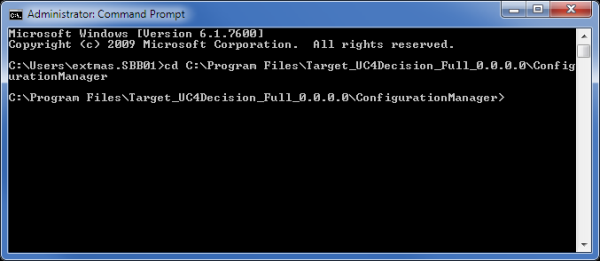
Enter UC4InsightConfigurationManagerCLI.exe to start the configuration utility with no parameters.
The command returns help information with the parameters for the the command options for the parts of the Policy Orchestrator configuration that you can install.
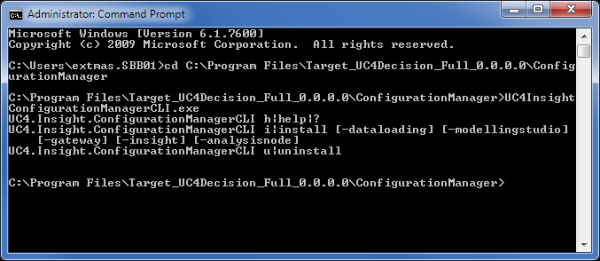
Notice that the parameters correspond to the options on the first page of the Configuration Manager, which you see in Step 1 - Downloading Files and Starting the Installation.
Type "UC4InsightConfigurationManagerCLI.exe install" followed by each of the options for the areas of the Policy Orchestrator configuration that you want to install and putting a space before each option, and then press Enter. The options are:
-
-dataloading
-
-modellingstudio
-
-gateway
-
-insight
-
-analysisnode
For example to install all the areas of the Policy Orchestrator configuration, enter:
UC4InsightConfigurationManagerCLI.exe install -dataloading -modellingstudio -gateway -insight -analysisnode

The configuration options for those areas are applied to the target installation. This takes a few minutes to complete and for the command prompt to reappear.