-
In the Settings section, click the Admin DB tabTabs allow you to structure the Main Pane in several overlapping sections that are all open at the same time but are viewed one at time..
-
In the DB Type box under DB Connection Type, select "Oracle".
The Connection Type is automatically set to "Oracle Native Client," which is the only option here.
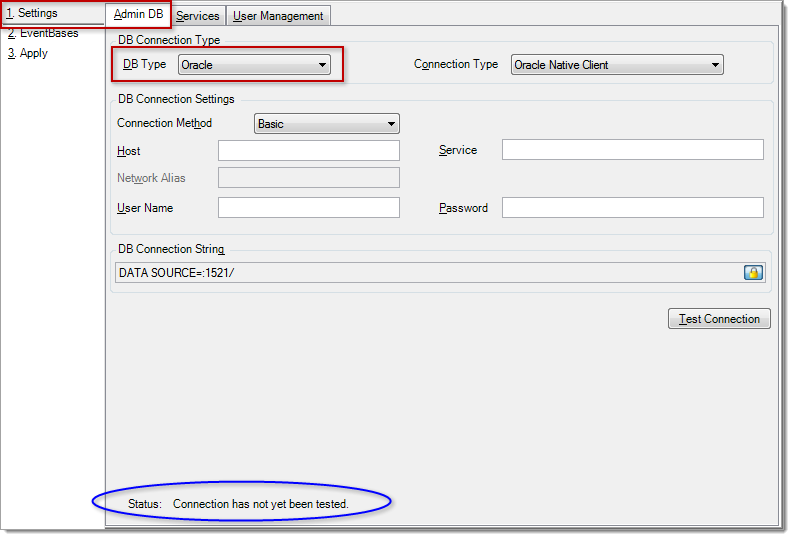
-
Define the DB Connection Settings
Setting Description Connection Method Choose between "Basic" and "TNS". If you choose TNS, the Network Alias box is enabled instead of the Host and Service boxes. Host The hostname where the Admin Node database is located. (Available only when the Connection Method is "Basic".)
Service The Oracle service that the Admin Node database runs on. (Available only when the Connection Method is "Basic".) Network Alias A TNS alias. (Available only when the Connection Method is "TNS".) User Name The database user name with which Policy Orchestrator can log into the Admin Node database. Password The database user password. As you enter the settings for the DB Connection, the Configuration Manager constructs a connection string statement in the DB Connection String box. This is locked and therefore greyed out.
If you use TNS a your DB connection method, make sure that the Windows environment variable TNS_ADMIN is defined and points to the location of your tnsnames.ora file. If you already have Oracle client installed, depending on whether the Connection Method in your DB Connection Settings is set to "Basic" and/or "TNS", you need to activate the EZCONNECT and/or TNSNAMES options, respectively. By default both of these connection methods are active.
The Oracle Listener will be configured for the default port 1521. If your Oracle database runs on a different port, you need to manually modify the DB connection string to the correct port number.
-
Optionally, modify the DB Connection String manually, if you want to add other configuration settings.
-
Click the padlock icon to unlock the field.
-
Type your modifications.

-
-
Test the connection to make sure that the Configuration Manager can find the database.
-
Click the button.
A progress bar appears at the bottom of the tab page. If the test process finds errors, a window appears with a description of the errors.
-
Correct any errors and retest the configuration until the Status at the bottom on the tab page reads "Connection has been tested successfully."
-
-
Continue with "Defining Services Settings".