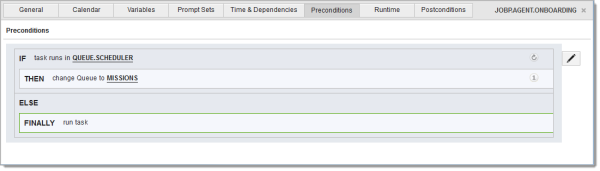
The Preconditions, Postconditions and Conditions areas are all structured in the same way and have similar functions. You use them to define conditions and actions that will be processed when the workflow task runs.
General Information
The Conditions tab is only available in the START object of IF Workflows. You use it to determine if and when the TRUE or FALSE branches should be processed. It can also include any conditions and actions.
Preconditions and Postconditions are available in the properties of every workflow task. The conditions and actions that are defined in the Preconditions tab will be processed before the workflow task runs. The ones that are defined in the Postconditions will be processed afterwards.
Important! Preconditions in a Workflow can only use variables that are available to the task, even if the precondition is part of the Workflow. If the task does not inherit the object values from its parent, they cannot be used in conditions.
A condition verifies something and an action either carries out a regular or a final action. The difference of these two types is that after a final action, neither further conditions will be evaluated nor actions taken. This means that after a final action, the task or the TRUE or FALSE branch of the IF Workflow starts in the Preconditions and Conditions tab.
Conditions can include other conditions and actions. The nesting depth is not limited.
Structure of Conditions and Actions
Conditions and actions appear in blocks that group related statements together to form the entire condition.
A condition block starts with IF. You can add multiple conditions that need to be evaluated together. The additional conditions appear in blocks that start with AND IF.
The first action block of a block starts with THEN, blocks for additional actions for a positive evaluation of a condition begin with AND THEN.
Blocks for the action for a negative evaluation of the condition start with ELSE. Additional "ELSE" actions start with AND. This allows you to build further AND IF conditions for an ELSE action to describe another decision branch for an action.
List of Statements to Build Conditions
There are three sets of predefined statements that you can use to build your conditions:
Each statement is a sentence with placeholders for parameters. You specify the values for the parameters to describe the conditions or actions that you need. Many parameters allow you to enter variables instead of static values.
CONDITION Statements (IF)
|
Condition |
Description | Parameters | Precond. | Postcond. |
|---|---|---|---|---|
|
CHECK ACTIVITIES |
Checks the number of times that an object has run with a particular status. |
TASK=Name or alias of the task OPERATOR=Comparison operator (>, <, =, etc.) COUNT=Number of runs STATUS |

|

|
|
CHECK CONNECTION |
Checks whether there is a connection to a machine or a system. |
CONNECTION=Connection object AGENT |

|

|
|
CHECK FILE |
Checks whether a particular file exists. |
FILENAME CONDITION=Exists/Does not exist AGENT LOGIN= |

|

|
|
CHECK HISTORY |
Checks whether a task has ended with a particular status in a particular time span. |
DAYS TIME TASK=Object name of the task STATUS |

|

|
|
CHECK PROCESS |
Checks whether a particular process runs on a machine. |
PROCESS AGENT LOGIN=Login object CONDITION |

|

|
|
CHECK CURRENT QUEUE |
Checks whether the task runs in a particular Queue |
QUEUE |

|

|
|
CHECK CURRENT TIME |
Checks whether a certain point in time lies before or after the current (physical) point in time. The task time zone is used. |
CONDITION=Before/After TIME (HH:MM) |

|

|
|
CHECK RETURN CODE |
Checks the return code of the task. |
OPERATOR=Comparison operator (>, <, =, etc.) RETURN CODE |

|
|
|
CHECK STATUS |
Checks the task's end status. |
STATUS |

|
|
|
TIME SINCE ACTIVATION |
Checks the time that has past since the task has been activated. |
OPERATOR=More/Less TIME SPAN(HH:MM) |

|

|
|
USER DEFINED |
Compares two values of your choice. |
VALUE 1 OPERATOR=Comparison operator (>, <, =, etc.) VALUE 2 |

|

|
ACTION Statements (THEN)
|
Action |
Description | Parameters | Precond. | Postcond. |
|---|---|---|---|---|
|
CHANGE QUEUE |
Moves the task to another Queue. |
QUEUE in which the task should run |

|
|
|
DELETE ENTRY FROM |
Removes a key (entry) from a static Variable object. |
VARIABLE=Name of the VARA object KEY- Wildcards (* and ?) are allowed. |

|

|
|
START OBJECT |
Starts any object and does not check its end status. |
OBJECTNAME=Name of the executable object PARAMETERS=Values as defined in the PromptSet assigned to the object. You have to select an object and accept the condition first and then click on PARAMETERS to load the PromtSet values you must populate. END=Wait/No wait |

|

|
|
MODIFY RETURN CODE |
Modifies the task's return code. |
RETURN CODE MESSAGE=Optional text |

|
|
|
PUBLISH VALUE |
Makes a specific value available for the Workflow as a variable. |
VALUE VARIABLE name=Name of the VARA object |

|

|
|
REDO EVALUATE AT |
Ends the processing of the conditions and actions at a particular point in time. |
DAYS TIME (HH:MM) |

|
|
|
REDO EVALUATE IN |
Ends the processing of the conditions and actions after a particular time span. |
Time span in MINUTES |

|
|
|
SET OBJECT VARIABLE |
Creates or changes an object variable. |
OBJECT VARIABLE VALUE SCOPE=Task or Workflow |

|

|
|
SET VARIABLE |
Creates or changes variable value. |
VARIABLE NAME=Name o the VARA object KEY COLUMN VALUE |

|

|
FINALLY Statements (FINALLY)
|
Action |
Description | Parameters | Precond. | Postcond. |
|---|---|---|---|---|
|
ABORT |
Sends an abort signal. And stops further processing |
TEXT=Text to be sent |
|

|
|
BLOCK |
Blocks the branch in the Workflow from the current task onwards. |
TEXT (optional) |

|

|
|
CANCEL WORKFLOW |
Cancels the Workflow at the specified levels. Processing stops immediately. |
SCOPE=Parent/Top SUBORDINATE TASKS=Include/exclude |

|

|
|
RUN TASK |
Starts the task immediately and ends the checks. |
No parameters |

|
|
|
SKIP TASK |
Skips the task. No further conditions or actions will be processed. |
MESSAGE=Additional status text (optional) |

|
|
|
RESTART TASK |
Ends processing and starts the task again after a particular time. |
Time span in MINUTES |

|
|
|
ROLLBACK |
Rolls back the task, the Workflow or the top Workflow. |
TASK=Parent workflow or top workflow |

|
|
|
PROCESS IF BRANCH |
Based on the condition results, determines whether processing continues on the TRUE or FALSE branch of the IF-workflow. |
TRUE/FALSE return value ALIAS of true or false branch for the action |
Working with the Conditions Editor
You use the Conditions Editor to create new or change existing conditions and actions. If you have not defined conditions yet, the system displays a text indicating it and the button Add Condition/Precondition/Postcondition. If conditions are already defined, you can edit them and add new ones by clicking the pencil icon.
The conditions editor contains two panes. You select the conditions and action from the left pane to drag and drop them on the right one. Here you enter their values and build the logic.
To Add Conditions and Actions
The area where you are about to drop it is highlighted:
Drop it there. The condition or action is displayed in a block and highlighted.
The  symbol within the blocks indicates that the condition/action is processed several times. In case of Preconditions, they are repeated until a final action has been reached. For Postconditions, they are processed only once.
symbol within the blocks indicates that the condition/action is processed several times. In case of Preconditions, they are repeated until a final action has been reached. For Postconditions, they are processed only once.
If you click it the symbol changes to  . This means that the condition or action is processed only once regardless of whether it is located in the Preconditions or Postconditions area. This also includes all subordinate blocks. Clicking the symbol again restores the original behavior.
. This means that the condition or action is processed only once regardless of whether it is located in the Preconditions or Postconditions area. This also includes all subordinate blocks. Clicking the symbol again restores the original behavior.
To Insert Conditions and Actions in other Conditions:
Move it across the pane until the place where you want to drop it displays a highlighted line (the color depends on your configuration, in our screenshot this is a dark yellow line):
To Replace Conditions and Actions
Move it across the pane until the condition/action you want to replace is highlighted and REPLACE is displyed over it:
To Delete/Deactivate Existing Condition/Action Blocks
Select the required block and click the Deactivate or Delete button in the upper right corner of the dialog. You can also click the x icon on the block to delete it.
Deactivating has the effect that the block will not be processed during the Workflow's execution. Deactivated blocks are grayed out.
You can activate it again at any time.
To Define Condition/Action Parameters
Parameter are values that determine the behavior of conditions and actions. They appear in bold in the descriptive text of the blocks.
Enter the required data and when you are finished, click Accept.
Alternatively, use a Variable. To do so:
You cannot send the parameters if a value is invalid or missing.
If you have defined Preconditions make sure that they include at least a final action because otherwise, the task or Workflow cannot start.
Please note that EXT-values cannot be used directly to define pre- or post-conditions in workflows. To use a dynamic property, first you have to create a workflow variable which contains the dynamic property and then add this variable when defining the pre- or post-condition.