
When a task has a prompt set, you can specify the values to be used when the task is executed in the workflow. These can be fixed values or dynamic placeholder variables for values that are retrieved at runtime. For information about defining prompt sets, see PromptSet (PRPT).
Some tasks might need user input when they run. This is defined in the PromptSets of the object definition. When a task with PromptSet definitions runs interactively (not from within a workflow), either a dialog opens prompting the user to enter the required values (if the object containing the prompt is activated at generation time) or a request message is added to the Working with Requests area.
If you include such a task in a workflow, you must decide whether you want to interrupt the workflow to enter them (see Request User Input) or not.
If you do not want to interrupt it, you specify here the values that will be entered automatically in the PromptSet so that no user input is required at runtime. The fields, dropdown lists, checkboxes etc. available for data input depend on how you have defined the object. For details see The Prompt Set Page.

Expressions and evaluated values
Users can insert the properties/variables to be applied in the Insert Variables dialog.dialog.or, alternatively, they can type them directly in the input field of the Prompt Sets. In both cases they can see the correct and evaluated values.
Global values are generated at runtime.
To insert a variable
Click ![]() . The Insert Variable dialog is displayed.
. The Insert Variable dialog is displayed.
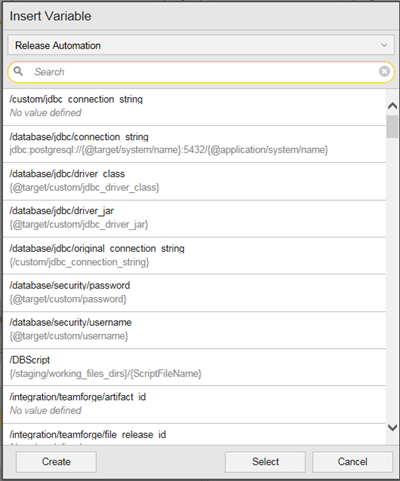
Example:
A user enters the variable: EXT:/tomcat/base_url, which has the following definition: {/target/custom/protocol} {/tomcat/host} {/tomcat/port}. The evaluated value equals 1.
Then he types directly in the input field a different property e.g EXT:/tomcat/base_url2. This variable has a different definition:{target/custom/protocol2} {/tomcat/host2} {/tomcat/port2}. The evaluated value equals 2.
Changes will be reflected below in the input field once the user leaves the input field or clicks enter.
Users may change the evaluation settings by clicking the change settings button and selecting a different package, workflow, profile or target.

In the event that a component user changed some properties values but the changes have not appeared yet in the workflow evaluation, the user can refresh the evaluated values by clicking the Refresh button in the Properties evaluation settings just above the Prompt Sets input fields.