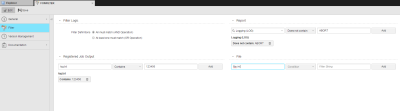Defining a Filter Object
The steps for defining Filter Objects (FILTER) are the same as for any other Automic object. This section describes the settings that are specific to only Filter objects. For general information about the purpose of a Filter object, see Filter Object (FILTER).
A Filter object definition is made up of the following pages:
- Standard pages that are always available, no matter what type of object you are defining:
- The object-specific page described here.
On the Filter page you specify the strings you search for and the files to be scanned for them. You can specify multiple files and multiple strings within files. One filter object can check that either all criteria are met or at least one.
Filter Logic
The purpose of a filter object is to return a true/false result based on the outcome of various searches. In the Filter Logic section you specify whether all or just one of the search criteria described in the rest of the object have to be met for the overall result to be true.
| Option | Descriptions |
|---|---|
| Filter Definitions |
Select whether all or only one filter criteria in the rest of the filter object have to be met for the filter object to return a "true" value.
|
Filter Searches
In the remaining sections of the filter definition you can define one of more criteria for the different file types that you can search. The file types are:
-
Report
These are the reports that are generated by the Automic system and stored in the Automation Engine database when a task is executed, for example logging (LOG) or activation (ACT) files.
In this section you specify the reports in which the Filter object should search for the string.
- Registered Job Output: These are output files from external jobs.
- File: These are any other kind of text file that you want to check.
To Define the Specific Searches
You define the searches in the same way for all file types.
-
Do one of the following:
- For Reports, select a file type
- For Registered Job Output or File enter a file path and name. For example: C:/MyUser/filename.txt.
You can use wildcard characters for file names. The search for files is case-sensitive.
- Select an operator:
- Contains
- Does not contain
-
Enter a search string. Standard wildcard characters (*, ?) are allowed. You can also use variables here.
The notation of the string is irrelevant, as this field is not case-sensitive.
- Click Add.
A search filter statement appears under the input fields.
Only statements under the input fields are used in the final object, so make sure to click Add.
- To remove an added search criterion, click the X in the right of the criteria box.
-
To edit an added search criterion, click on the search filter statement to activate it and modify its contents:
- Repeat these steps for all the search criteria and save the object.
See also: