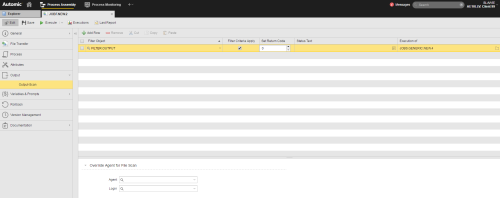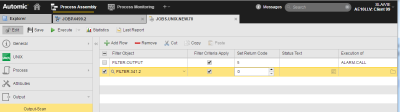Output-Scan Page
The Output Scan page determines the filters to be used to search the report of a task and/or an external output file, as well as the reaction to the search result.
The Output-Scan page is available and active for the following object types:
When executing objects, reports and output files are written and stored and, if so specified on the Output Page, they are registered as external output files by the Automation Engine. They are then transferred to the agent and can be accessed via the User Interface.
Sometimes you need to search for specific strings in those files and, depending on the search result, you might want to specify follow-up actions. They are then executed before the defined PostProcess actions, regardless of the task end status.
On this page you define the settings that scan the files and specify the actions that should take place depending on the search outcome.
You must have defined the following:
- The Filter Object (FILTER) where you have defined the combination of values that you are looking for
- The output files that you want to scan. You do so on the Output page of the object.
- Optionally, the follow-up action, which is an executable object available in your client.
The output scan always requires login information, even if the Windows or UNIX agent's password check is disabled (UC_HOSTCHAR - ANONYMOUS_FT/JOB).
 To Define the Output Scan Parameters
To Define the Output Scan Parameters
The table below describes the available options:
|
Column
|
Description
|
|
Filter Object
|
Enter or select the Filter object that contains the criteria you want to apply to scan the reports and/or external files for specific strings.
If you add more than one filter, the criteria of all selected filters are combined.
|
| Filter Criteria Apply |
Activate this checkbox to indicate that the search criteria must be met. Leave it deactivated if they should not be met. Basically, this is a true/false setting. |
| Set Return Code |
Enter the return code you want the task to specify for the result of the search.
This option is set to 0 by default, where 0 means OK; other values indicate an error.
The first entry that meets the conditions determines the return code that will be assigned to the task; successive conditions that apply do not change the return code anymore.
|
| Status Text |
Enter any user-friendly text that helps users understand the return code.
This text will be visible in the Status column of the Tasks table.
|
| Execution of |
Optionally, enter or select here the executable object that should be processed as a reaction to the search result.
This object is executed for each line in which the condition applies.
|
Filter definitions are checked at runtime. For example, a task has the FAULT_POST_PROCESSING status if the Filter object you specify here tries to search for a string in a report that does not exist in the task.
 To Populate the Table
To Populate the Table
- Click the first row to activate it and enter or select the Filter object.
-
Fill in the remaining values according to the descriptions above.
In the Status Text column you either type the text or click the editor icon. The Cell Editor dialog opens, where you can enter text in a clear and structured way.
In the Execute column you either type the name of the executable object or you click the icon to open the Select Object dialog, where you can pick it.
-
To edit a row you must first click its checkbox to activate it. You have then the following options:
| Option |
Description
|
|

|
Inserts a new row at the bottom of the table
|
|

|
Deletes the row |
|

|
Removes the entry from the list and pastes it to the clipboard. Click Paste to add it to the bottom of the table. |
|

|
Duplicates the entry. Click Paste to add it to the bottom of the table. |

|
Activates all rows in the table. |
By default, the agent and Login object assigned to a task are used to access an external file that has been defined in a Filter object. In the case of File transfers, the destination agent is the default.
You can change both the agent and the Login object here.
The following table describes the Override Agent for File Scan options:
| Option |
Description |
| Agent
|
The name of the operating system or a Java agent where the search should take place.
|
| Login
|
You need to specify the login information to be used. If you do not select the login information in this field, the one from the Attributes page is applied. |
 Example
Example
Two Filter objects are assigned to the Unix job:
- FILTER.OUTOUT searched for the word ERROR in an external file
- FILTER:REPORT searches for a term that should be found in any case in the report.
The list is processed bottom up, so the report is searched for first. The table below illustrates the possible outcomes:
See also:
![]() To Define the Output Scan Parameters
To Define the Output Scan Parameters