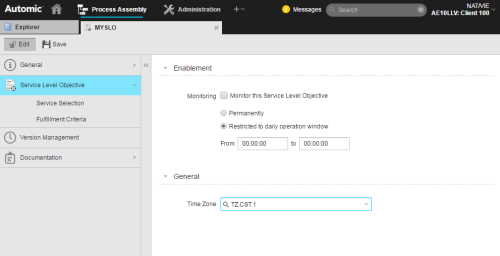Service Level Objective Page
On this page you enable the SLO object, define a time frame for monitoring it and assign it a Time Zone object.
To Enable Monitoring
-
In the Enablement section activate the Monitor Service Level Objective checkbox to start monitoring the object, otherwise it will be ignored.
Select then one of the following options:
-
Permanently
The SLO is monitored 24/7 without any time restriction whatsoever.
-
Restricted to daily operation window
Select this option if you want to monitor this SLO every day during a specific time frame.
In From - To indicate the period. You can enter any time in either field.
For example, entering
 means that the object will be monitored between 08:00 PM and 06:00 AM.
means that the object will be monitored between 08:00 PM and 06:00 AM.
-
-
Optionally, in the General section select a Time Zone object.
Time Zones translate UTC into the local time and vice versa and calculate time changes.
If you do not specify a time zone, the one defined for the client is applied. If the client has no time zone assigned, the one defined in client 0 rules. If, again, client 0 has no specific time zone, then UTC is used.
If the selected time zone is different from the one on the Automation Engine or on the server, time zone shifts are considered.
- Save your changes.
- Continue defining the SLO object on the Service Level Objective - Service Selection Page.
See also: