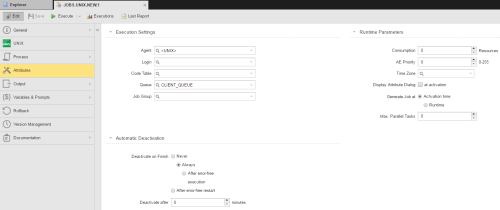Attributes Page
The Attributes page is object-specific and only available for Job objects.
Execution Settings Section
| Option Name | Description |
|---|---|
|
Agent |
Target system (agent or agent group), that is, the system where the job is going to run. Generic Jobs are a special case. When defining them, it is not necessary to assign them an Agent. If you do so and if you want to use the &$PLATFORM# predefined variable in a script statement, you must also define the &AGENT# variable. The &AGENT# variable can be set to an Agent, but not to an Agent Group. In the Agent and Queue fields, it is not possible to use { } expressions combined with script-variables like {VARIABLE.STATIC,&SCRIPTVAR#,1}. It is possible to use either { } expressions or script-variables, but only the combination is not valid. A possible workaround is to use GET_ATT and :PUT_ATT in statements in pre-process scripts. |
|
Login |
Login object that contains the necessary information for the job to be able to log on to the target system. For OS/400 platforms the user profile specified in the selected Login object must also be activated in the OS/400 platform. Otherwise, starting jobs is not possible. |
|
Code Table |
Code table that is applied to transform character sets. See Code Table Object (CODE) |
| Queue |
Queue in which the object is going to be executed. If you do not select a queue here, the object starts in the In the Agent and Queue fields, it is not possible to use { } expressions combined with script-variables like {VARIABLE.STATIC,&SCRIPTVAR#,1}. It is possible to use either { } expressions or script-variables, but only the combination is not valid. A possible workaround is to use GET_ATT and :PUT_ATT in statements in pre-process scripts. |
| Job Group |
If you want to include this object in a group (JOBG), select the group from this drop-down list. If nothing is specified here, the object is activated immediately. This option is ignored if the object is started by a workflow (JOBP), a schedule (JSCH) or a recurring task. |
Runtime Parameters Section
| Option Name | Description |
|---|---|
| Consumption |
The number of resources that are consumed during the execution. The default value applies the value set by your administrator in the
|
| AE Priority |
Objects are processed in queues based on their priority. Here you specify the priority you assign to this object. For details see Automation Engine Priority. The default value applies the value set by your administrator in the
|
| Time Zone |
You can select a time zone here. This will be applied to runtime calculations. |
| Display Attribute Dialog at Activation |
Select this option to display a dialog box allowing you to change the attributes for the current execution of the object. |
| Generate Job at |
The activation and the start time of an object can be different, for example when an object is executed by a workflow. With this setting you define when the script is processed. This setting also affects the way the system decides which agent in an agent group will process the task.
See 2. Generation for details of what happens when selecting the one or the other option. |
| Max. Parallel Tasks |
You can define how many tasks are processed in parallel. You will have to consider this when you assign single objects to a group and decide whether they should be executed simultaneously or not.
Note: Changes to these settings are active only after the first generation and do not apply to Jobs that are already running. Remaining Task: When you define a limit for parallel file transfers, you can also define what happens with the tasks exceeding this limit:
|
Automatic Deactivation Section
Large installations may have an enormous amount of tasks. If you keep many active tasks in your system, performance might be negatively impacted and troubleshooting in case of errors becomes virtually impossible. To avoid this situation you can specify here when a task should be deactivated automatically; deactivated tasks are not displayed on any lists.
The Always option is selected by default, which means that tasks are deactivated and removed from the User Interface as soon as their execution is finished.
When changing this option take into account that the deactivation settings in a workflow overrule the object settings, no matter if it is a parent or a child task.
| Option Name | Description |
|---|---|
| Never | The task remains active after it has finished successfully. They are available on the Tasks window as long as you do not remove them. |
| Always |
The task is always deactivated after its execution. It is available on the Tasks window as long as it is active; once finished, it is removed from it. You can still access it from the Process Monitoring perspective if you filter the list of tasks to be displayed activating the Include deactivate tasks checkbox. |
| After error-free execution |
The task is only deactivated if it has been executed without errors and its successful status is confirmed. If no status is selected, the system return codes 1900 to 1999 ( Workflows: An interrupted workflow including its tasks remain the Tasks window. To deactivate and remove them from the list. |
| After error-free restart | The task is automatically deactivated after a successful restart. |
| Deactivate after <X> minutes |
You can define a time span in minutes after which the task is automatically deactivated. You can still deactivate the object manually within the given time span. The default value is 0. This means that the value that the system administrator has defined in the |