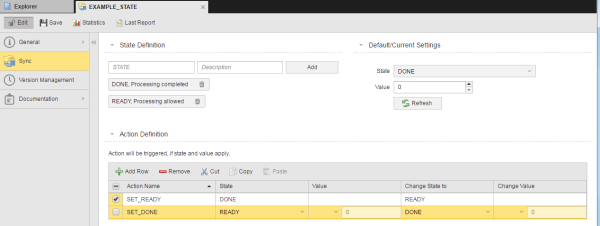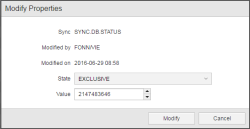Monitoring Sync Objects
Sync objects synchronize tasks. They contain definitions on status, conditions and actions that are combined to specify the order in which tasks will be executed. The dependencies defined in Sync object can result in tasks not being processed because they are waiting for the conditions to be met. The status of these tasks is Waiting for Sync.
A Sync object has several states; to go from one state to the next, certain conditions must be met. For this purpose, the Sync states are associated to values and to actions, thus establishing dependencies.
Example of a Sync object
Two processes in your organization are completely independent from each other; two workflows automate them, which also run independently:
- WORKFLOW_A, which includes JOB_A1 and JOB_A2 and
- WORKFLOW_B, which includes JOB_B1 and JOB_B2
The jobs in these workflows cannot run simultaneously. They must run one after the other each in its respective workflow, namely JOB_B2 must not start before JOB_A1 has ended.
The Sync object can have two states:
- DONE, which means that processing is completed
- READY, which allows processing
It looks as follows:
Executable objects that have this object assigned can trigger its predefined actions:
-
SET_READY
When the SYNC object has state DONE, this action is triggered. As a result of this action, the READY status is set.
Thus, this action can only be executed when a process has been completed.
-
SET_DONE
When the SYNC object has state READY, this action is triggered. As a result of this action, the DONEstatus is set.
Thus this action can only be executed when it is ready for processing.
The Sync object is assigned to JOB_A1 (remember, this job is part of WORKFLOW_A). JOB_A1 has no START action. When it ends, it triggers the SET_DONE action in the Sync object. As a result, the state DONE (end of processing) is set. A necessary precondition is that the current state is READY (for processing).
The same Sync object is assigned to JOB_B2, which is part of WORKFLOW_B. This job starts with the SET_READY of the Sync object. This action can only be carried out when the current status is DONE. This can only be the case when JOB_A1 has been completed. At the same time, this action sets the status READY (for processing).
Executing the workflows results in the following
- WORKFLOW_A and WORKFLOW_B run parallel. Their status is ACTIVE.
- JOB_A2 is waiting for JOB_A1 to complete. This is the normal processing order of the workflow.
- JOB_A1 is running. Its status is ACTIVE.
- JOB_B2 is waiting for the state of the Sync object to change to DONE. As JOB_A1 is still running, the Sync object has the state READY. Only when JOB_A1 has ended will the Sync's state changes to DONE. This is when the job JOB_B2 starts.
Purpose of the Sync Monitor
This means that your tasks can be in a waiting status due to Sync definitions. In some situations you may need to know why. After analyzing it, you may decide whether to ignore those definitions and force their processing or not.
The Sync monitor provides the list of all tasks affected by Sync objects. You can use this list as starting point for your analysis.
Ignoring the Sync Conditions
In some cases you may want to ignore the conditions defined in a sync object and force the execution of tasks.
For this purpose, right-click on the task that is in Waiting for SYNC status and that you want to process despite the Sync object and select Ignore sync conditions.
Opening the Sync Monitor
You access the Sync Monitor using the Filter pane:
To Open the Sync Monitor
- Expand the Current Sync Usage section.
-
Open the dropdown list to select the Sync object. Alternatively start typing its name; objects are suggested as you type.
You can also use the * wildcard character to search for Sync objects, for example DIS.SYNC*.
-
Click Add. The object is inserted below.
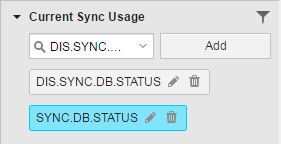
You can add as many Sync objects as you need.
If you use wildcards to search for the Sync object, the pencil icon is not available. You use this icon to open the Modify Properties dialog that allows you to change the SYNC object parameters for this particular filter instance. As the result of a wildcard search is not just one specific object but most probably more than one, editing is not possible.
-
Click the Filter button at the bottom of the pane.
The list of all tasks that are using the selected Sync object(s) is displayed.
Right-clicking a task on the list opens the context-menu providing all available functions.
It is also possible to modify the Sync object properties for this particular search instance right from the Filter pane.
To Modify the Sync Object Properties for the Current Search
- Click the pencil icon on the Sync button.
-
The Modify Properties dialog is displayed:
- Optionally change the selection in the State dropdown list.
- Optionally change the selection in the Value picker.
- Click Modify first and then Filter to apply the new criteria to the search.
See also:
-
This topic also describes how to modify the Sync object properties.
- Defining Sync Objects
- Sync Page
- Examples of Sync Objects
- Working with Tasks