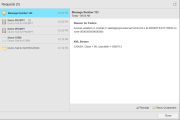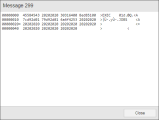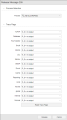Quarantine
Quarantine
The Quarantine page displays internal system messages that were intercepted because they were not processed correctly or because the server was not able to process them at all. Putting these messages in Quarantine helps checking them before taking action.
This topic provides information on the following:
- Overview
- Quarantine List
- Deactivating Internal Message Checking
- Reaction to Invalid Messages
- Showing Messages
- Releasing Messages
- Acknowledging Messages
- Deleting Messages
Internal messages control processing based on objects and their settings. This is why is so important to check the content of these messages.
Invalid messages cancel a server process. They are intercepted and displayed in the Quarantine page of the Administration Perspective thus protecting your system, since quarantined messages do not affect the server processes.
Quarantined messages are helpful for further analysis. In some cases messages should not be released without consulting Automic Support first, but it is always advisable to contact support before releasing a message.
When a message is intercepted and quarantined, a notification message is sent to all users with the in all clients of the system:

This area of the Administration Perspective and the respective notification of new messages in Quarantine in the AWI are only displayed when the User object or UserGroup has the privilege Create diagnostic information and a modification right for server processes. Obtain further information from your administrator.
Click Open on the quarantine notification message to access the Requests dialog:
The left panel of the dialog provides the list of tasks that triggered the requests while the right pane displays information on the triggering task and allows you to either Acknowledge the message or to open the Quarantine list.
To work with this page, access the Administration perspective and click Quarantine.
The table columns show the following information:
|
Column |
Description |
|---|---|
|
Message number |
Number of the message |
| Alarm |
|
|
Status symbol |
Status of the message Unprocessed: May be released after prior contact with Automic Support Locked: Has been logged for analysis reasons but cannot be released Processed: Has successfully been processed and can be deleted |
|
Occurrence time |
Time when the message was quarantined |
|
Reason for failure |
Information on the cause of the failure |
|
Replays |
Number of release attempts |
|
XML Stream |
Message sections (if retrievable) for analysis |
In the toolbar, the buttons Export and Refresh are available by default. These buttons allow you to refresh the content of the table and export it as a CSV file.
Deactivating Internal Message Checking
The Automation Engine checks internal messages by default. On UNIX, this can have a negative impact on performance.
To deactivate this function use the parameter exception= in the Automation Engine's INI file. For details on the INI file configuration see Automation Engine
The following steps are initiated if an invalid message is detected:
- The message is put into quarantine.
- All database modifications made by this message are canceled.
- Further message information is written to the Automation Engine's log file.
- A trace file of the following name is created:
UC4Dump_name of the Server process_RunID_time stamp.txt
Example:
c:\AUTOMIC\server\temp\UC4Dump_UC2T#WP002_40373135_20060406144901543.txt - If possible, a dump is created.
- The ServiceManager restarts the aborted server process.
- If the administrator has defined the key EXECUTE_ON_EXCEPTION in the variable UC_SYSTEM_SETTINGS - System-Wide Settings, the specified object starts.
This action displays the internal, technical information of the message.
To Show Messages
-
Select and right click the relevant message.
-
Click Show Message.
A dialog opens in which the internal, technical information of the message is displayed.
- Click Close to go back to the Quarantine list.
Only release messages after contacting Automic Support.
This action releases a task which can then be reprocessed.
To Release Messages
-
Select and right click the relevant message.
-
Click Release.
A dialog opens in which trace options can be set.
-
Select the server process to be used for reprocessing the message.
-
After defining the relevant settings click Release.
The status of the message changes to Processed and a notification at the top of your system shows the message has been released successfully:

Only the primary work process executes PWP messages.
Specified trace options are deactivated after the execution attempt. If the message could be processed without failure, it remains in the list but can be deleted with a context menu command.
This action marks unprocessed messages as read. After acknowledging a message the icon ![]() is no longer displayed in the Alarm column
is no longer displayed in the Alarm column
To Acknowledge Messages
-
Select and right click one or more unprocessed messages.
-
Click Acknowledge.
The alarm icon is no longer displayed and a notification at the top of your system shows the messages have been acknowledged successfully:

This action removes messages from the list after being successfully processed.
To Delete Messages
-
Select and right click one or more messages.
-
Click Delete.
You will be prompted to confirm your action:
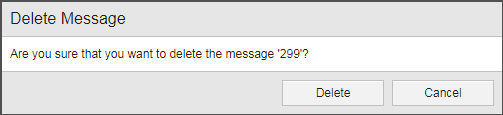
-
Click Delete.
The messages are no longer part of the Quarantine list and a notification at the top of your system shows the messages have been deleted successfully: