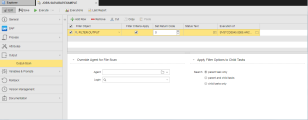The Output Scan page determines the filters to be used to search the report of a task and/or an external output file, as well as the reaction to the search result.
The Output-Scan page is available and active for the following object types:
- File Transfer Objects (JOBF)
- Job Object (JOBS) - only Windows, UNIX, SAP, RA, JMX or SQL jobs
- Remote Task Manager Object (JOBQ)
Overview
When executing objects, reports and output files are written and stored and, if so specified on the Output Page, they are registered as external output files by the Automation Engine. They are then transferred to the agent and can be accessed via the User Interface.
Sometimes you need to search for specific strings in those files and, depending on the search result, you might want to specify follow-up actions. They are then executed before the defined PostProcess actions, regardless of the task end status.
On this page you define the settings that scan the files and specify the actions that should take place depending on the search outcome.
Prerequisites
You must have defined the following:
- The Filter Object (FILTER) where you have defined the combination of values that you are looking for
- The output files that you want to scan. You do so on the Output page of the object.
- Optionally, the follow-up action, which is an executable object available in your client.
The output scan always requires login information, even if the Windows or UNIX agent's password check is disabled (UC_HOSTCHAR - ANONYMOUS_FT/JOB).
To Define the Filter Parameters and Follow Up Options
-
In the Filter Object columns enter or select the Filter object that contains the criteria you want to apply to scan the reports and/or external files for specific strings.
If you add more than one filter, the criteria of all selected filters are combined.
- In the Filter Criteria Apply columns activate the checkbox to indicate that the search criteria must be met. Leave it deactivated if they should not be met. Basically, this is a true/false setting.
-
In the Set Return Code column enter the return code you want the task to specify for the result of the search.
This option is set to 0 by default, where 0 means OK; other values indicate an error.
The first entry that meets the conditions determines the return code that will be assigned to the task; successive conditions that apply do not change the return code anymore.
-
In the Status Text columns enter any user-friendly text that helps users understand the return code.
This text will be visible in the Status column of the Tasks table.
- Optionally, in the Execution of column enter or select here the executable object that should be processed as a reaction to the search result. This object is executed for each line in which the condition applies.
Filter definitions are checked at runtime. For example, a task has the FAULT_POST_PROCESSING status if the Filter object you specify here tries to search for a string in a report that does not exist in the task.
To Use a Different Agent and/or Login Object for File Scan
By default, the agent and Login object assigned to a task are used to access an external file that has been defined in a Filter object. In the case of File transfers, the destination agent is the default.
You can change both the agent and the Login object here.
-
In Agent select the name of the operating system or a Java agent where the search should take place.
Every agent field that can be searched provides a filter functionality. To open the filter click the folder icon in the respective agent field:

The resulting Select Agent dialog displays a list of Agents as well as the filter pane which allows you to immediately perform a search. To do so, define the relevant search parameters and click Filter. The resulting list displays the agents that meet your search criteria. The number of agents currently displayed is shown at the top left corner of the dialog according to the value defined in the AGENT_LIST_LIMIT variable. The icon next to the Agent's name shows if the agent is active or not.
- In Login specify the login information to be used. If you do not select the login information in this field, the one from the Attributes page is applied.
Example
Two Filter objects are assigned to the Unix job:
- FILTER.OUTPUT searched for the word ERROR in an external file
- FILTER:REPORT searches for a term that should be found in any case in the report.

The list is processed bottom up, so the report is searched for first. The table below illustrates the possible outcomes:
|
The report does not include the term |
The external file includes the word ERROR | Return code |
Alarm object |
|---|---|---|---|
|
|
9 | ||
|
|
5 | ALARM.CALL | |
|
|
|
9 | ALARM.CALL |
See also: