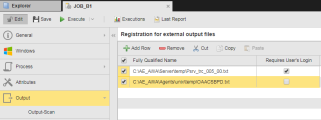The Output page is active only for Job objects (JOBS) that run on UNIX, SAP, RA, JMX or SQL agents. Here you can register files that are stored on the agent. Once a job has been executed, you can access those files directly from the Reports window.
When executing objects, comprehensive output files and reports are generated both in the Automation Engine and, in the case of Job objects, in the target systems. When defining the general object settings you also specify where those reports should be stored, whether in the Automation Engine database or as a file in the target system. If stored on the agent, from an Automation Engine perspective these are external reports. They are transferred from the agent to the Automation Engine via File Transfer.
To have those files available and accessible from the User Interface later on you register them here, indicating their path. The files you enter here are then accessible as Directory reports from the Reports window.
This behavior has the following implications:
- The file size is decisive for the time if takes to transfer the files.
- The registered output files can only be accessed if the user has the necessary authorization to access the job and the external reports for the particular file and for the agent.
- The registered output files are retrieved by the agent; therefore, they must be accessible to the agent. If the agent cannot find the files, or if they cannot be accessed, an error is thrown.
Standard job outputs (Reports, JCL, scripts, etc.) are automatically registered as such and displayed on is page after execution. You can add other outputs, as well. Once the job has been executed, the files registered here are available for display from the Reports dialog.
Automic recommends specifying files that are expected through the execution of jobs, such as the text file that the JCL generated on the Process page.
To Register Output Files
-
In the Fully Qualified Name column enter the path and name of the file to be registered.
You must specify the full path; wildcard characters are not allowed. The file extension is irrelevant.
-
When the agent accesses the output file via the User Interface, it logs on to the computer and transfers the file. If you activate this checkbox in the Requires User Login column, the Login object that has been assigned to that particular user is used. Otherwise, the login information of the job Login object is used.
If you decide to activate this option, do not forget to define a default login to log on into the agent in the User object, otherwise an error occurs when you open the output file.
Another Way to Register Files for Windows and UNIX Jobs
In addition to entering the files here, you can also register files as external output using the :REGISTER_OUTPUTFILE script element. The difference between both methods lies in the registration time:
- Files specified on the Output page are registered immediately when the job is executed, regardless of whether the job could create them or not.
- If the script element is used, the specified file is only registered when it is called.
See also: