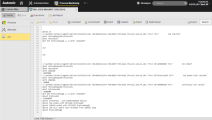Monitoring Jobs
The Job Monitor is available as soon as a job has been started. Its three pages provide detailed information on the job parameters
The Job Monitor comprises three pages. The agent-specific and Attributes pages are always in read-only mode.
The JCL page, on the other hand, can be edited provided:
- Your user definition has been granted with the necessary rights
-
The job has a status between 1566 and 1799, see System Return Codes of Executable Objects.
When you open the JOBS Monitor, this page is always in read-only. Click the
 button to make it editable.
button to make it editable.
For example:
To Access the JOBS Monitor
You can access the JOBS Monitor from:
- The Process Assembly perspective:
Right-click the job you have just executed and select Monitoring.
This opens the Process Monitoring perspective, where the Filter is pre-set using the Task Name to display only this job.
Do one of the following:
- Right-click the job task and select Open Monitor, or
- Select the job task and click the Open Monitor button on the toolbar.
-
The Schedule Monitor, provided the Schedule is active and there already exists a RunID for the job.
- Open the Process Monitoring perspective and search for the Schedule.
- Right-click it and select Open Monitor. The Schedule Monitor is displayed.
- Right-click the required job and select Open Monitor.
If the Schedule is in any ENDED or ABENDED status, the JOBS monitor is not available.
-
The Workflow Monitor, provided the job is not running as part of a Job Group (in which case the task type is C_HOSTG).
- Open the Process Monitoring perspective and search for the Workflow.
- Right-click it and select Open Monitor. The Workflow Monitor is displayed.
- Right-click the required job task and select Open Monitor.
-
The Global Search
- Enter the name (or part of the name), the title or the RunID of the job in the Global Search field.
-
Right-click the required job in the Tasks section and select Open Monitor.
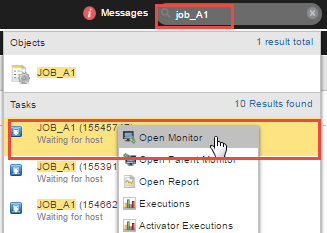
-
Your Dashboard on the following widgets: Process Monitoring, Activities, History.
Right-click the required job and select Open Monitor.
-
The My Catalog on the following widgets: Activities, History.
Right-click the required job and select Open Monitor.
See also: