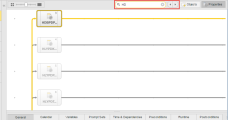Searching for Tasks in Workflows
In case of large, complex workflows with many tasks, some of which are not immediately visible in the workflow editor, you can use the Search field in the toolbar to find them. Clicking the arrows to its left allows you to jump from one occurrence to another. This function is available both in the Workflow Editor and in the Workflow Monitor.
The Search tasks function comes in handy in case of workflows with many tasks, such as the one depicted in the illustration below.
Enter the string you are looking for; in our example this is HD. The task containing the first occurrence of the string is highlighted; the tasks that DO NOT contain the string are grayed out to help you easily recognize the hits. The string is searched for in all the task fields that are visible in the workflow, that is:
- Object names
- Titles
- Task type
- Task number
If the entered string is available in more than one task, use the left/right arrows to the right of the search field to scroll through them.
You can use the following wildcard characters in your search:
- * as placeholder for any number of characters
- ? as placeholder for exactly one character.
See also: