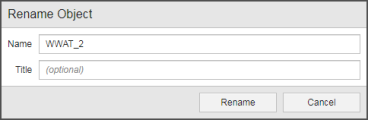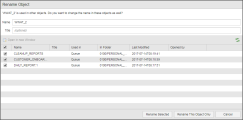Renaming Objects/Folders
Renaming objects and/or folders is always possible, whether they are used in other objects or not
Let's suppose that you want to change the name of a Queue object that is being used in multiple Jobs. When renaming it, you can decide whether you want to simultaneously edit the Jobs in which it is being used; this renames not only the Queue object itself but also all its occurrences in the Job objects. This way, the Jobs will be able to continue running as usual without your having to adapt them manually.
Please take the following rules into account when renaming an object:
-
Object names can consist of up to 200 characters, the only exceptions being
- Time Zone Object (TZ), which may consist of up to 8 characters only.
- Clients, which can consist of up to 4 digits
- Agents and Agent Groups, which are restricted to 32 characters
-
Object names can include the following characters:
- A–Z
- 0–9
- $ @ _ - . #
Using a consistent naming policy for your objects is important! Before you start creating them we recommend you to have a look at Using Consistent Naming Conventions for your Objects, where we provide detailed information on naming rules, best practices and examples. Applying consistent naming conventions will help you not only in your daily work but also in defining and keeping a reliable authorization system.
To Rename an Object
- Select the object and right-click to select Rename.
-
The Rename Object dialog is displayed, which is different depending on whether the object you want to rename is used in other objects or not:
-
If the object is not used anywhere else, you simply change its name and click Rename.
The dialog for renaming folders is almost identical to this one; it only differs in its caption.
-
If the object is used in other objects, a dialog is displayed that lists all these objects:
All objects on the list are selected by default.
- To rename all occurrences of the object, leave all checkboxes activated and click Rename Selected.
- To rename only certain occurrences of the object, deactivate the checkboxes of those occurrences that should NOT be renamed and click Rename this Object Only.
- To rename only the object that you have originally selected , click Rename This Object Only.
- Click Cancel if you do not want to rename the object.
If an object (a Workflow, for example) uses the same task several times, the name of all these tasks are replaced.
Restrictions
-
If the object is used in a script (on any of the Process pages of executable objects) or in an Include (JOBI) or Script (SCRI) object, you have to rename it there manually:
- Highlight the name of the object in which it is used and click Ctrl+C to copy it.
- Paste it in the Global Search field that is available at the upper right corner of the window.
- Right-click the object and select Open or Open in New Window.
- On the Process page search for the object you want to rename. The Script editor provides convenient functions for this purpose, see Searching/Replacing Strings.
- Save and close the object.
-
Users that are part of a User Group cannot be renamed.
This is a security measure that prevents a regular user from being assigned to a group that has administrator rights. However, you can rename users in other objects, such as Notifications.
-