Login (LOGIN)
As a designer, you define executable objects that need access to third-party applications and operating systems (target systems). Login objects store the login information that Agents need to execute the objects on those target systems. By using Login objects, you do not have to remember the passwords; you simply assign the appropriate Login object to the executable objects.
As an administrator, you define and manage passwords centrally and safely in Login objects.
Agents pass the login information defined in the Login object to the operating system or application. This information is validated and the following happens:
- If it is correct, the task is processed using the operation system ID that is stored with the Login object.
- If it is not correct, the operating system or application rejects processing the task.
This page includes the following:
Script Elements and Login Objects
You can also use the following script elements to handle Login objects:
- CREATE_OBJECT.
- MODIFY_OBJECT
- REMOVE_OBJECT
Windows-Specific Feature
You can specify "*OWN" as domain when logging in to Windows. The Windows job is then processed with a local login authorization.
Windows Agents require particular rights to process jobs that must be assigned to the user who starts the Agent.
Defining a Login Object
-
On the Login page you assign the Login object to one of the following:
-
A specific Agent
In Agent/Name enter or select an Agent. You can use a variable here. The Type of the object is selected automatically.
-
All Agents of a type:
In Agent/Name enter *. The Agent Type can be either an OS or an application.
Example
A Login object has been defined for VVIEINTEGRATE02A with type WINDOWS. A second Login object has been defined for type WINDOWS, but this time using the "*" wildcard character as Agent/Name.

This means that the second one (with the wildcard) is applied in all logins of WINDOWS Agents EXCEPT in those for which you enter a specific Agent name. In our example, the VVIEINTEGRATE02A login is always applied to this Agent. For all other WINDOWS Agents, the definitions in * are applied.
-
-
If you have selected a specific Agent, the Type is already populated, otherwise, click the arrow icon to open the dropdown list and select the type of Agent to which this definition will apply. The following special types are available here:
- ILM (only in Client 0)
- MAIL - used for e-mail connections via SMTP
- DB - for partitioning with Rapid Automation Agents. In this case, you must select the name of the solution
The administrator can define additional types for Login objects in the UC_LOGIN_TYPES variable (see UC_LOGIN_TYPES - Defining Additional Platform and System Types for Login Objects). These types can be selected in the column when you either define * or any value for the name.
-
Enter a Username/ID that complies with the format requirements of the target system. The platforms that are available for selection by default and some the most common ones are:
-
BS200
Format: User ID, account
Conversion to capital letters: Entire field
-
Database
Format: User name
Conversion to capital letters: None
-
JMX
Format: User name
Conversion to capital letters: None
-
LDAP
Format: Domain/User ID
Conversion to capital letters:
-
Windows: Domains only
-
Oracle Active Directory: None
-
-
MAIL
Format: SMTP user ID
Conversion to capital letters: None
-
NSK
Format: Group name, user ID
Conversion to capital letters: None
-
Oracle Applications
Format: User name
Conversion to capital letters: None
-
OS/390
Format: User ID
Conversion to capital letters: Entire field
-
OS/400
Format: User ID
Conversion to capital letters: Entire field
-
PeopleSoft
Format: Operator ID
Conversion to capital letters: None
-
SAP (ABAP Engine/Business Intelligence)
Format: Client, user ID
Conversion to capital letters: None
-
SAP (Exchange Infrastructure)
Format: XI user ID
Conversion to capital letters: None
-
UNIX
Format: User ID
Conversion to capital letters: None
-
VMS
Format: User ID
Conversion to capital letters: Entire field
-
Windows
Format: Domains/user ID
Conversion to capital letters: Domains only
-
-
Enter a Password.
Passwords can be stored in the database or in a Password Vaults. In this case, the password is sent directly to the Agent.
In the Password Vault column, select one of the following options:
-
Automation Engine to store your password in the AE database.
Passwords stored in the database are unlimited in length, allow all characters (including commas) and are displayed as bullets.
-
The external vault that is configured to use a vault password
If the password come from an external password storage, the password field is disabled and indicates that a vault password is being used.
Note: JMX Agents require you to specify three passwords: User password, Keystore password and Truststore password. When you store your passwords in the database, the Password button opens up a dialog where you can set them. When using an external password storage, you need to set up three accounts for the same Agent. For more information, seeCA PAM Accounts or CyberArk Accounts respectively.
-
-
On the Login page you assign the Login object to one of the following:
-
A specific Agent
In Agent/Name enter or select an Agent. You can use a variable here. The Type of the object is selected automatically.
-
All Agents of a type:
In Agent/Name enter *. The Agent Type can be either an OS or an application.
Example
A Login object has been defined for VVIEINTEGRATE02A with type WINDOWS. A second Login object has been defined for type WINDOWS, but this time using the "*" wildcard character as Agent/Name.
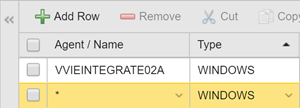
This means that the second one (with the wildcard) is applied in all logins of WINDOWS Agents EXCEPT in those for which you enter a specific Agent name. In our example, the VVIEINTEGRATE02A login is always applied to this Agent. For all other WINDOWS Agents, the definitions in * are applied.
-
-
If you have selected a specific Agent, the Type is already populated,. Otherwiseotherwise, select one click the arrow icon to open the dropdown list and select the type of Agent to which this definition will apply. The following special types are available here:
- MAIL - used for e-mail connections via SMTP
- DB - for partitioning with Rapid Automation Agents. In this case, you must select the name of the solution
-
Enter a Username/ID that complies with the format requirements of the target system.
-
UNIX
Format: User ID
Conversion to capital letters: None
-
Windows
Format: Domains/user ID
Conversion to capital letters: Domains only
-
-
Enter a Password.
Passwords can be stored in the database or in a password vaultPassword Vaults. In this case, the password is sent directly to the Agent.
In the Password Vault column, select one of the following options:
-
Automation Engine to store your password in the AE database.
Passwords stored in the database are unlimited in length, allow all characters (including commas) and are displayed as bullets.
-
The external vault that is configured to use a vault password
If the password come from an external password storage, the password field is disabled and indicates that a vault password is being used.
-
Inserting Variables and VARA Objects
Inserting Variabless/VARA Objects in Objects and Scripts