Task Boxes in the Workflow Monitor
In addition to the information about the execution of the Workflow, the monitor gives you detailed data about the configuration and execution of its tasks.
This page includes the following:
Task Boxes
The task boxes contain a summary of the most important task configuration and execution data. In the following image you see two connected tasks in a Workflow monitor. Each information element in the box is numbered. The list below describes the elements:

-
Object icon. For more information, see Object Types
-
Object name, title, or alias. For more information, see Name, Title, and Alias.
-
Comment indicator. If comments have been entered for the task, a call out icon is displayed next to the properties indicator. To read the comment, right-click the task and select Comments.
-
Status of the task. The bottom left area contains an icon and text that provide detailed information about the status of the task. The color of the box is also a status indicator. For more information, see Status of Tasks in the Workflow Monitor.
-
Time monitor details. The bottom right area displays important time details about the execution of tasks that have one of the following statuses: Active, Waiting, Blocked, Failed, or Ended.
- ST: Start Time
- ET: End Time
-
EET: Estimated End Time, which is calculated based on the task start time and its Estimated Runtime.
For more information about the Estimated Runtime of objects, see Runtime Page.
- EST: Estimated Start Time
- EAT: Earliest Start Time
Note: If the set day is over seven days away (that is, next week), the date is displayed in the following format: DD/MM/YYYY.
- Agent or Agent Group on which the task runs.
Task Tooltips
Hover the mouse over a task to display a tooltip. The START and END nodes also have tooltips. They provide information about the status, the details and the properties of the task.
Example of a tooltip:
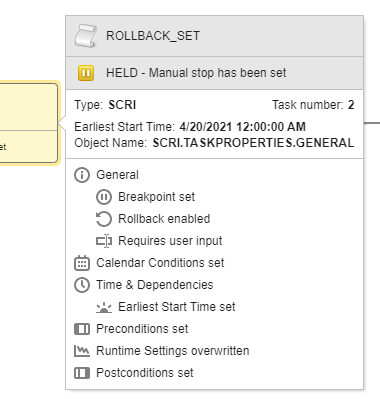
The tooltip is divided in the following sections:
-
Name, title or alias, depending on your configuration
-
Task status
-
Task details, such as type, runID, task number, Agent on which it runs, and so on.
-
Properties that contain configurations.
If any of the task properties contains configurations, they are displayed here. For example: Breakpoint set, Rollback enabled, Requires user input, Execution Settings set, Contains Variables, and so forth.
For more information, see:
Task Details
Right-click a task and select Details (or click the button in the toolbar) to open the Details pane. This pane contains information about the execution of the tasks and the values used for the execution, for example:
- Status bar with the color that indicates the task status
- Summary of the source object configuration
- Task start and end time
-
Current runtime of the task, which is the time that the task has been running so far. Consider the following:
- The runtime is displayed only if the task is running or has run. Tasks that have not started yet do not have a runtime.
- Tasks in a Workflow are activated when the Workflow is activated. The current runtime is not calculated using the task activation time but its actual start time.
- Update the runtime information by refreshing the page.
- If available, parent and/or activator task and status of the task within the parent/activator
- If available, summary of the Notifications associated with the task
- Lists of the object variables applied to the task and the values that those variables used during execution
See also: