Attributes Page
As a developer and object designer, you specify fundamental settings for object execution and for its behavior at runtime on its Attributes page. These parameters affect workload distribution, determine when the script is processed, specify the Automation Engine priority, and so on. Some attributes are common to all executable objects. Other attributes are object-specific. This page is available for executable objects only.
After adding an object, the object definition pages open to the object-specific page. Click the Attributes tab on the left pane to open the Attributes page.
Note: You can populate most of the combo boxes using variables. For more information, see:
This page includes the following:
Execution Settings Section
-
Agent
Field available for Remote Task Manager (JOBQ) and Jobs (JOBS)
Type the name of the Agent or expand the combo box and click Select Agent to search for it.
The maximum number of Agents that are displayed in the list depends on the value in the AGENT_LIST_LIMIT variable.
Exception: Assigning Agents to Generic Jobs is not necessary. If you do and if you use the &$PLATFORM# system variable in a script statement, you must also define the &AGENT# variable. The &AGENT# variable can be set to an Agent, but not to an Agent Group.
-
Login
Field available for Jobs (JOBS)
Login information that Agents need to execute the object on the target systems.
Important! (OS/400 platforms) The user profile in the Login object must be activated in the OS/400 platform too. Otherwise, the Job cannot be executed.
-
Code Table
Field available for Jobs (JOBS) and File Transfers (JOBF).
Code table that is applied to transform character sets.
Your system administrator has most probably set the default character conversion set that the Agent will use when communicating with the target system and the Automation Engine. If the object that you are defining requires a different conversion set, you can specify it here. Your definition overrides the default set by the administrator.
For more information, see Code Tables (CODE).
-
Queue
Field available for all objects
Queue in which the object is going to be executed. If you do not select one, the CLIENT Queue is used.
For more information, see CLIENT Queue.
-
Queue of Child Tasks
Field available for Job Group (JOBG), Workflows (JOBP) and Schedules (JSCH).
The Inherit from Queue (*OWN) option in the combo box means that child tasks are executed in the same Queue as their parents.
Note: In scripts, you use *OWN for this purpose.
-
Job Group
Field available for:
If you want to include this object in a Job Group, select the group here. This option is ignored if the object is started by a Workflow (JOBP), a Schedule (JSCH), or a recurring task.
For more information, see Job Group (JOBG).
-
Field available for Schedules (JSCH).
Schedule objects start tasks periodically. Here you define the time at which a new period starts. This time is when completed tasks are removed from the Schedule and reloaded again for the next execution.
The tasks in the Schedule start at this time by default, unless you assign them a different Start Time. For more information, see Defining Schedule Objects.
Tasks are executed only once within a period. With every turnaround, they get a new RunID.
If you change this setting while the tasks are being processed, they continue running. The tasks start again when the new turnaround time is reached.
See Example: Scheduling Tasks with Time and Calendar Conditions.
-
Period Duration
Field available for Schedules (JSCH).
Time frame that determines the regularity with which the tasks in the Schedule are executed.
Default value: One day (the tasks in the Schedule are executed once a day). One day is also the minimum valid value.
You use this setting in combination with the following options:
-
Time in Period Turnaround Time
Example:
Duration: One day
Turnaround time: 00:00:00
The Schedule is executed once a day (provided the Calendar conditions, if defined, allow it) and loaded again at midnight.
- Start Time and Start Offset that you can define per task in the Schedule page.
-
Runtime Parameters Section
-
Consume <x> resources
Field available for:
Number of resources that you want to allocate to the object for its execution.
Default value: 0
Administrator users can change it in the WORDKLOAD_DEFAULT_FT key in the UC_SYSTEM_SETTINGS variable.
Allowed values: 0-100000
Important! By default, the workload in Agents is not limited. If you want to limit the number of resources that an object can consume, your system administrator must also limit the resources in the Agent configuration.
For more information, see:
-
Field available for:
- Remote Task Manager (JOBQ)
- Events (EVNT)
- File Transfers (JOBF)
- Jobs (JOBS)
- Scripts (SCRI)
- Notification (CALL)
- Schedules (JSCH)
- Workflows (JOBP)
Objects are processed in queues based on their priority. Administrators can set the default priority of tasks in Clients in the TASK_PRIORITY key (UC_CLIENT_SETTINGS variable).
In this field you assign a priority to the object. This definition overrides the default set by the administrator.
Allowed values: 0-255
- 1 = highest priority
- 255 = lowest priority
- 0 = the value that is specified in the UC_CLIENT_SETTINGS variable applies
If no default priority is specified, or if the variable is not available in the Client, the priority is 200.
-
Pass on AE priority to child tasks
Field available for Workflows (JOBP)
Activate this checkbox to ignore the priority that is assigned to the tasks in the Workflow. The tasks inherit the priority defined for the Workflow instead. The same applies to child Workflows. They inherit the priority defined in the parent Workflow.
This function lets you control when tasks and child Workflows are processed and, if necessary, to avoid that they run simultaneously.
Example
You have designed a workflow that contains two children Workflows, each with two tasks:
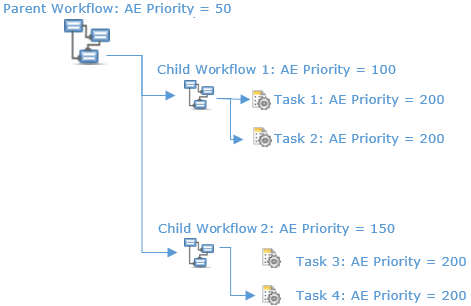
Behavior:
-
This checkbox is not selected
Although the Workflows have different priorities, the tasks are processed with the same priority, probably simultaneously. Only the available resources are considered for execution.
-
This checkbox is selected for the child Workflows (Child Workflow 1 and 2) but not for the parent Workflow
Their tasks inherit the respective priorities. Task 1 and 2 are processed before Task 3 and 4.
-
This checkbox is selected for the parent Workflow
All tasks inherit priority 50 and are processed with the same priority again.
-
-
Time Zone
Field available for all executable objects
If the object must be executed in different time zones, you can select a Time Zone object here. The definitions in this object are applied to runtime calculations.
For more information, see:
-
Assign same Agent
Field available for Workflows (JOBP)
If selected, the tasks in a Workflow that are allocated to the same Agent Group as the Workflow use the same Agent in the group. If you do not select this option, the system determines an arbitrary Agent in the group and enters it in the task.
For information about how the Agent is determined, see Setting the Agent Group for Workflows.
-
Field available for File Transfers (JOBF) and Jobs (JOBS)
Select this option if you want to review the attributes of this object before it is executed. A dialog is displayed, where you can change them. These changes apply only to that execution.
-
Generate Task at: Activation time / Runtime
Field available for all executable objects
Your selection here determines when the script of the object is processed. This setting can have a fundamental impact on the execution of the object, particularly if it is included in a Workflow.
For information about the implications of either option, see Generating at Activation or at Runtime. For information about what happens when a task is activated and when it is generated, see Activation and Generation.
-
Allow <x> simultaneous executions
Field available for all executable objects
Define here how many tasks can be processed simultaneously. Consider this setting when you assign single objects to a group.
Default value:Unlimited for all jobs except Job Groups (JOBG)
Allowed values:
- 0-999 for Jobs within a Job Group
- 32767 for all other object types
Note: Changes to these settings are active only after the first generation. These changes do not apply to Jobs that are already running.
-
Remaining Tasks
If you enter a value in Allow <x> simultaneous executions, two extra options are displayed. These options let you define what happens with the tasks that exceed this limit:
- Wait: The object waits until processing is possible.
- Abort: The object ends
-
Start SAP Jobs
Field available for Remote Task Manager (JOBQ)
This option is available for ALLJOBS and INTERCEPTEDJOBS, which are Remote Task Manager objects for SAP only. Select this option to start scheduled SAP jobs.
-
Transfer Job Report to AE
Field available for Remote Task Manager (JOBQ)
External Job Reports are stored in the Automation Engine database.
In Remote Task Manager objects for processing chains (R3>PROCESSCHAINS), either all reports (report of the chain and its steps) or no reports are transferred.
-
End automatically
Field available for Remote Task Manager (JOBQ)
Ends the Job if there are no more external operations that meet the specified filter criteria.
The Job does not end if no matching tasks are found when the Remote Task Manager is activated. At least one task that meets the specified filter criteria must be handled for the automatically end to occur.
-
Filtering
Field available for Remote Task Manager (JOBQ)
Exception: Not available for process chains (PROCESSCHAINS).
This field lets you configure monitored and controlled operations. The options are:
-
Flat: Operations are displayed in vertical order
-
Hierarchical: Existing parent-child relationships are displayed
A Remote Task Manager object cannot start intercepted child jobs without parents if hierarchical filtering has been specified. To start them, specify flat filtering.
-
Automatic Deactivation Section
Section is available for:
To improve the performance of your system, you can specify that tasks should be deactivated automatically after execution. Deactivated tasks are removed from the list of Tasks in the Process Monitoring perspective. They are not displayed on any list.
-
Never
The task remains active and is available on the list of Tasks window until you remove it.
-
Always
The task is available on the list of Tasks only as long as it is active. Once finished, it is removed from it.
You can still access it if you select the Include deactivate tasks option when filtering tasks.
-
After error-free execution
The task is only deactivated if it has been executed without errors and its successful status is confirmed.
Interrupted Workflows and their tasks remain on the list of Tasks until you deactivate them manually
-
After error-free restart
The task is automatically deactivated after a successful restart.
-
Deactivate after <X> minutes
You can define the time in minutes after which the task is automatically deactivated. You can still deactivate the object manually within the given time.
Default value: 0. This means that the value that the system administrator has defined in the UC_CLIENT_SETTINGS variable is applied.
Important! For Workflows (JOBP)
- The automatic deactivation settings apply to the tasks that run in the Workflows.
- If the parent Workflow has been deactivated, whether manually or automatically, all its children are also deactivated. Both (parent and children) are removed from the Tasks list.
For more information, see Including or Excluding Deactivated Tasks.
Task Result Evaluation Section
Section available for Remote Task Manager (JOBQ), Workflows (JOBP) and Schedules (JSCH).
-
Return Code <=
Field available for Remote Task Manager (JOBQ)
Return code of the external operation controlled by the Remote Task Manager object.
-
OK Status
Field available for Schedules (JSCH) and Workflows (JOBP)
Selection field for the end status that is expected for the subordinated tasks.
-
If not, then execute
Field available for Remote Task Manager (JOBQ), Schedules (JSCH) and Workflows (JOBP)
-
Remote Task Manager (JOBQ)
Executable object that runs if the return code is lower than the one set in the Return Code <= field
-
Schedule (JSCH), Workflow (JOBP)
Executable object that runs if the status in the OK Status field is not returned
-
See also: