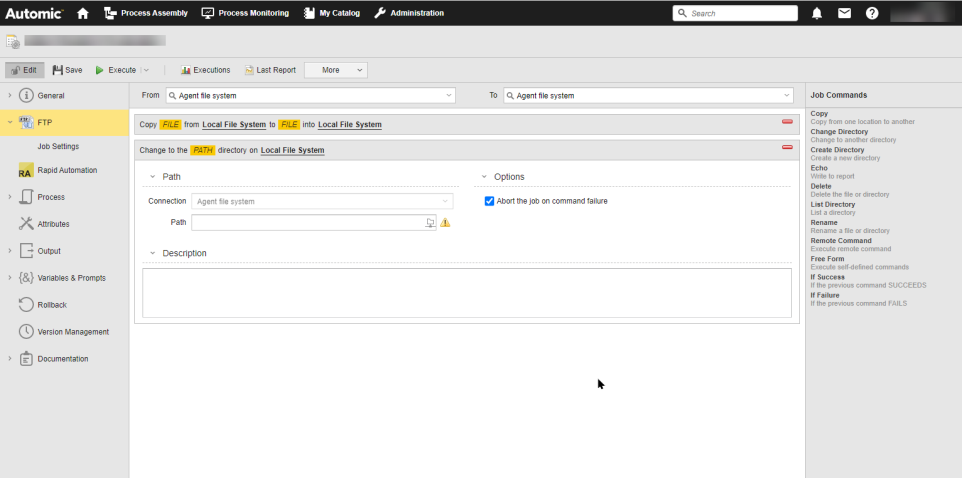Defining FTP Jobs
{"URL":["/*.*/awa/pa_view_pa_view_JOBS_ftp"],"heroDescriptionIdentifier":"ice_hero_jobs_FTP","customCards":[{"id":"ice_specific_FTP","title":"Specifics of FTP","type":"customize","url":"https://docs.automic.com/documentation/webhelp/english/ALL/components/IG_FTP/*.*/Agent%20Guide/Content/FTP/FTP_Defining_Jobs_Landing_Page.htm","languages":["en-us"]},{"id":"ice_COPY_FTP","title":"Adding COPY Commands","type":"customize","url":"https://docs.automic.com/documentation/webhelp/english/ALL/components/IG_FTP/*.*/Agent%20Guide/Content/FTP/FTP_Copy.htm","languages":["en-us"]},{"id":"ice_CHANGE_DIRECTORY_FTP","title":"Adding CHANGE DIRECTORYCommands","type":"customize","url":"https://docs.automic.com/documentation/webhelp/english/ALL/components/IG_FTP/*.*/Agent%20Guide/Content/FTP/FTP_ChangeDirectory.htm","languages":["en-us"]},{"id":"ice_CREATE_DIRECTORY_FTP","title":"Adding CREATE DIRECTORYCommands","type":"customize","url":"https://docs.automic.com/documentation/webhelp/english/ALL/components/IG_FTP/*.*/Agent%20Guide/Content/FTP/FTP_CreateDirectory.htm","languages":["en-us"]},{"id":"ice_ECHO_FTP","title":"Adding ECHO Commands","type":"customize","url":"https://docs.automic.com/documentation/webhelp/english/ALL/components/IG_FTP/*.*/Agent%20Guide/Content/FTP/FTP_Echo.htm","languages":["en-us"]},{"id":"ice_DELETE_FTP","title":"Adding DELETE Commands","type":"customize","url":"https://docs.automic.com/documentation/webhelp/english/ALL/components/IG_FTP/*.*/Agent%20Guide/Content/FTP/FTP_Delete.htm","languages":["en-us"]},{"id":"ice_LIST_DIRECTORY_FTP","title":"Adding LIST DIRECTORY Commands","type":"customize","url":"https://docs.automic.com/documentation/webhelp/english/ALL/components/IG_FTP/*.*/Agent%20Guide/Content/FTP/FTP_ListDirectory.htm","languages":["en-us"]},{"id":"ice_RENAME_FTP","title":"Adding RENAME Commands","type":"customize","url":"https://docs.automic.com/documentation/webhelp/english/ALL/components/IG_FTP/*.*/Agent%20Guide/Content/FTP/FTP_Rename.htm","languages":["en-us"]},{"id":"ice_REMOTE_FTP","title":"Adding REMOTE Commands","type":"customize","url":"https://docs.automic.com/documentation/webhelp/english/ALL/components/IG_FTP/*.*/Agent%20Guide/Content/FTP/FTP_Remote.htm","languages":["en-us"]},{"id":"ice_FREE_FORM_FTP","title":"Adding FREE FORM Commands","type":"customize","url":"https://docs.automic.com/documentation/webhelp/english/ALL/components/IG_FTP/*.*/Agent%20Guide/Content/FTP/FTP_FreeFormCommand.htm","languages":["en-us"]},{"id":"ice_IF_SUCCESS_FAILURE_FTP","title":"Adding IF SUCCESS / IF FAILURE Commands","type":"customize","url":"https://docs.automic.com/documentation/webhelp/english/ALL/components/IG_FTP/*.*/Agent%20Guide/Content/FTP/FTP_IfFailureIfSuccess.htm","languages":["en-us"]},{"id":"ice_Job_Settings","title":"Adding Job Settings","type":"customize","url":"https://docs.automic.com/documentation/webhelp/english/ALL/components/IG_FTP/*.*/Agent%20Guide/Content/FTP/FTP_Job_Settings.htm","languages":["en-us"]},{"id":"ice_RA_Integration_Report","title":"RA / Integration Reports","type":"customize","url":"https://docs.automic.com/documentation/webhelp/english/ALL/components/IG_FTP/*.*/Agent%20Guide/Content/FTP/FTP_Jobs_RA_Page.htm","languages":["en-us"]},{"id":"ice_workflow_ftp","title":"Using FTP Jobs in Workflows","type":"customize","url":"https://docs.automic.com/documentation/webhelp/english/ALL/components/IG_FTP/*.*/Agent%20Guide/Content/FTP/FTP_FTP_Jobs_In_Wfs.htm","languages":["en-us"]},{"id":"ice_variables_ftp","title":"Using Variables in FTP Jobs","type":"customize","url":"https://docs.automic.com/documentation/webhelp/english/ALL/components/IG_FTP/*.*/Agent%20Guide/Content/FTP/FTP_UsingVariablesinFTPJobs.htm","languages":["en-us"]},{"id":"ice_script_ftp","title":"Overwriting the CONN Object Properties through Script","type":"customize","url":"https://docs.automic.com/documentation/webhelp/english/ALL/components/IG_FTP/*.*/Agent%20Guide/Content/FTP/FTP_OverwriteConnPropsOnPreProcess.htm","languages":["en-us"]},{"id":"ice_MVS_zOS_ftp","title":"Issuing FTP Commands on MVS and zOS Operating Systems","type":"customize","url":"https://docs.automic.com/documentation/webhelp/english/ALL/components/IG_FTP/*.*/Agent%20Guide/Content/FTP/FTP_IssuingCommandsonMVSAndZOS.htm","languages":["en-us"]}]}
Processes in Automic Automation are combinations of individual steps that are linked to each other. Objects are entities that work together to form coherent automated sequences. As a developer and object designer, you create, edit and work with them in the Process Assembly perspective. Objects that are executing or have been executed are called tasks, and they are visible in the Process Monitoring perspective, where you can access their history and monitors.
An FTP Job is an Automic Automation object, therefore, it represents one of these steps. Like any other Automic Automation object, it consists of several definition pages. After adding a Job you start configuring it by defining the relevant attributes on its definition pages. Some of these pages are common and available for all object types. Others are available for some object types only.
Adding Jobs
Follow these steps:
-
In the Automic Web Interface, go to the Process Assembly perspective. It opens to the Explorer view that contains the list of jobs that are available to you in your system.
-
You have two options:
-
Right-click anywhere on the list and select Add > Add Object.
-
Click the Add Object button on the toolbar. On the Add Object dialog, start typing the type of object you want to create in the Search field.
-
Click the Add button. The Object Name dialog is displayed.
-
Enter a descriptive Name.
-
Optionally, enter a short and descriptive Title that helps you recognize the purpose of the object.
-
Click OK. A new page opens where you can start with the object definitions.
Next Steps
You configure the Job by entering parameters on the following object definition pages:
-
FTP.
This page shows the Agent-specific parameters.
Build the command sequence that the Job will execute. You can do it by dragging and dropping commands from the Job Commands pane on the left onto the editor pane in the middle. The order in which you add commands to the Job is relevant.
The following commands are available: Copy, Change Directory, Create Directory, Echo, Delete, List Directory, Remove, Remote Commend, Free Forms, If Success, If Failure.
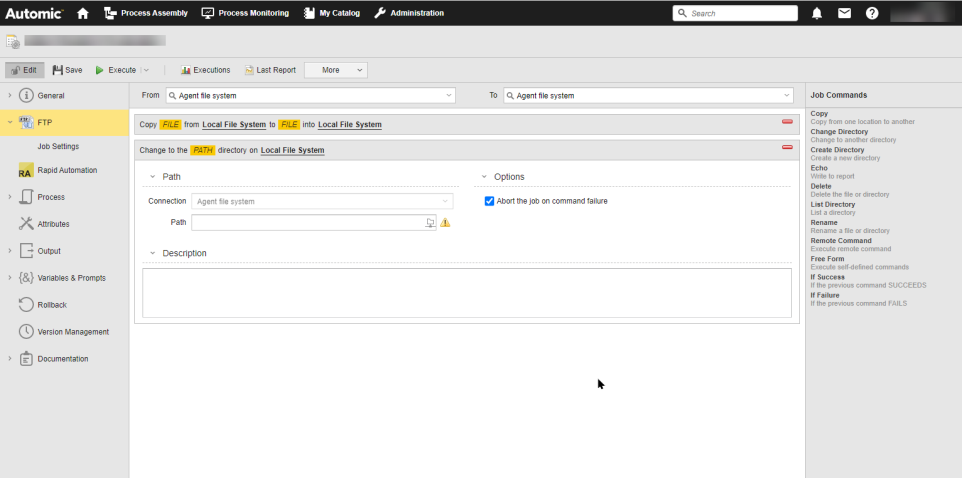
For more information, see Working with FTP Jobs.
-
Job Settings
On this page, you define connection parameters. For more information, see FTP Jobs: Job Settings.
-
RA
On this page, you specify where to store the job report. For more information, see Defining RA / Integration Report Properties.
-
Optionally, enter additional configuration parameters on the Job common pages. For more information, see Common Properties.
The following topics describe how to configure FTP Jobs and their Command Settings: