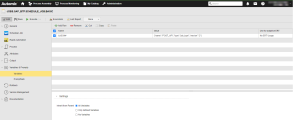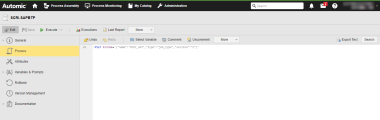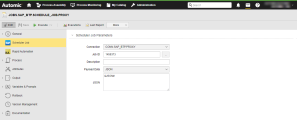SAP BTP Jobs: Schedulers
Automic Automation SAP BTP Scheduler jobs allow you to schedule and monitor jobs for any of the service instances that exist on the SAP BTP Cockpit and are bound to an application.
This page includes the following:
Defining SAP BTP Scheduler Job Properties
On the Scheduler Job page, you define the parameters relevant to start the job on the SAP BTP system.
(Click to expand)
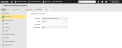
-
Connection
Select the SAP BTP Connection object containing the relevant information to connect to the SAP BTP system.
To search for a Connection object, start typing its name to limit the list of the objects that match your input.
-
Job Id
Enter the Job Id of the job to be scheduled, select it from the dropdown list.
-
Description
(Optional) The description of the job to be scheduled.
-
Payload Data Type
User either JSON or file path for the file that contains JSON
-
NONE (default)
No JSON will be provided.
-
JSON
Use the JSON field to enter the JSON payload parameters you want to pass on in JSON format. Ensure you define the parameters required in your SAP BTP environment such as the Scheduler job you want to start, the configuration parameters you want to pass while starting the job etc. For more information and examples of the JSON definition, see Defining the JSON.
-
File Path
Use the JSON File Path field to define the path to the JSON file containing the attributes that you want to pass to the application. Make sure that the file is available on the Agent machine (host).
For a detailed description of all SAP BTP parameters, see the SAP BTP Rest API documentation at https://help.sap.com/docs/job-scheduling/sap-job-scheduling-service/create-job-schedule.
For details about the SAP BTP documentation, see https://help.sap.com/docs/btp.
-
The Pre-Process page allows you to define the settings the SAP BTP Scheduler Job using script statements. These statements are processed before the Scheduler Job is executed; see SAP BTP Jobs: Setting Job Properties Through Scripts.
Defining the JSON
This section gives you examples of how you could define the JSON field when defining a Scheduler Job. You have different options available.
Simple JSON Definition
The first option to define the JSON field is a simple payload definition. To do so, make sure you define the parameters required to define the job, such as the source, name or execution type.
Using Variables
You can also use variables in the payload definition.
Example
In the JSON field, enter the following:
&JSON#
If the variable still needs to be defined, you must define it now. You do so on the Variables page of the Scheduler Job definition:
(Click to expand)
When you execute the Job, the variable will be replaced with the value you have just defined. This is visible in the Agent log (PLOG); see Monitoring SAP BTP Jobs.
SAP BTP Scheduler Job in a Workflow
You can also use the JSON field if you want to include a Scheduler Job in a Workflow and use Automation Engine variables in it.
Example
A Workflow includes a Script object (SCRI) with the variable definition for the JSON parameters and a Scheduler Job that includes the JSON variable:
(Click to expand)
(Click to expand)
When the Job is executed, the variable will be replaced with the value you have just defined. This is visible in the Activation report (ACT), see Monitoring SAP BTP Jobs.
Example
(Click to expand)
See also: