Updating an Instance of the IWSz Server for AAI
This topic explains what you need to know to update an IWSz Server for AAI instance.
In IMS, start on the Instance Selection panel, and select U – UPDATE Instance Entry. The IWS Server for AAI - Update Instance panel is displayed:
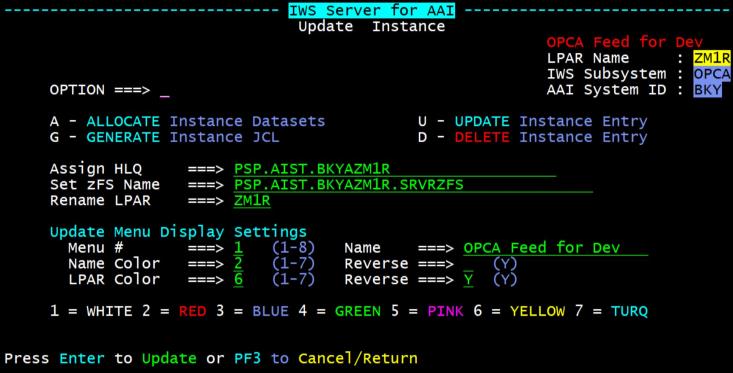
When updating an instance, you can perform various functions and modify the following parameters:
A – ALLOCATE Instance Datasets
Use this option if you must create a new set of execution datasets with different space values or with different HLQ needs. You can also use this option if the Add Instance process was terminated before the execution datasets were successfully created or if errors occurred during the allocation process previously.
When correcting allocation errors, this option can be used multiple times as it only creates execution datasets that do not already exist.
To re-create the existing zFS volume with a different Primary Space value, then you must first delete the original zFS volume manually.
G – GENERATE Instance JCL
Use this option to recreate the tailored JCL members in the yourHLQ.CUSTLIB library for this Instance. This may be required if new execution datasets have been created with a different HLQ or the existing execution datasets have been renamed.
U – UPDATE Instance Entry
Use this option to update the details of the instance entry in IMS when any of the values in this panel have been modified. These are the values that you can change:
-
The execution datasets HLQ to reference a different HLQ. You do this if you want to connect the instance entry to an existing set of execution datasets, for example if an instance entry was deleted.
-
Set the zFS volume name in the following situations:
-
If you are creating a new Instance where the zFS volume already exists and is mounted to the relevant zFS Data Path USS directory for the Instance
-
If you are upgrading the IWSz Server for AAI to the current version and you previously had an zFS volume mounted because you were using the SFTP delivery method.
-
-
The LPAR name to a different value to make it more recognizable
The LPAR name is automatically obtained from the LPAR when the IWSz Server for AAI installation is installed or deployed to an LPAR. However, this actual LPAR name may not necessarily be the name in common use for that LPAR. For example, LPAR name SYSP may be more commonly referred to as PROD.
Changing the value here will change what is displayed on the Instance Selection panel for this instance.
-
The menu entry number on the Instance Selection panel
-
The displayed description of the instance
-
The color and reverse video settings for the displayed description of the instance
-
The color and reverse video settings for the displayed LPAR name of the instance
D – DELETE Instance Entry
Use this option to delete an instance entry from the IMS.
Deleting the instance entry does not delete the instance execution datasets. This means that you can recreate an instance entry by using the Add Instance Entry function. At the point in the Add Instance process where the Allocate Execution Datasets panel is displayed, press PF3 to terminate that action. Then use the Update Instance Entry function to specify the HLQ of the existing execution datasets; this reconnects the instance entry with the existing datasets.
See also: