Configuring an Instance of the IWSz Server for AAI
After you have defined the IWSz Server for AAI instance and you have successfully created the execution datasets, you must configure it.
In IMS, start on the Instance Selection panel, and select C - CONFIGURE Instance Entry. The IWS Server for AAI - Configuration Menu for the instance is shown:
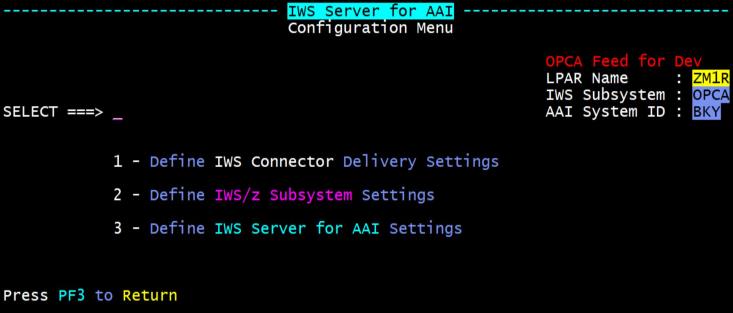
Configuring the instance involves the following steps:
Defining the Delivery Settings
First, you specify the settings for delivering data to the target IWS Connector. Select option 1 - Define IWS Connector Delivery Settings. The IWS Server for AAI - IWS Connector Settings panel is displayed.

Specify the following values and press Enter to save them. Press PF3 to cancel the update:
-
IP Address
IP address of the target IWS Connector where the data from theIWSz Server for AAI will be delivered to.
-
Event Data Path and Defn Data Path
The Data Delivery directories to be used for the Event Data and Definition Data from this IWSz Scheduler instance, respectively. Event Data and Definition Data from the IWSz Server for AAI must be delivered to directories on the target IWS Connector server. They can be delivered to the same directory or to different directories on that server. If they are the same, specify the same directory path in both fields.
-
SFTP/FTP User
User ID on the target IWS Connector. This User ID is used for connecting to that target server via the selected delivery method.
-
Delivery Method
The available data delivery methods are:
-
SFTP
-
A variety of FTP formats that include standard FTP or Secure FTP (FTPS / FTPR).
For Secure FTP, the FTPS setting allows the Secure FTP connection to be optional and used if available. The FTPR setting enforces that a Secure FTP connection is required.
For more information, see Preparing for the IWSz Server for AAI Implementation.
-
-
SSH/TLS Config
When using SFTP (via SSH authentication) or Secure FTP (SSL/TLS) you might need to reference a User ID specific configuration file that contains override SSH or FTP parameters. These parameters change system-wide defaults to allow the connection and data delivery to work successfully.
Enter the path and file name for any such override configuration file in this field. Leave this field empty if no override configuration file is required.
-
Password/Verify
For FTP connections specifically, a password for the server User ID may be required. If so, enter it into both Password and Verify. Once entered, the password is encrypted to prevent unauthorized use. The maximum number of characters for a Password is 20. Passwords longer than 20 characters can be entered into these fields but they will be truncated during encryption which may result in FTP connection errors.
Leave this field empty if no password is required for the FTP connection.
-
Override Port
For FTP/FTPS/FTPR connections, the default Port 21 may be blocked by a firewall setting. In this case, you must use an alternative Port. Specify any alternative Port number in this field, if required. Otherwise, leave this as blank to default to Port 21.
Defining the Scheduler Settings
After defining the data delivery settings, you configure the settings for the IWSz scheduler that the IWSz Server for AAI will serve.
From the Configuration Menu, select option 2 - Define IWSz Subsystem Settings. The IWSz Server for AAI - IWSz Subsystem Settings panel is displayed.
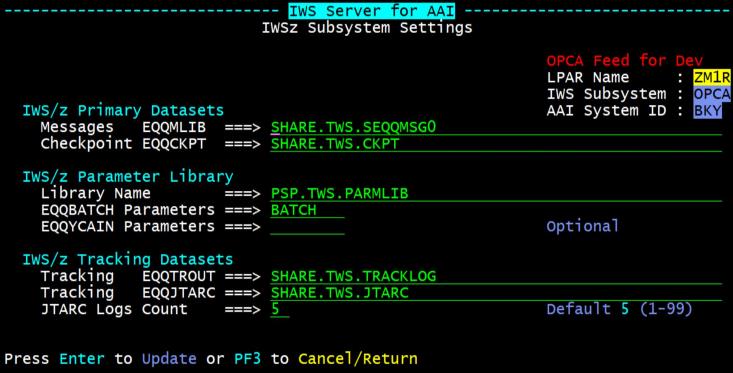
Specify the following values and press Enter to save them. Press PF3 to cancel the update:
-
Messages EQQMLIB
Specify the full dataset name of the IWSz Subsystem Message Library. This is the library that is allocated to the EQQMLIB DD statement in the IWSz Subsystem JCL.
-
Checkpoint EQQCKPT
Specify the full dataset name of the IWSz Subsystem Checkpoint dataset. This is the dataset that is allocated to the EQQCKPT DD statement in the IWSz Subsystem JCL.
-
Library Name
Specify the full dataset name of the IWSz Subsystem Parameter Library. This is the Library that is allocated to the EQQPARM DD statement in the IWSz Subsystem STC JCL.
-
EQQBATCH Parameters
Use this field to specify the member of the above PARMLIB Library that contains the BATCHOPTS statement that provides the batch job options for executing IWSz batch programs.
-
EQQYCAIN Parameters (optional)
Use this field to specify the member of the above PARMLIB Library that contains the any special options needed to execute the EQQYCAIN program to produce the Current Plan of Operations report (CPOP data file). This member is optional and is normally required only if some special PIF settings are in place.
-
Tracking EQQTROUT
Use this field to specify the full dataset name of the IWSz Subsystem Track Log dataset that is created when running the Current Plan Extend or Re-plan batch job. This is the dataset that is allocated to EQQTROUT DD statement in the Current Plan Extend and Re-plan batch job JCL.
-
Tracking EQQJTARC
Specify the full dataset name of the IWSz Subsystem Job Tracking Archive dataset. This is the dataset that is allocated to the EQQJTARC DD statement in the IWS/z Subsystem JCL.
-
JTARC Logs Count
Specify the number of JT Log datasets used by the IWSz Subsystem. These datasets are allocated to the EQQJTnn DD statements in the IWSz Subsystem JCL (where nn is a number from 01 to 99).
The default is to assume 5 JT Log datasets. The dataset name prefix of these JT Log datasets is assumed to be the same as the prefix for the EQQJTARC dataset above, but with the last level of the dataset names being JT1, JT2, etc., instead of JTARC.
Defining the IWSz Server for AAI Settings
From the Configuration Menu, select option 3 - Define IWSz Server for AAI Settings. The Run Time Options panel appears.
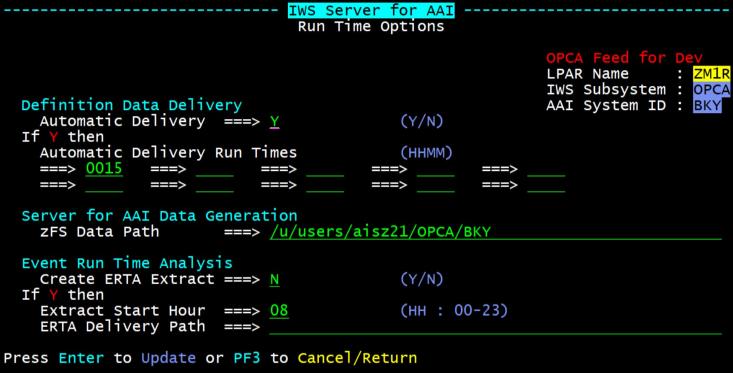
Specify the following values and press Enter to save them. Press PF3 to cancel the update:
-
Automatic Delivery
This setting determines whether the IWSz Server for AAI will automatically start the Definition Data Delivery child process at the specified time(s) or not.
-
Y (recommended)
The IWSz Server for AAI automatically starts the definition data delivery process based on the specified time(s).
-
N
Definition data files are not generated automatically. Definition data is generated and delivered only when requests for definition data are issued to the IWSz Server for AAI. This can be done manually though the IMS Instance Menu or via the Request STC.
For more information, see Managing an Instance of the IWSz Server for AAI.
-
-
Automatic Delivery Run Times
If the Automatic Delivery setting is Y, you can specify up to 10 scheduled times here. These times determine when and how often the IWSz Server for AAI generates and delivers the definition data files.
By default, AAI processes definition data files only once per day at 1 am. This means that if you define more delivery times here, the setting in AAI must be changed to match them.
Note:Generating and delivering definition data for large IWSz environments can take as much as 40-50 minutes. Consider this when defining multiple delivery times. Set them early enough that the files are completely delivered before AAI starts processing them.
Example: If AAI processes the Definition Data files at 1 am. Their generation and delivery takes around 30 minutes to complete. In this case, set the value in the first Automatic Delivery Run Time field to around 0015 (fifteen minutes after midnight) to allow for the generation and delivery time.
-
zFSData Path
All data files are generated directly into the USS directory specified in this field. This is the directory to which the previously allocated zFS volume must be mounted.
When this configuration screen is completed and saved, a MOUNT statement will be generated in your_HLQ.CUSTLIB Library as member AITMyyyx. This MOUNT statement must be added to your SYS1.PARMLIB member BPXPRMxx in order to ensure the zFS volume is automatically mounted after each IPL of the LPAR.
-
Create ERTA Extract
With the IWSz Server for AAI, the IWSz program used to generate the Event Data file can take several minutes to execute each time it runs, depending on how busy the IWSz Subsystem is and therefore how much Event Data might be generated. This execution run time can have an impact on how up-to-date the status of jobs, and Jobstreams, are in AAI when compared to the status of those jobs in IWSz itself.
To assess the impact that the execution run time has on the status of workloads in AAI, the IWS/z Server for AAI can be configured to produce a daily Event Run Time Analysis (ERTA) data extract, in the format of a .csv file, which provides the execution run time and amount of Event Data produced for each Cycle of Event generation throughout the 24 hour period. This data extract .csv file can then be used to create a daily ERTA graph of Run Times versus Data Volume (see sample below) that can help identify the times of day that the impact of this is most severe and therefore when AAI is most likely to be behind on the status of jobs when compared to the IWSz system status.
If you want the IWSz Server for AAI to generate this ERTA data extract .csv file, then set this value to “Y”, and specify the remaining settings, as described below.
-
Extract Start Hour
This field defines the start time of the 24 hour ERTA data extract to be produced. If this is not specified, the default value of midnight to midnight will be used. However, an extract covering the main processing period in one graph e.g. 8AM through 8AM, may be more informative.
-
ERTA Delivery Path
This field specifies the directory path on the IWS Connector server where the ERTA data extract file will be delivered to each day, and which can then be used to generate graphs or be processed in some other way.
Sample ERTA Graph
This is a sample graph that can be produced based on the data in the .CSV file with the values of the daily Event Run Time Analysis (ERTA) data extract.
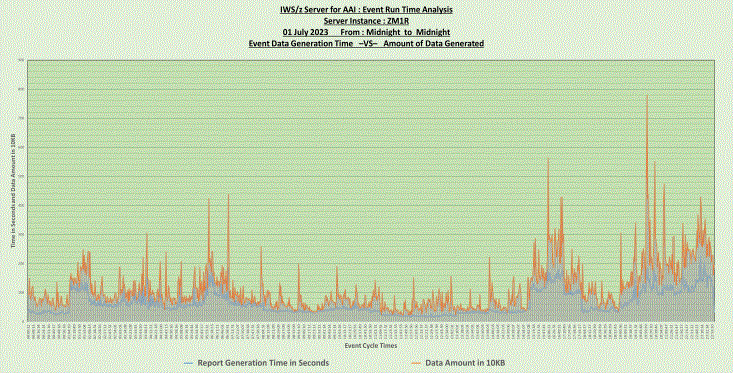
Next Step
The last step to integrate the IWSz Scheduler environment with AAI is to create the IWSz Scheduler definition within AAI. For more information, see:
See also: