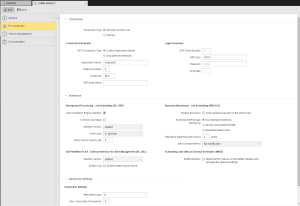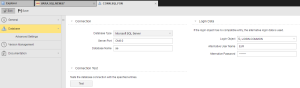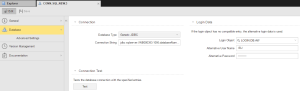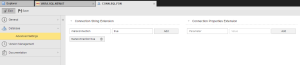This topic describes how to define R3 and SQL Connection objects. You need them to provide the parameters that establish the connection between certain solutions and the Automation Engine, R3 for RA solutions and jobs as well as for SAP agents and SQL that allow VARA objects to retrieve values from an SQL database.
Object class: System object
Object type/Short form: CONN
Default Object Templates/Subtypes: FTP Agent, R3, SQL, WEBSERVICE
The Connection objects of Rapid Automation solutions differ from the standard ones provided with the Automation Engine. For Rapid Automation agent documentation, see the Automic Hosted Documentation.
A Connection definition is made up of the following pages:
- Standard pages that are always available, no matter what type of object you are defining:
-
R3 and SQL Connection types have additional object specific pages. They are described here:
The SAP agent requires login data to connect to the various SAP areas. This means that you need to create a Connection object per area you want to connect to. At least one Connection object for the SAP basis is required in which you specify the CPIC user. All other Connection objects are optional.
For example:
To Define a Connection Object
Depending on the SAP area you want to connect to, you must define either a Remote Function Call or an Internet connection type:
-
 Remote Function Call
Remote Function Call
Select this type to connect to SAP ABAP Basis.
- In the Connection section specify the following:
In Connection Parameter define whether the connection should be established to a specific application server or via a balanced or group selection. The options are:
- Custom Application Server
Application Server - The name of the application server.
Instance Number - The number of the SAP system, such as 00.
System ID - The system ID of the SAP system, such as T40.
SAProuter String - The name of the SAP router.
- Group/Server Selection
- System ID - ID of the SAP system, such as T40.
- Message Server - The name of the message server.
- SAProuter String - The name of the SAP router.
- Group/Server - The name of the login group.
Login Parameter
- SAP Client Number - The number of the SAP client.
- SAP User - The name of the SAP user.
- Password - The password of the SAP user.
- Language - SAP-specific short name for the login language.
- In the Interfaces section specify the following:
Background Processing - Job Scheduling (BC-XBP)
Use Automation Engine Interface
Activate this option if the SAP agent should use the default interface plus the AE interface.
Combine Job Steps
This option can be used to combine the script elements R3_ACTIVATE_REPORT, R3_ACTIVATE_EXT_PROGRAM and R3_ACTIVATE_EXT_COMMAND in SAP in one job if they are used in immediate succession.
Interface Version
The interface version of the XBP interface.
Selecting Default here means that the SAP agent queries the SAP system about the interface version in use.
For further information about the XBP interface refer to the SAP documentation:
SAP Interface Repository: http://ifr.sap.com.
SAP Help Portal: http://help.sap.com.
Audit Level
XMI log monitoring level.
Block Size for Spool Lists
The SAP spool is transferred block by block. Automic recommends using the default value because it will also be applied if this field does not include a value or if value 0 has been specified.
Business Warehouse - Job Scheduling (BW-SCH)
Parallel Execution: Allow parallel execution of the same chain
If you activate this checkbox the system allows a process chain to run multiple times in parallel.
The parallel execution of a process chain can result in a Dialog service process in the BW Application Server being constantly occupied.
Extended InfoPackage Monitoring
Status monitoring type of the InfoPackage. The options are:
No extended monitoring
No modification, the current status monitoring continues
Monitoring until MAXRUNTIME
It the technical status Red occurs, status monitoring continues until the point in time specified in the parameter MAXRUNTIME= of the BW_ACTIVATE_INFOPACKAGE script element or until the status changes.
Repeating status check
It the technical status Red occurs, status monitoring continues n times. If the status changes, monitoring continues. If the status does not change, the job ends or aborts depending on the specification made in the parameter ERROR=.
Repeating Data Request Checks
This parameter can be used to define how often BAPI_ISREQUEST_GETSTATUS should be called if it returns an error message.
Default value: "0"
This is a workaround for a SAP error. More details are available in the SAP note 672353.
Ipak Change Method
This option causes various technical calls of BAPI_IPAK_CHANGE.
- "0" - No modification, present procedure continues.
- "1" - BAPI_IPAK_CHANGE is called without using the parameter SELECTIONS.
- "2" - BAPI_IPAK_CHANGE is called with the parameter SELECTIONS being empty.
- "3" - BAPI_IPAK_CHANGE is no longer called. AE expects that the start type "Immediately" has been specified in the Job object.
- "4" - BAPI_IPAK_CHANGE is called using the following parameters:
- INFOPACKAGE: The technical name of the InfoPackage (mandatory).
- SCHEDULING_PARAMS: Previously read with BAPI_IPAK_GETDETAILS, STARTTYP=I
- INFO_CUBES: Only if BAPI_IPAK_GETDETAILS also supplies Info Cubes.
- RETURN: The export parameters, return information.
SAP NetWeaver AS - External Interface for Alert Management (BC-XAL)
Interface Version
The version of the XAL interface.
Default means that the SAP agent queries the SAP system about the interface version in use.
System Log: Enable system log on failure
Activate this option if the SLOG report should be generated and displayed in the Reports window. It contains current SAP system log messages if a SAP job has been canceled.
For details see Special Reports for SAP Jobs.
Monitor Set
The name of the monitor set. For example SAP CCMS Monitor Templates.
Monitor
The name of the monitor. For example Syslog.
MTS Name
The short name of the monitor. For example, Background.
Scheduling Jobs with an External Scheduler (SMSE)
Activate the SMSE Interface checkbox to display the required SAP and Automation Engine login data input fields.
- AE Client - Automation Engine client to which you want to connect.
- AE User - Login name of the Automation Engine user.
- AE Department - Department as specified in the user login data.
- Password - Password as specified in the user login data.
- RFC Gateway Host - The host name of the SAP gateway.
- RFC Gateway Service - The service of the SAP gateway.
- RFC Program ID - The program ID.
- RFC Destination - The name of the RFC destination.
- In the Advanced Settings section specify the following:
Connection Settings
Alternative Login
The Login object from which the login data (client, user, password) is retrieved.
Max. Concurrent Connections
The agent dynamically administers the connections to the SAP system. If one connection is busy, another one opens automatically.
This parameter determines the maximum number of simultaneous RFC connections that the SAP can open per login combination (SAP client, SAP user, SAP login language).
Automic recommends specifying an unlimited setting; the default is no value being specified. Instead, match the agent's resource setting (to be configured in the UC_HOSTCHAR_DEFAULT - Host Characteristics variable (key: WORKLOAD_MAX_JOB) with the number of SAP batch processes. The advantage is that jobs do not become active on the agent side if the resource limit has been reached.
Note that to use an unlimited number of RFC connections you need to configure this in SAP (see SAP note 314530).
Default value: unlimited
Secure Network Connection /(SNC)
Activate the Enable SNC checkbox to enable the SNC mode:
Path to SNC Service Library
The name of the local SNC library.
Level of Security
The SNC service quality.
SNC Partner Name
The name of the SNC partner system.
Own SNC Name
The own SNC name (optional).
-
 Internet
Internet
Select this type to connect to JAVA Basis, Process Integration and System Landscape Directory.
Specify the Internet Connection Parameter:
-
Connection URL
URL to Java Scheduler
http://Server name:Port/scheduler~runtime~gate~web/JXBPWebService
URL to Process Integration
http://Server name:Port
URL to System Landscape Directory
http://Server name:Port/sld/ds
The port is generally 50000.
The https communications protocol is not supported for CONN objects
-
Users
Name of the user
-
Password
Password of the user
-
Alternative Login
Login Object (LOGIN) object from which the login data (user, password, etc. is retrieved).
You need SQL Connection objects when you define VARA objects that retrieve values from an SQL database.
To Define an SQL Connection Object
-
In the Connection section you specify the type of database and the connection data.
Automic supports multiple database types. If you do not find yours in the Database Type dropdown list, select Generic JDBC and enter the Connection String as indicated by your provider as shown below.
For all other database types in the dropdown list the following must be specified:
-
Server:Port
Name of the computer on which the database is available and the port number.
If you specify Port 0 the database agent itself attempts to find a suitable port.
-
Database Name
Name of the database that should be used.
-
In the Login Data section specify:
| Field |
Description |
| Login Object |
Optionally, wnter the Login Object (LOGIN) that provides the login data (client, user, password).
|
| Alternative User Name |
Alternative user in case the data delivered by the Login object fails. |
| Alternative Password |
Alternative password in case the data delivered by the Login object fails. |
-
In the Connection Test section click the Test button to try the connection.
A message displays the results of the test.
In this page you can define additional parameters to access the database:
 Connection Objects
Connection Objects