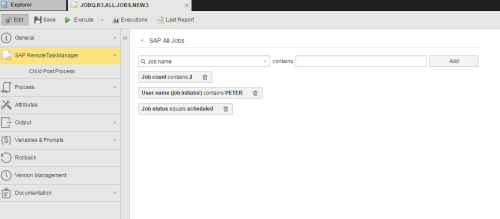Defining Remote Task Manager Objects
The steps for defining Remote Task Manager objects (JOBQ) are the same as for any other Automic object. This section describes the settings that are specific to only JOBQ objects. For general information about the purpose of a JOBQ object, see Remote Task Manager Object (JOBQ).
A Remote Task Manager object definition is made up of the following pages:
- Standard pages that are always available, no matter what type of object you are defining:
- Additional pages that are always available for executable objects:
- Process
- Attributes
- Output Page
- Variables & Prompt Sets
- Rollback
- The object-specific page described here.
This page is identical for all types of JOBQ objects, only the entries available in the dropdown list on the left hand side differ. Depending on your selection here, the search operator and the values you can enter in the field on the right hand side.
In this page you specify the filter criteria that identify the external operation you want to control via this object and that will be displayed in the Activity window of the Process Monitoring perspective.
To Define a Filter for External Operations
- Select an entry from the dropdown list on the left hand side. As soon as you add this criterion, the entry is removed from this dropdown list. This guarantees that the results of your filters return unique results.
- Depending on your selection, the search operator changes dynamically to allow you to enter the appropriate value.
- Enter or select the value in the field on the right hand side.
- Click Add to apply this filter criterion. Continue collecting the filter criteria you need.
- Switch to the Child Post Process page if you want to define an additional script that should be processed after the child tasks are finished. The script is processed for each child task.
Defining the filter criteria is very intuitive. However, take the following into account when doing it:
- Modifications made in the JOBQ object definition while it is running do not affect its results.
- The Java scheduler is case-sensitive. Keep this in mind when entering the filter criteria.
- In JOBQ objects with type PS or JAVAJOBS wildcard characters cannot be used for specifying filter criteria.
- For SAP-related jobs, however, you can use "*" and "?" to specify the following filter values:
- All SAP jobs (R3>ALLJOBS): Job name, Job count, Job group
- Intercepted jobs (R3>INTERCEPTEDJOBS): Job name, Job count, User Name (job initiator), Scheduled start time
- Processed chains (R3>PROCESSCHAINS)
- SAP jobs can be started via JOBQ objects if the Start SAP Jobs checkbox is activated in the Attributes page of the JOBQ definition.
- In JOBQ objects with type R3>PROCESSCHAINS the options Filtering and Start SAP Jobs in the Attributes are not available because they are useless for these tasks.
- JOBQ objects for CCMS jobs allows you to filter jobs that are NOT in the Scheduled status. For technical reasons, they cannot be started automatically, since they run within SAP.
- In the case of JOBQ objects for R3>PROCESSCHAINS, when you select the option to transfer job reports to the Automation Engine database, either all reports or no reports are transferred. All reports refers to both the chain and its steps.
- JOBQ objects cannot start intercepted child jobs without parents if hierarchical filtering has been specified. To be able to do so, make sure that you have activated Flat in the Attributes page.
See also: