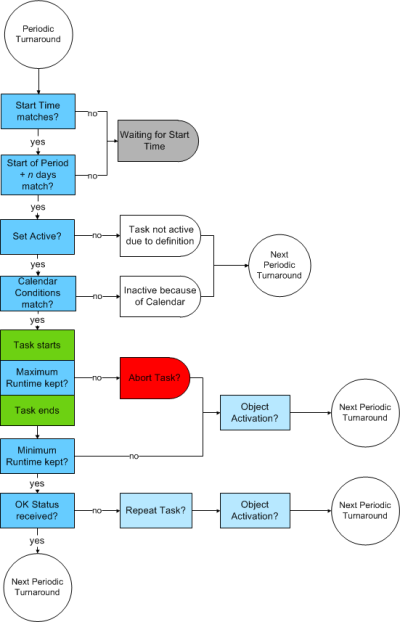Activating Schedule Objects
After creating a Schedule object you must activate it manually. From then on, the tasks included in it are processed according to the settings you have defined. This topic describes the schedule execution logic, what happens to the tasks as well as their status and indicates what the processing options for each state are.
The first step after creating a Schedule object is to execute it manually for the first time; its status is then Active. In the Schedule object you have included tasks, defined their properties and, optionally, you have assigned them a start and start offset time. In combination with the Schedule's period duration and turnaround time this determines when the tasks will be then executed automatically.
Starting a Schedule Object for the First Time
After defining the Schedule object and the properties of its tasks you must activate it.
- In the Process Assembly perspective, select the object and do one of the following:
- Right-click and select Execute, Execute Once or Restart.
- Click the Execute button on the toolbar.
Please refer to the Executing Options section in this guide for a detailed description of the execution options.
- The Schedule is started.
A message is displayed at the top of the window that provides a link to the Process Monitoring perspective.

Click it to open the Last Monitor view of the schedule, where you can follow its progress, modify its parameters, open the execution data and reports and carry out a number of actions depending on the status of the tasks
What Happens upon Task Activation?
When the task start time arrives, the Schedule object performs a number of checks that determine when it will be executed and whether follow-up objects will be executed depending on its end status. The following table describes the possible scenarios:
| Check | Scenarios | Task status | This is what happens |
|---|---|---|---|
| Are there dependencies between the Schedule's period and the task start time? |
Yes The task start time is prior to the schedule period turnaround time. |
ENDED_TIMEOUT - Start time exceeded |
The task is not started. The system will try to start it again when the current period turnaround has elapsed and the new period starts. |
|
Yes The task start time is later than the schedule period turnaround time. |
Waiting for start time |
The task is not started. It will be executed when its start time arrives. |
|
|
No |
Waiting for start time |
Next checks are performed. |
|
| Are there calendar conditions to be considered? |
Yes |
Calendar settings are applied and if required, the task is not executed. |
|
|
No |
Waiting for start time |
Next checks are performed |
|
| Are Sync objects assigned to the Schedule? |
Yes |
The conditions are evaluated and, if required, the task is not executed |
|
|
No |
The task is executed |
||
| Are follow-up tasks assigned to the task? |
Yes |
One OK status, as specified in the task properties | |
|
Yes |
The task does not have the OK status specified in its properties | The system reacts automatically and either starts the task again or executes a different one, according to its property definitions. | |
| No |
The following graphic depicts how the system checks scheduled tasks: