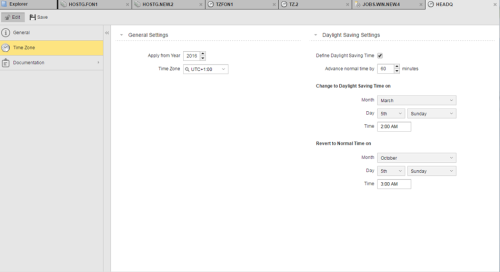Defining Time Zones
The steps for defining Time Zone objects (TZ) are the same as for any other Automic object. This section describes the settings that are specific to only Time Zone objects. For general information about the purpose of a time zone, see Time Zone Object (TZ).
A Time Zone definition is made up of the following pages:
- Standard pages that are always available, no matter what type of object you are defining:
- The object-specific page described here.
The name of time zone objects cannot be longer than 8 characters.
To Define a Time Zone
- Define the setting in the general pages as described in Defining Time Zones.
- Switch to the Time Zone page.
- In the General Settings section specify the year from which this time zone will be valid and the actual time zone.
- In the Daylight Saving Settings section
- Activate Define Daylight Saving Time if you want your workflows, jobs, schedules, events, tasks, etc. to take the Daylight Savings Time shift into account.
- Specify the number of minutes that the clock will advance. Usually it is 60 minutes.
- Specify the month, day and time on which the shift will take place.
- In the Revert to Normal Time on section specify the month, day and time on which the clock will be set back again.
The number of minutes previously defined is used here as well.
Time Zone objects can store different specifications for individual years. This function facilitates the integration of date modifications.
Warning! It is also possible to adjust a Time Zone object in the year in which the date will be changed. In doing so, the object's statistical records of previous years would be affected as they would show wrong values because they use the new specifications made for the Time Zone object.
Warning! If this time shift affects any of your clients because it is located in a country that observes this change and you DO NOT specify it here, tasks that are scheduled to be processed at the time the shift takes place will return an error.
See also: