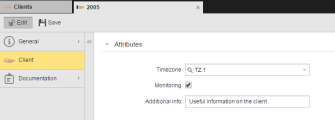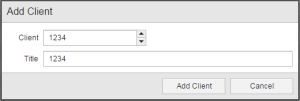Defining Client Objects
The steps for defining Clients (CLNT) are the same as for any other Automation Engine object. This section describes the settings that are specific to only Client objects. For general information about the purpose of a Client object, see Client Objects (CLNT).
A Client definition is made up of the following pages:
- Standard pages that are always available, no matter what type of object you are defining:
- The object-specific page described here.
Clients can be added, edited, activated or deactivated in the Client 0 only, both from the Administration and from the Process Assembly perspectives. Once created, the Client is moved immediately to the corresponding environment. You can edit it either from the Administration Perspective in client 0 or directly from the Process Assembly of the Client you have just created (it is stored in <No Folder>.
To Define a Client Object
-
In Client 0 do one of the following:
- Open the Explorer in the Process Assembly perspective.
- Open the Clients list in the Administration Perspective.
- Click the Add Object button in the toolbar or right-click anywhere in the list and select Add Object to open the list of available object types.
- Select
 Client (CLNT) and click the Add Object button. The Add Client dialog is displayed:
Client (CLNT) and click the Add Object button. The Add Client dialog is displayed: - Enter a number between 1 and 999 in the Client filed. Alternatively you can click the arrow up/down.
- Optionally, enter a Title. It should be short and descriptive to help you easily recognize the client.
-
Click the Add client button. The client is created and moved immediately to the corresponding environment. The Client page is dispalyed, where you define its specific settings:
Filed Description Timezone It will apply to all tasks processed in the client for which no specific time zone is defined.
If you do not enter a value here, the UTC of the Automation Engine applies.
Monitoring Activate this checkbox if you want to initiate the SNMP monitoring of this client. See About SNMP. Additional info Any text that you deem appropriate.
Remember, as soon as you create the client it is moved to its environment. You can edit, start, stop it, or open its report or execution data from the Administration Perspective.