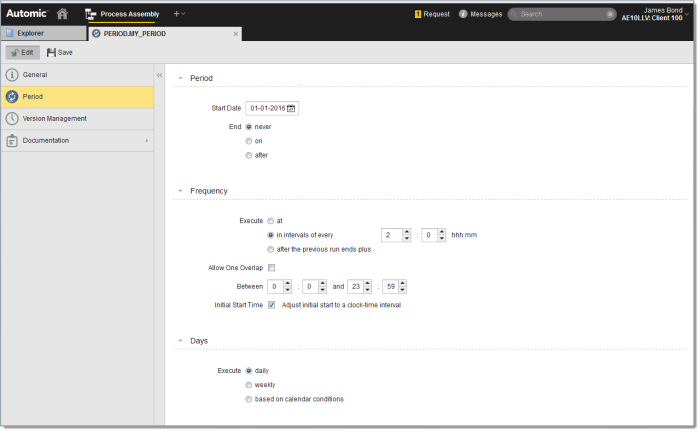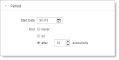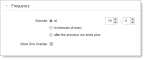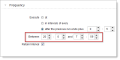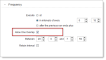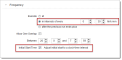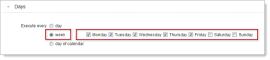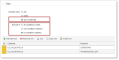Defining a Period Object
The steps for defining a Period object (PERIOD) are the same as for any other Automic object. This section describes the settings that are specific to only Period objects. For general information about the purpose of a Period object, see Period Object (PERIOD).
A Period object definition is made up of the following pages:
- Standard pages that are always available, no matter what type of object you are defining:
- The object-specific page described here.
When you load a period object into a recurring execution, all the settings from the Period page as well as the descriptive title from the General page are loaded. You can leave them as is or modify them further as needed for specific recurring executions.
Using the setting options in these areas, you can create complex execution schedules, such as a schedule that runs an object every Monday and Friday from July 1, 2015 to June 10, 2020, starting every half hour but only between 12:00 and 20:00 (12:00 and 8:00 PM).
The following table describes the sections on the Period page and what you can define in each.
| Section | Setting Descriptions |
|---|---|
| Period |
Defines when this period object is valid. When the period ends, no more recurrent executions will be started. Any that have already started will continue to run until they finish. A period always begins on a specific calendar day, but it can end in different ways:
If you change this setting to a specific end date, this has no effect on recurring executions that were already started with the period object. They need to be ended individually. |
| Frequency |
Execute Defines when and how often during a day that executions can be started. Depending on the setting you choose, further options appear to refine the run intervals:
|
|
Between time window When you choose intervals or consecutive runs, rather than one time of day, you can also define a time window during the day that the object is started. By default, this is set to all day, specifically, between 00:00 and 23:59 (00:00 AM and 11:59 PM). |
|
|
Allow one overlap Select this option when you want the next scheduled execution to start even when the previous one is still running. Without this option, the execution would be skipped until the next scheduled time according to the other settings on the Period page. |
|
|
Initial Start Time This option controls when the first execution starts. The following executions start in the intervals defined in the Frequency section. It is available when the frequency is defined for fixed time intervals or when it is based on a buffer time after the end of the previous execution. Usually, when you start a recurring execution with one of these Frequency types, the first execution starts immediately. However, when you select the Initial Start Time option, the first execution does not start immediately when the execution is triggered, instead the first execution waits for the next regular segment of an hour, based on the interval or buffer value. For example, if the interval or buffer is set to 15 minutes, then the execution starts on the next quarter of an hour (that is, hh:15, hh:30, hh:45, or hh:00). All executions after this start according to the rest of the Frequency settings. With Execute in intervals of every: This is a nice option when you want to execute at intervals, because then the intervals will also start at normal clock-time segments. For example, suppose your period is defined to execute the job in 30-minute intervals, and you start the recurring execution at 9:07. Without Option:
With Option:
With Execute after the previous run ends plus This option has little effect when your executions start after a time buffer following the end of the previous run. The first execution will start at a normal clock-time segment, for example not at 9:07 when you started the recurring execution, but at 9:15. However, the rest of the executions will start based on the actual runtime of each run plus the fixed buffer time. This will naturally result in irregular clock-time starts. |
|
| Days |
Restrict the days within the validity period that executions can be started. By default the executions are started every day. However, you can restrict them to start only on certain days of the week, such as only on weekdays and not on weekends. Or based on one or more Automic calendar conditions, by selecting calendars and specifying whether all, one or no conditions match. This allows you to define more complex and precise days for the executions, such as all days except bank holidays. |