The Connections page of the Administration perspective lists connected users of a client and lets you disconnect them.
This topic provides information on the following:
- The Connections List
- Searching for Connections
-
Refreshing the list
This function allows you to refresh the current view. To use it click
 on the top right-hand corner of your environment.
on the top right-hand corner of your environment.
- Disconnecting Users
The Connections list displays all the users currently connected on the client and provides details about the user and their respective connections. In client 0, this page lists all users currently connected in all clients.
For privacy reasons, we have blurred some of the texts on this screenshot. It shows the default columns, but if the list has been modified, some columns might be hidden or the order of the columns might be different. See Working with Tables.
| Column | Description |
|---|---|
| Name | Name of the user formed by the name and the corresponding department separated by a slash: Name/Department. |
| Client |
Client in which the user is located. This column is available only on client 0. |
| Last name |
User's last name. |
| First name |
User's first name. |
| Host | Name of the server in which the environment is running. |
|
Version |
Version of the AE system including patch level. |
| Remote Identifier |
Identification of connection via a component other than the Automic Web Interface of the Automation Engine system. The version of the particular component is also displayed. The following values are available:
|
|
Communication process |
Communication process to which the user is connected. |
|
Session ID |
Number of the user session. |
|
Language |
Language selected at last user logon. |
|
Session Time Zone |
Time zone specified in the User object |
|
Email1 |
User's email address. |
The Search Connection box is an additional search field that is displayed only in the Connections page and allows you to search for a specific user connection. To do so, type the text or part of the text you are looking for and all the users connections that meet your search criteria will be displayed in the Connections list.
Please note that you can search for elements of any of the columns listed above.
This function allows you to disconnect user connections.
To Disconnect Users
-
Select one or more user connections and do the following:
- Right-click and select Disconnect User or
- Click
 on the toolbar.
on the toolbar.
If you are disconnection a single user connection, it will be displayed in the dialog that opens. However, if you are using this function in bulk, only the number of user connections are displayed.
For example:
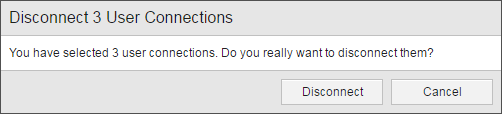
- Click Disconnect.
See also:
