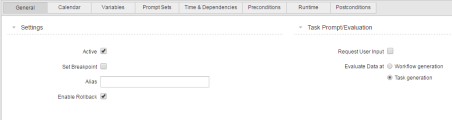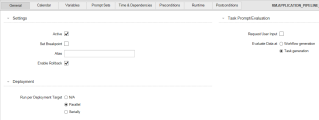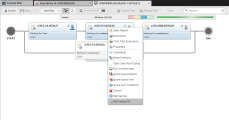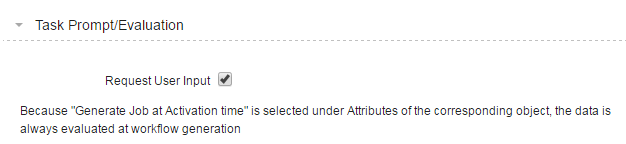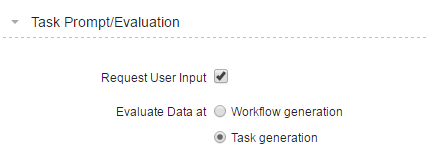General Tab
Settings Section
| Option | Description |
|---|---|
| Active |
Here you can set a workflow task to active or inactive. The workflow task is skipped if this checkbox is deactivated. |
| Set Breakpoint |
If you activate this checkbox, the workflow stops at this task. The status of the workflow changes to Workflow is blocked. To continue processing it you must open the Workflow monitor and delete the breakpoint manually: |
| Alias |
The object name rules apply for the alias as well: it is limited to 200 characters; only the following characters are allowed: A-Z, 0-9, $, @, _, -, . You can use the ALIAS_SPECIAL_CHARACTERS setting in the UC_CLIENT_SETTINGS variable to allow more characters in the alias name. The object name is used if no alias is specified. This supports dynamic placeholders in ARA. |
| Enable Rollback |
This runs the rollback actions that are defined for the object. An icon on the task box indicates that this option is activated: You can store rollback and backup actions for all executable objects that can be included in a workflow. By doing that, you can restore a certain condition if an error occurs. The rollback settings are defined in the Rollback Page. |
Task Prompt/Evaluation Section
Here you define how prompts are handled for the task.
| Option | Description |
|---|---|
| Request User Input |
By default, the prompt sets of workflow tasks are not displayed on screen and user interaction is not required while the workflow is being executed; the default values specified in the Prompts Tab. This is important to avoid unnecessary interruptions. However, there can be situations in which you want to change this behavior. Activate the Request User Input checkbox if you want the task prompt sets to be displayed on screen requesting the user to enter values. |
| Evaluate Data at |
Specify here the point in time on which the values entered in the task prompt sets are evaluated. This depends on the generation time that has been specified on the Attributes Page of the object definition.
|
Task prompt sets are displayed after the workflow prompt sets (if available) in the order in which the tasks are processed in the workflow.
When entering the required values, take into account that returning to already confirmed prompt set dialogs is not possible. Consider also that canceling a prompt set dialog cancels the complete workflow generation process.
Deployment
This area appears only when the client that you logged into supports deployment workflows, that is, that CA Automic Release Automation (ARA) functions and the Release Automation perspective are supported.
| Option | Description |
|---|---|
| Mode |
The Run per Patch option is only useful when the task is part of a component workflow. If you select this option, the task is processed serially for each patch that was defined in the Deployment Manager, see the Automation Engine documentation. |
|
Run per |
This option is valid only for component workflows in an application workflow! Component workflow tasks are the ones on the highest level of an application workflow, which defines the components to be installed or uninstalled, but none of the details of those processes. Do not select it for any other kind of workflow! For a component workflow, you can select whether the component workflow process should run multiple deployment targets at the same time (Parallel) or one after the other (Serially). For application workflows and general workflows, this must be set to n/a! |