What's New in 24.3.0
This section provides information about the new features and enhancements that have been implemented in version 24.3.0.
This page includes the following:
Automic SaaS
Automic SaaS is now SOC 2, Type 2 certified.
General Enhancements
This version introduces the following new features:
Archiving Operational Data through AWI and the REST API
While AE DB Archive Utility is still available, version 24.3.0 provides two new additional ways to archive Client operational data (system messages, execution data, reports and comments):
-
Through AWI either in Client 0 or in a production Client from the list of Clients. For more information, see Archiving Operational Data.
-
Using the REST API using new endpoints. For more information, see AE REST API - Database Maintenance
In either case, you no longer need to access the database. Provided your User definition contains the new Database Maintenance privilege (see Granting Automation Engine Privileges), you have access to these new possibilities. Every time you start an archiving run, an entry is written to AWI's Client History page in Client 0 that shows the status of the run.
Depending on your environment and how you have configured your system, as soon as you trigger the archiving process, the archive files are stored/downloaded to the path that you indicate as follows:
-
Through AWI, on the path that you have specified in your browser as default for your downloads. The default is usually the Downloads folder but you can change it.
-
Using the REST API, in the directory that you specify in the Automation Engine INI file. This INI file contains now a new parameter for this purpose that is called outputPath. For more information, see Automation Engine.
-
In AAKE environments, in a new output pvc in the values.yaml file. For more information, see Preparing for the Container-Based Installation.
This new functionality lets you easily automate the archiving process in a Workflow through REST calls.
Increased AE and Analytics Database Connection String Length
The maximum length of the connection string for Oracle, MSSQL, and PostgreSQL databases has been increased to 4000 characters.
:DEFINE Array Size with Script Variables
As of this version, you can use script variables to define the array size. You can also change the array size as required.
For more information, see :DEFINE.
AE Utilities: UTF-8 in INI File Name and Path
When working with AE Utilities, you can also UTF-8 when specifying the INI file name and path using the (-I) command.
For more information, see:
Automatically Deleting Expired User Tokens
With this version a new system-wide variable is available that lets you define whether User tokens will be deleted automatically as soon as they expire. For more information, see DELETE_EXPIRED_TOKEN.
Other Changes
This version introduces the following changes:
AE Utilities: LDAP Users
When the utilities AE DB Client Copy, AE DB Archive, or AE DB Reorg start in batch mode, they make an authorization check for single sign-on. Since that check does not support an LDAP password check, LDAP users can no longer log on to these Utilities.
For more information, see:
Automic Web Interface
The Automic Web Interface has seen important improvements in this release.
Improved Behavior of "Fit to View" in the Workflow Editor and Workflow Monitor
With this version, the behavior of the Fit to View option in the zoom toolbar of the Workflow editor/monitor has been enhanced. In previous versions, a Workflow already opened in the Fit to View mode by default. However, if you changed the zoom or if you left the Workflow editor/monitor to come back to it later, the Workflow did not open in Fit to View mode anymore.
As of 24.3.0, Fit to View is always toggled on unless you explicitly toggle it off or if you select any of the other options in the zoom toolbar. Also, with the Fit to View option toggled on, if you expand tasks in the Workflow, the editor/monitor automatically recalculates the size of the Workflow and applies the Fit to View function again to make sure that the Workflow remains centered. The same happens if you open or resize the Properties pane. By doing so, you reduce the size of the canvas; with the Fit to View option, the size of the Workflow changes dynamically to remain centered.
For more information, see Zooming in the Workflow Editor/Monitor.
Client History Available in Production Clients
So far, the Client History page was available for administrators in Client 0 only. As of this version, this page is available in production Clients too. This enables administrators to perform maintenance activities on individual Clients, for example, archive Client operational data. For more information, see Monitoring the Client History.
New Notification Capability through a Customizable Banner
As of 24.3.0, Automic Automation administrators can configure AWI to display a notification banner with a customized text beneath the menu bar. This banner can be used to provide important information about the status of the system, upcoming maintenance activities, upgrades and so on.
To enable the banner and specify the notification text, administrators must create a variable (VARA) object called UC_NOTIFICATION_BANNER in Client 0. The text defined in this variable is displayed in all Clients in the system. For more information, see UC_NOTIFICATION_BANNER - Defining Custom Notifications.
Redesigned UI in the Result Property Pane for Schedulers
The Result property pane for Schedule objects has been slightly redesigned to make the fields more intuitive. This redesign does not affect in any way the functionality and serves merely for understandability purposes.
For information about this pane, see Defining Schedule Objects.
SCREENSHOT
Enhanced Security through Configurable Session Timeout
So far, AWI session did not time out no matter how long the user was not active (no mouse movement or click, no keyboard activity). As of this version, administrators can configure a session timeout in seconds. To do so, they must define and configure a new parameter called USER_SESSION_TIMEOUT in UC_SYSTEM_SETTINGS Client 0. For more information, see USER_SESSION_TIMEOUT - Configuring the Session Timeout.
Accessibility Enhancements
Broadcom is committed in investing in accessibility. This version has seen many enhancements in the background that will significantly improve the navigation experience of users with specific accessibility requirements.
Keyboard Navigation
AWI's keyboard navigation capabilities have been extended to numerous areas. For more information, see Accessible AWI.
Reorganized Fields
The Create User and Duplicate User dialogs have a new design. Previously, the Department field followed the Username field without having its own label. For example, this is what Create User looked like:
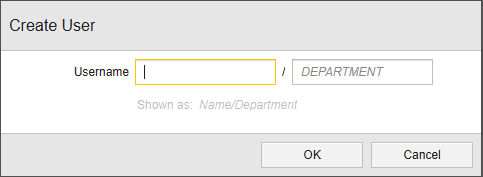
As of 24.3.0 the Department input field is preceded by its own label. For example:
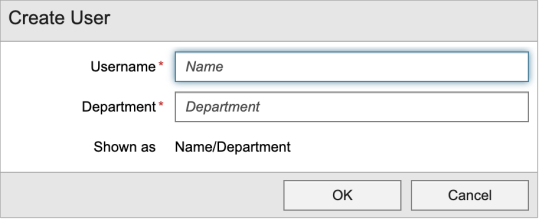
Zero Downtime Upgrade Notification
As of 24.3.0, AWI displays the message "System upgrade is in progress." while a Zero Downtime Upgrade is in progress, thus signalizing all Users that a system upgrade is ongoing.
For more information, see ZERO_DOWNTIME_UPGRADE and System Upgrade - Minimal Downtime Upgrade.
AE REST API
This version introduces the following enhancements to the AE REST API.
Extended Endpoints
This version introduces the usergroups attribute for Objects and Users endpoints allowing you to:
-
Set user groups when creating or patching a user
-
Remove users from user groups
You can also remove users from the User Group endpoint.
For more information, see REST API Reference.
Automic Automation Kubernetes Edition
This version introduces the following new features in AAKE:
System Name in values.yaml File
As of this version, the values.yaml file no longer has a default system name when deploying AAKE, which means that deploying AAKE with a default system name is no longer possible.
The system name must be set explicitly using the AUTOMIC_GLOBAL_SYSTEM and AUTOMIC_SYSTEM_NAME environment variables.
For more information, see :
Output Path for Archive Files in values.yaml File
You can now define the output path in which the Archive package extracted through the REST API will be stored in the values.yaml file. For more information, see Preparing for the Container-Based Installation.
Custom Resource Definition (CRD) no Longer Used
New AAKE installations no longer use the CRD (custom resource definition) automic-automation. Instead of it, the automic-automation configuration is held in a config map. This means that you no longer require cluster administration roles anymore.
When an existing AAKE version is updated to the new status, it will not use a custom resource anymore.
For more information, see Configuring Container-Based Systems.
Mutual TLS/SSL Authentication for PostgreSQL Databases
As of this version, you can use certificates via mutual TLS/SSL to authenticate an AAKE instance to the AE and/or Analytics PostgreSQL database.
For more information, see:
Zero Downtime Upgrade for AAKE
As of version 24.3, that is for an upgrade from version 24.3 to a higher version, it is also possible to perform a Zero Downtime Upgrade for AAKE instances. To do so, you need to explicitly set the ZDU option in the values.yaml file as follows:
labels: features.aa-install-operator/upgrade-mode: zdu
The upgrade process itself remains a Helm upgrade using the specified ZDU mode. The Install Operator handles the upgrade without any downtime.
For more information, see Upgrading Container-Based Systems.
Memory Resource Definition with Decimal Units Only
Since Java processes that use -Xmx do not allow power-of-to-based units, as of this version you must use only decimal units (K, M, G, T) when defining request and limit resources to be allocated to each pod.
For more information, see Sizing of Automic Automation Kubernetes Edition.
Agents
Automic Automation 24.3.0 introduces the new Agents outlined in this section.
Java Runtime Environment for Java-Based Agents
As of this version, the Download Agent dialog includes the Java Runtime Environment checkbox. You can select it to get a JRE version compatible with the Agent that you want to download.
To use this option, you have to download the relevant JRE pack and install it in Client 0. Both JRE and Agent Packs must have the same major and minor version, for example, 24.3.
If you have more than one JRE package installed, the system picks the highest version. If you have more than one JRE pack for the same major/minor version, the system uses the latest version. When there is no JRE Pack available or none with a matching version, an error message is displayed.
This also applies to the Centralized Agent Upgrade (CAU). If the relevant JRE Pack is available, the JRE version is also upgraded during CAU.
For more information, see:
Java Based Linux IBM AIX Agent
This version introduces the Java based Linux IBM AIX Agent. It allows you to send secure emails and use UTF-8 characters.
The Agent requires a JRE (version 11 or higher) on every machine in which an Agent is running; therefore you have to make sure JRE is available. It also requires the latest version of the Microsoft Visual C++ Redistributable Package.
For more information, see:
PeopleSoft 8.61
PeopleSoft 8.61 systems require a TLS connection by default. Since the PeopleSoft Agent does not support TLS connections, as of version 24.3, you need to start the Agent using an additional parameter to set the connection to NOTLS and send that information to the PeopleSoft 8.61 system to which it wants to connect:
java -Xrs -Xmx1G -DTM_ALLOW_NOTLS=Y -jar ucxjpsx.jar
For more information, see Installing the Agent for PeopleSoft.
Cloud Integrations
Automic Automation has many cloud integrations available on Broadcom's https://marketplace.automic.com/. The following cloud integration Agents have been released or enhanced since Automic Automation's last release:
-
AWS EMR, see Automic Automation / AWS EMR Agent Integration
-
Azure Logic Apps, see Automic Automation / Azure Logic Apps Agent Integration
-
SAP BOBI, seeAutomic Automation / SAP BOBI Agent Integration
-
FTP, see FTP Agent
The FTP Agent replaces the RA FTP Agent. Once you have installed the new FTP Agent, you will not need the old RA FTP Agent anymore. It is not possible to run both FTP Agents side-by-side.
-
REST, see REST Agent
The new REST Agent is now available that provides not only the same functionality as the old RA REST Agent but also has new features.
For more information on cloud integrations, see Cloud Integrations.
See also: