
|
Execution with Options |

Executing Executable Objects |
Restarting Executable Objects |

|
The term "recurring tasks" includes all tasks which are processed in recurring periods but are not scheduled in a Schedule object.
As opposed to Schedule objects, recurring tasks can be processed in intervals of less than a day. Vice versa, a Schedule object integrates several tasks of the same period in a clear, structured way.
Task periods are best used for defining the appropriate method. Recurring tasks are preferably used for intervals of less than a day. If longer, Schedule objects should be used.
You can schedule recurring tasks in the Explorer by right-clicking the command "Execute with options" and "Recurring". Three types are available:
A period container is displayed in the Activity Window (see illustration below) when a recurring task has been scheduled. This container controls all executions of this task.
Each recurring task has its own period container.
The period container has the same name as the task, but the object-type symbol includes a blue dot with a curved arrow to represent the recurrence. The type is "C_PERIOD". Period container and tasks obtain the start type "<PERIOD>".
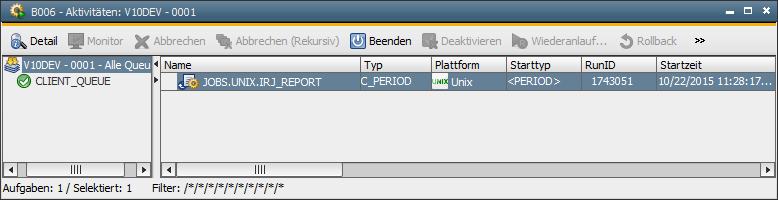
If a group has been specified as start type in the object itself, the execution ignores this setting. Thus, the user who schedules a recurring task must have the right to change the object.
Modifying the settings of a period-container is a like giving the period-container a new start. Numbers of runs and number of erroneous runs is reset to 0.
The period container starts tasks on the basis of the specified settings. If it has ended, it waits until all tasks have finished and removes itself from the Activity Window. The Detail Window of its statistical record shows how the tasks have ended. "0" signals that all tasks have ended successfully, "1" indicates some of them aborted and "2" signals that no tasks have ended successfully. This error indicator is reset when the log-file is changed.
The period container's log file changes every day when the time frame starts and when the settings are changed.
Period-container settings can be changed at any time. This is done via the Activity Window using the pop-up menu command "Properties".
The following table shows the earliest start time of a task when the settings have been changed. Calendar definitions, whether overlaps are allowed, possible adjustments to the time frame etc, also play a role.
|
Changing to "Every..." |
Changing to "With a gap of..." |
Changing to "At time..." |
|---|---|---|
|
|
|
You can schedule periodical tasks as described below:
See also: