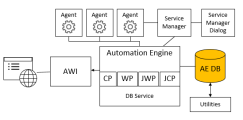4 - Upgrade the AE Database
System Overview
Click the image to expand it.
To Upgrade the AE Database
Notes on Upgrading the AE Database
Important Notes:
- It is recommended that a database administrator executes the following steps.
- Direct modifications that are made in database contents without using AE programs will result in an inconsistent database.
- This process can take a while depending on the database size and upgrading complexity.
- Ensure there is sufficient disk space for the \AUTOMIC\DB directory and that the database's LOG section can store all this data.
- Schemes that provide access to the database should be removed after the updating process in order to avoid unintended database modifications.
Database Upgrade with AE DB Load Utility
Notes:
- The DB directory of the installation image can include several versions of SQL scripts and database files. They are required if you upgrade several versions. Be sure to use the correct version if <vers> is indicated in the document.
- Modifications that should be made are available in the special_rt.sql file. Also execute the new_mq.sql file.
To Upgrade the Database with AE DB Load Utility
- Change the database scheme and loading new initial data to the database.
- On the server computer, all server processes must be stopped. Pay special
attention if server processes run on several computers.
Close all components and end all active tasks such as Events, Schedules and so on. The EH table should not contain any data sets.
This also applies when you move the Automation Engine to a different OS. - On the admin computer, the directory containing the database files must be stored at the location that has been specified in the INI-file parameter INPUT of the utility AE DB Load. The folder that includes the BIN directory of the utilities is the default folder.
- Utility in C:\AUTOMIC\UTILITY\BIN
- Database files in C:\AUTOMIC\UTILITY\DB
- For Windows utilities, the files for the AE database are provided in IMAGE:DB. Copy the complete DB folder to the above directory.
- For UNIX utilities:
- The database files are included in the archive db.tar.gz, which is provided in the folder IMAGE:DB. To unpack the archive, use the following commands:
gzip -d db.tar.gz bzw. gunzip db.tar.gz
tar xvfo db.tar
(Linux: tar -zxvf db.tar.gz)
Copy the unpacked files to the defined directory. - Start the program AE DB Load to upgrade the database.Select the file <DB directory>\GENERAL\<vers>\UC_UPD.TXT
- The current database version is identified and the database upgraded. As this happens, the database structure and data are changed. Objects of client 0000 are automatically replaced or amended.
- Select the authentication method
- On the admin computer, the utility AE.DB Load displays a mask in which you must select an authentication method.
- (Optional) Install partitioning with ILM
- On the admin computer, a mask opens in which you can select the settings for partitioning with ILM.
Windows example:
This dialog is only displayed if the database is upgraded to a new Automation Engine version.
You cannot undo an AE database partitioning process.
Upgrade Progress
Next steps:
5 - Upgrade the Remaining Binaries
Previous steps: