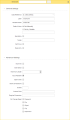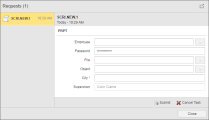PromptSet Text Field Elements
PromptSet Text Field Elements
Text Field elements specify a text string.
| Field | Description |
|---|---|
| Data Reference |
A Variable object that along with rest of the prompt fields specifies the prompt's allowable values. The drop-down menu for this field only includes Variable objects that have a suitable data type for the PromptSet element. The required data type for Text prompts is Text. Reference values from the Variable object specified as the data reference retrieves either:
The system client (client 0) is supplied with a series of static Variable objects which are the default data references for prompts. The default variable for Text Field prompts is UC_DATATYPE_STRING. Do not edit data reference variable objects when executing objects with PromptSets or while those objects are starting. At this time, the prompt interface has already been generated and editing variable objects will cause problems. If the values specified for a PromptSet element do not comply with the reference values, the prompt cannot be sent after object activation. More information is provided in the topic PromptSet Activation. If you use dynamic variables (except for the source "Filelist") as the data reference: The number of entries that is returned by dynamic Variable objects is limited by the setting in the SQLVAR_MAX_ROWS variable (default value 200 lines). See UC_SYSTEM_SETTINGS - System-Wide Settings(. |
| Key |
A key from the Key list of the XML variable selected the Data Reference field. This field is only available when you select an XML variable in the Data Reference field. It allows variables. |
|
XPath/XQuery |
The XPath or XQuery expression of the XML variable selected the key. Indicate each level with a / character. For example, assume the following:
<server> <name>MyUNIXServer</name> <ip>19.16.8.1.200</ip> </server> To specify the ip for server, you would enter server/ip. This field is only available when you select an XML variable in the Data Reference field. It allows variables. |
| Label |
The descriptive text that will be the label for the prompt. |
| Variable Name |
The name of the PromptSet variable that executable objects will create each time they run this prompt. A PromptSet variable is a form of a Script Variable that is defined in prompt and used in the executable object's Process Pages. PromptSet variables can be used similarly to Object variables. They can be modified, inherited etc. PromptSet variable names are written in uppercase and specified with a leading & and a closing #. When you add a prompt to the PromptSet, the PromptSet variable is given a default name, which you can change. When the data reference is an EXEC Variables type variable, the name of the PromptSet variable must match the script variable set as the parameter name in the EXEC variable object. |
| Default Value |
The default prompt value. You specify the default prompt value by picking an option from the radio button list and entering a value in the field below it. There are two options:
Unless it is limited by the text length property, the length of the default value is not limited. Blanks at the end of the text are truncated. In the default value, a reference check is only made if the data reference Variable object is of data type "Text". In other data types the system does not check whether the specified value corresponds to the data reference Variable. Automic recommends using the specific PromptSet elements in all other reference data types (such as, date element for the "Date" data type). You can save the PromptSet even if it includes prompts with default values that do not use the data references' data or adhere to the limitations specified in the prompts' settings. The resulting error will only occur when the attempt is made to save the object where the PromptSet is assigned. The prompt value can be overridden in multiple places. The order of precedence of the prompt value used for activation is:
|
| Mandatory |
Users must enter or select a value, or accept the default value. |
| Tooltip | Additional information about the element that is displayed as a tooltip. |
| Set Focus |
Puts this prompt into focus when the PromptSet is viewed. If this option set for multiple prompts, the focus is set to the last prompt with this option selected. |
| Read-only | Users cannot change the default value of the prompt. |
| Multi-line |
When this option is activated, the text field can display multiple lines. This option is not activated by default, so the text field only contains one line. |
|
Multi-select |
Allows you to select multiple values. The values are separated by the character in the Separator field. Existing reference values are checked for their validity. When defining multi-select text field prompts, it is a good idea to check the Input Assistant checkbox to allow users to select the values. |
| Separator |
The character that separates the individual values in multiple selections. Default value: ";" This fields is only available when you check the Multi-select checkbox. |
| Maximum Length |
Limits the allowed number of characters for the prompt value. This check is made when you save the PromptSet object or an executable object you assign it to. |
| Input Assistant |
When checked, the prompt will include a "..." button next to the text field. Clicking this button will allow you to select value(s) from a dialog window. You should check this box when:
When your data reference is a Static variable and you select a row from the pop-up dialog, the value from the Value 1 column is selected. |
| Upper Case | Lower case letters used in prompt value are automatically converted to upper case. |
| Show as Password |
The characters that are entered in the text field are displayed as "*". With this option activated, this text field's value is encrypted and is no longer shown in plaintext in reports etc. To run commands of Windows or UNIX jobs that include encrypted passwords, you use the Job Messenger's parameter CMD. |
| Quotes | The character that is appended to the value's beginning and end. |
| Custom Field |
This is an additional field in which you can enter any text of your choice. It does not affect the functionality of the PromptSet element. |
| Regular Expression |
Creates rules for allowed text field contents by using a regular expression. You will not be able to save the PromptSet or specify a value for it in an executable object if the value does not meet the regular expression rules. When using regular expression rules for prompts, it is a good idea to describe the rules in the Tooltip field. Regular expression rule examples: For more information on regular expressions, click here. Make sure that you do not use blanks at the beginning and the end of the regular expression. They are not allowed and will not automatically be ignored. You can run an executable object with a prompt that has regular expression rules if the prompt has a null value. To make sure the prompt has a value, check the Mandatory checkbox. |
| On Change Reset |
This option is used to automatically unset the value of other Text Field, Combobox, and/or Checkbox prompts in this PromptSet when a user selects a value for this prompt. When other Text Field, Combobox, and/or Checkbox prompts are defined in this PromptSet, there will be a checkbox listed for them. Each prompt you check the checkbox for will be unset when a user selects a value for this prompt. Even if the selected prompts have default values, they will be unset to have no value. |
The image below shows a PromptSet which has been assigned to an object and executed. It includes a series of Text Field prompts. Three of the prompts include input assistant ... buttons. One prompt shows * characters for a password. Another prompt requires a mandatory value. Another prompt is read-only.