Refreshing the List of Tasks
While being processed, tasks change their status continuously. To be able to make the correct decisions, you must be sure that the list of Tasks is up-to-date. This topic describes the settings that determine the refresh interval of the Tasks list in the Process Monitoring perspective.
You can always update the contents the Tasks list manually by clicking the ![]() button on the Process Monitoring toolbar. In addition, it is possible to predefine a refresh interval at which the list is updated automatically. Two settings determine this interval:
button on the Process Monitoring toolbar. In addition, it is possible to predefine a refresh interval at which the list is updated automatically. Two settings determine this interval:
- Refresh Intervals Defined in the Session and User Settings
- Minimum Activity Refresh Specified in the User Object Definition
Have a look at the following Examples that illustrate how these settings affect the automatic refresh interval.
Refresh Intervals Defined in the Session and User Settings
-
Open the login and session information menu on the upper right corner of the application and select Settings.

-
The Settings dialog is displayed.
Open the Process Monitoring pane, where you specify the refresh intervals for Monitor (this affects the Workflow and the Schedule Monitors) and the Tasks (this affects the list of Tasks).
-
In the Tasks section activate one of the following options :
Refresh interval Description Manual If you select this option, the contents of the task list is not refreshed automatically. As a result, the Process Monitoring toolbar does not display the remaining time indicator but only the refresh button:

Default By the default, the refresh interval value is 60 seconds. However, you system administrator can specify a different value in your User definition. The following is possible:
-
Your User definition contains a value higher than 60 seconds.
The Default option displays the value set in your User definition.
-
Your Used definition contains a value lower than 60 seconds.
The Default option displayed here is not affected by the value in your User definition and displays Default (60 seconds).
You can enter a value between 10 and 86400 seconds.
The time indicator displays the remaining time until the next refresh. You can always refresh the views manually by clicking
 .
.User defined
Select this option and specify the interval.
By default, the value suggested here by default is the one that your system administrator has entered in your User definition. If you change it, the value in your User definition is also changed.
You can enter a value between 10 and 999 seconds. If the User definition has a value that is lower than 10, it is ignored.
The time indicator displays the remaining time until the next refresh. you can always refresh the views manually by clicking
 .
. -
- Click Save and Close.
Minimum Activity Refresh Specified in the User Object Definition
The Session section in your User object definition allows administrators to specify the minimum interval in seconds at which the list of Tasks will be automatically refreshed:

This value is set to 60 seconds by default; the minimum value here is 10 seconds.
If this value is higher than 60 seconds, your input here is taken over to the Tasks: Default (xx seconds) option on the Settings dialog. For example, in the screenshot above the minimum activity refresh is set to 90 seconds; consequently, the value suggested as default on the Settings dialog is also 90 seconds:
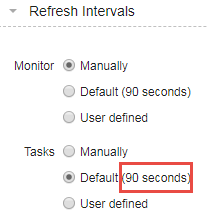
The table below illustrates how the value available in the User definition affects the behavior of the value you specify in the user and session Settings dialog:
| Value entered in Min. activity refresh (User Object) |
Default option in Settings dialog |
User defined option in Settings dialog |
|---|---|---|
| 5 seconds | 60 seconds | 10 seconds |
| 30 seconds | 60 seconds | 30 seconds |
| 60 seconds | 60 seconds | 60 seconds |
| 90 seconds | 90 seconds | 90 seconds |
| 120 seconds | 120 seconds | 120 seconds |
See also:
