
|
Header Tab |

Calendar |
Types of Calendar Keywords |

|
 Calendar Tab
Calendar TabThe Calendar tab is only available in the "Calendar" object. It is object type-specific and can be used to specify calendar days.
Object: Calendar
Object class: Active object
Object type
(short name): CALE
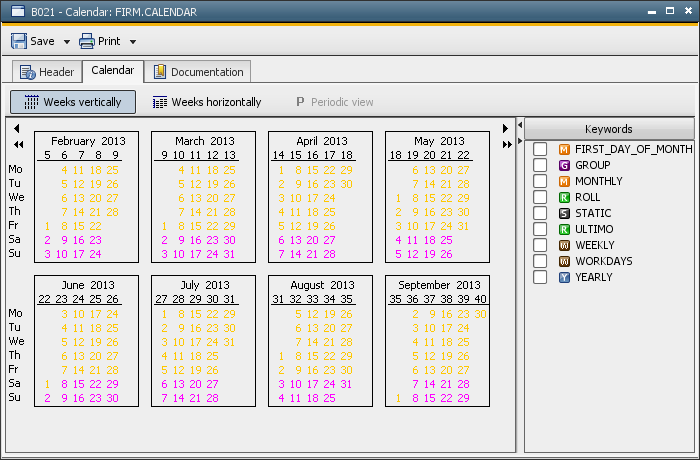
The tab shows a calendar in which the weeks can be displayed in vertical
or horizontal order. The following buttons are available in the UserInterface's
toolbar:  (vertical order)
(vertical order)  (horizontal order). The default view for opening Calendar objects can be specified in the UserInterface's settings. The corresponding dialog
is called via the command Settings
which is available in the UserInterface's Options
menu.
(horizontal order). The default view for opening Calendar objects can be specified in the UserInterface's settings. The corresponding dialog
is called via the command Settings
which is available in the UserInterface's Options
menu.
A list of all created calendar keywords is shown on the right side of the Calendar tab. Colored symbols display the different available types:
|
Symbol |
Type |
|---|---|
|
|
|
|
|
|
|
|
|
|
|
|
|
|
|
|
|
These various keyword types are available in order to facilitate the quick and easy creation of calendar keywords. A calendar assistant is provided for each type and can be used to assign days to the particular keywords.
Best practice is to use keywords whose meanings are immediately apparent. Automic recommends assigning days according to the relevant keywords. The individual keywords can then be linked to each other using the keyword type "Group".
Automic strongly recommends creating several small Calendar objects with few keywords instead of one huge Calendar object in order to keep well-performing calendar calculations. Make sure that calendar keywords referring to each other are stored in one Calendar object as this facilitates transport, import and export procedures.
Various commands are available in the popup menu. Note that the keyword type "Static" comprises of some additional commands
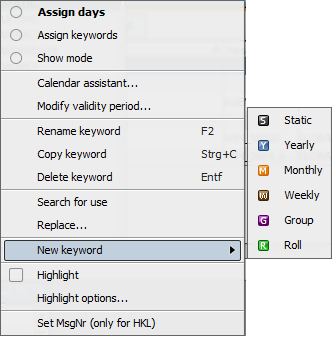
These steps are required for creating a calendar keyword:
 Store
the Calendar object. The assigned days are then added to the calendar.
Store
the Calendar object. The assigned days are then added to the calendar.Non-stored calendar keywords are displayed in Italics.
The days of the calendar keyword that is highlighted are shown gray in the Calendar tab. Additionally, the days that are assigned to a particular keyword are displayed pink. Those assigned to more than one keyword are shown yellow.
The current day is marked with a red circle.
Highlighting
The command Highlight options... is also available via the context menu. Settings specified here are shown with a red line in order to provide a clear overview. This function, however, can be activated or deactivated according to your demands using the command Highlight in the context menu.
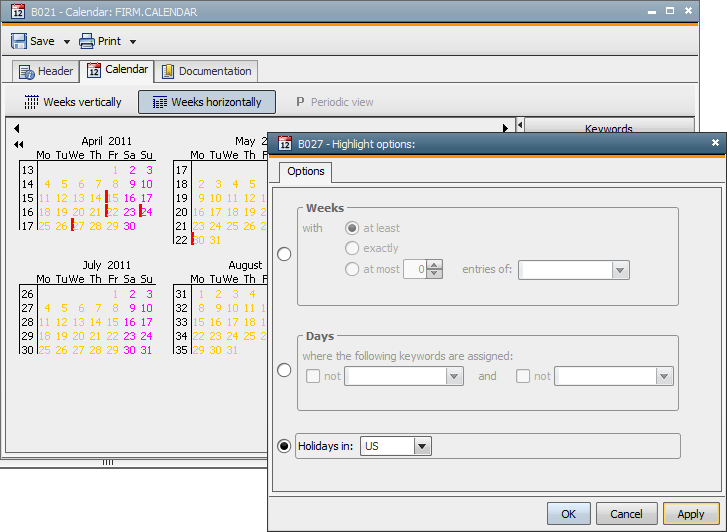
The search function is very useful for finding objects that use a particular calendar keyword. It is also possible to replace a particular calendar keyword that is used in objects. The corresponding functions are called Search for Use... and Replace....
Periodic View
Static calendar keywords can also be displayed in the "Calendar"
tab in a different way which is called "Periodic View". Call
it via the View menu or the  button in the toolbar.
button in the toolbar.
The periodic view is only available if the administrator has made a period definition in the variable UC_CALENDAR_PERIOD.
Use it to picture a fiscal year which is not identical to the normal calendar year (1/1 until 12/31) but contains a particular number of periods, for example.
The periodic view displays days and weeks on the basis of the defined periods. Period names are displayed as you defined them. The days of every second month are displayed gray in order to make it easier to view the regular months within the defined periods. The week number is also provided with the calendar weeks resulting from the user-defined year (left side of the period, orange) or from a regular calendar year (right side of the period, gray) being distinguished.
Exactly one keyword has been assigned to the calendar days shown in magenta red. Yellow days have more than one assignment. Days assigned to a selected keyword (in show mode) are displayed with a dark gray background.
Move the mouse pointer over the calendar view and the particular period is highlighted in blue.
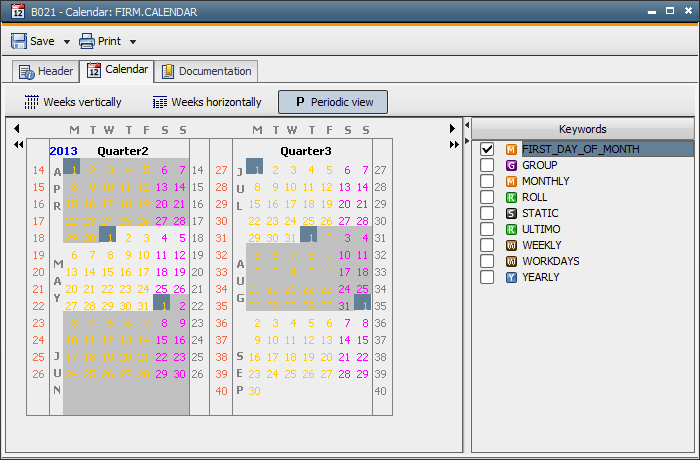
See also:
Type - Static
Type - Yearly
Type - Monthly
Type - Weekly
Type - Group
Type - Roll