
|
Sync Tab |

Workflow |
Workflow Tab |

|
 Attributes Tab
Attributes TabThe Attributes tab is object type-specific and is only available in "Workflow" objects. You can use it to define the relevant settings for the workflow's execution.
Object: Workflow
Object class: Executable object
Object type
(short name): JOBP
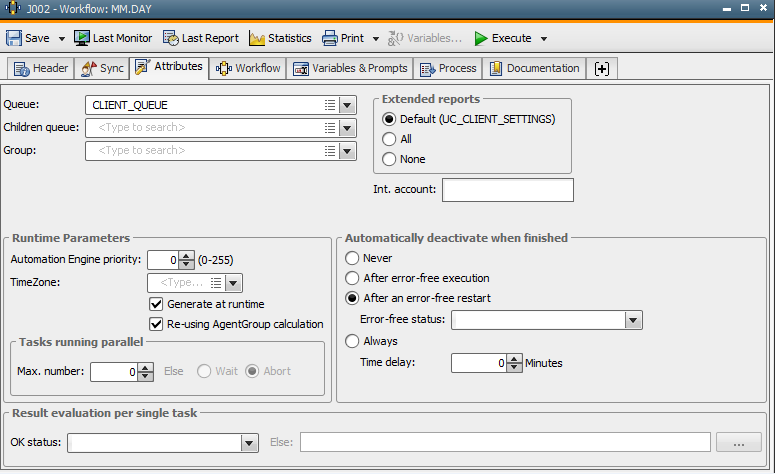
|
Field/Control |
Description |
|---|---|
| Attributes | |
|
Group |
If the workflow should be started by a group, you can select this group here. The workflow is activated immediately if no definition has been made. Note that the definition that has been specified here is ignored if the workflow starts through a Workflow or Schedule object or as a recurring task. |
| Queue | Selection of a Queue object in which the file transfer should be processed. The file transfer automatically starts in the Client Queue (object name: CLIENT_QUEUE) if nothing is specified in this field. |
| Children queue |
Queue object that is used for the Schedule object's tasks. The queue of the subordinate tasks is replaced by the value that is specified here if the Schedule object is being processed. The settings that are made in the individual tasks are used if no value has been specified for "Children Queue". If you select *OWN, the Schedule object's queue (attribute: Queue) is used for the subordinate tasks. |
|
Int. Account |
Specification of an internal account. Contents do not affect the AE system's internal processing. You can access the attribute "Int. Account" with script elements and integrate the values in your processes. |
| Runtime Parameters | |
|
AE priority ... (0-255) |
Priority that should be used to execute this workflow in AE. Allowed values: 0 to 255 The priority that the administrator has specified in the variable UC_CLIENT_SETTINGS with the key "TASK_PRIORITY" is used if you select value "0". |
|
TimeZone |
The time zone that should be used. |
|
Generate at runtime |
Select this checkbox if the workflow should not be generated at activation time but at its runtime. |
|
Re-using agent group calculation |
Select this checkbox if workflow tasks of the same agent group should use the same hosts. |
|
Tasks running parallel |
|
|
Max ... |
Setting that defines the maximum number of parallel executions for this workflow. Allowed values: 0 to 99999 Examples: Max. "1" - The maximum of one active workflow executions must not be exceeded at any time. |
|
Else: Wait Abort |
Instruction for the workflow whose execution would exceed the maximum number of parallel-running tasks. Wait = The workflow waits until it can be executed. |
|
Automatically deactivate when finished |
The workflow settings for automatic deactivation apply for tasks that run in a workflow. Workflows do not override the settings of subordinate workflows. If a workflow has been deactivated (manually or automatically), all its sub-workflow's are also removed from the Activity Window. Attention: Deactivate tasks (automatically or manually) when they finish because a huge number of tasks in the Activity Window would negatively affect performance and the activity-refreshing cycle. |
|
Never |
The workflow and its subordinate tasks are not automatically deactivated after their execution and remain in the Activity Window. |
|
After error-free execution |
The workflow and its subordinate tasks are automatically deactivated after their successful execution. An interrupted workflow including its subordinate tasks remain in the Activity Window. They must be deactivated manually. You can also set a status for an error-free execution or a time delay for deactivation. Use the combo boxes "Error-free status" and/or Time delay ... Minuten for this purpose. If this value is set also via the UC_CLIENT_SETTINGS, the setting in this field will be considered according to the following rules:
|
|
After an error-free restart |
The workflow and its subordinate tasks are automatically deactivated after a successful restart. Previously canceled tasks are also deactivated. You can also set a status for the error-free execution and a time delay for deactivation. Use the combo boxes Error-free status and/or Time delay ... Minutes for this purpose. If this value is set also via the UC_CLIENT_SETTINGS, the setting in this field will be considered according to the following rules:
|
|
Error-free status |
Status that confirms the workflow's successful execution. If no status has been selected, the system return codes 1900 - 1999 (ANY_OK) stand for an execution without errors. |
|
Always |
The workflow and its subordinate tasks are always automatically deactivated after their execution. You can also specify a time delay for deactivation in the control field of the same name. If this value is set also via the UC_CLIENT_SETTINGS, the setting in this field will be considered according to the following rules:
|
|
Time delay ... Minutes |
The workflow and its subordinate tasks are automatically deactivated after a specified number of minutes. You can also deactivate the workflow manually before the specified period of time. The time delay only affects workflows whose execution includes their automatic deactivation. |
|
Result evaluation per single task |
|
|
OK status |
Selection field for the end status that is expected for the workflow's subordinated tasks. |
|
Else ... |
Select an object that should be executed if the defined OK status of one or more subordinated tasks does not occur. |
You can read and modify the settings that have been made in this tab at runtime. Script elements are used to access the object's attributes.
See also:
System Return Codes of Executable Objects
User Return Codes of Executable Objects