
|
Forecasts |

Forecasts |
Auto Forecast |

|
 Forecast
ForecastForecasts calculate the estimated runtime of executable objects. The calculated result is stored in the form of forecast records.
Open the forecast windows by clicking the  button or use the corresponding command in the View
menu.
button or use the corresponding command in the View
menu.
Highlight the object for which a forecast should be created. Execute the command forecast... which is available in the context menu. The window shown below opens:
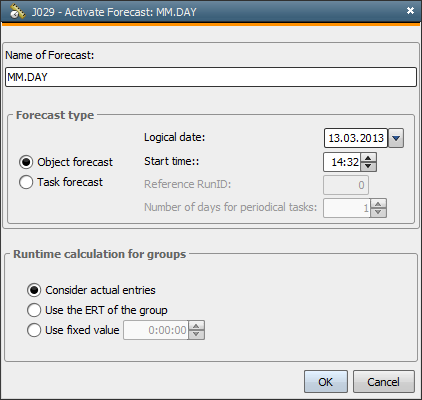
The object name is used as the forecast name. A run number is attached to the object name if a forecast of this name already exists. The forecast name can also be changed. Note that it is not possible to use an existing name for the new forecast.
Forecasts of type object and task are available. Type task is available if the forecast should be created for an active task that is shown in the Activity Window.
A further specification is available if a group or groups are involved in the execution. You can select how their runtimes should be included in the forecast calculation.
Click OK. The runtime is calculated and a forecast record is created. The forecast window opens automatically.
Read more about forecast calculations in the chapter "Inside UC4".
All existing forecasts are listed in this window. You can switch the table content's order by clicking on a column's title bar.
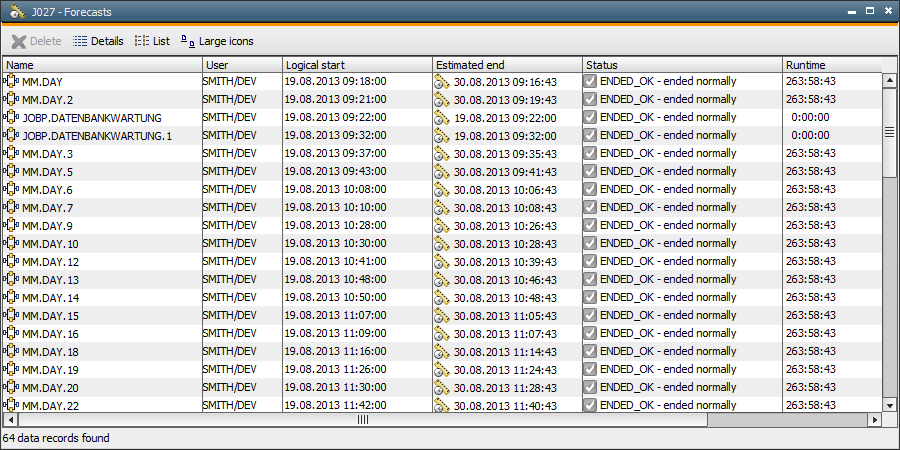
|
Column |
Description |
|---|---|
|
Name |
Name of the created forecast. |
|
User |
User who has created the forecast. |
|
Logical start |
Specified starting date of the task. |
|
Estimated end |
Estimated end time of this task. |
|
Status |
Expected end status of this task. |
|
Runtime |
Average runtime of this task. |
Context Menu
|
Command |
Description |
|---|---|
|
List View |
The selected forecasts are displayed in the "List View" table format. |
|
Rename |
The name of the saved forecast can be changed. |
|
Delete |
The selected forecast is deleted. |
|
Export to file... |
The forecast window's content can be exported to its own file with the extension .csv. |
|
Details |
Type of forecast display |
This view either shows selected forecasts in the form of a tree structure or in table form.
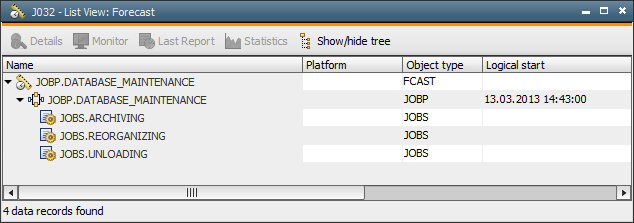
Context menu
|
Command |
Description |
|---|---|
|
Detail |
The determined details for selected tasks are displayed in a special window. |
|
Last Report |
The last report for the selected task is displayed. |
|
Statistics |
The saved statistical data for a selected task is displayed. |
|
Expand all |
Opens all the tree structure's nodes |
|
Collapse all |
Closes all the tree structure's nodes |
|
Expand |
Opens selected nodes of the tree structure |
|
Collapse |
Closes selected nodes of the tree structure |
|
Show/hide tree |
The tree structure view is activated or deactivated. |
|
Export to file... |
Exports the list view's content to a CSV file |
The script functions FORECAST_OBJECT and FORECAST_TASK are additionally available for the creation of forecasts.
See also:
Knowledge Base - Forecast
FORECAST_OBJECT
FORECAST_TASK