
|
AutomationEngine |

System Overview |
AgentGroups |

|
 Agents
AgentsThe category "Agents" lists all agents that are allowed for a particular client. Currently inactive agents are displayed with a white symbol. All agents of the system can be viewed and agent authorizations be changed in the System Overview of client 0000.
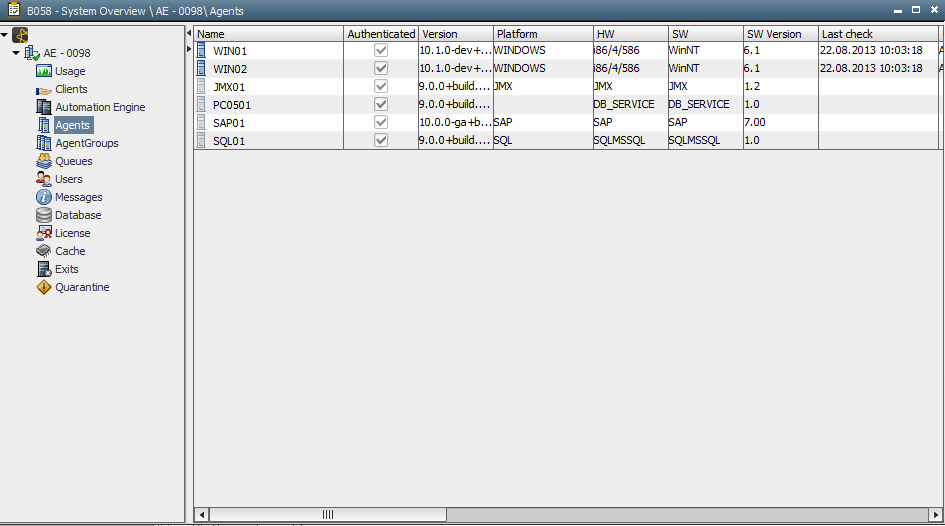
|
Column |
Description |
|---|---|
|
Name |
The name of the agent. |
| Authenticated | Shows whether an agent has been authenticated. |
|
Version |
The agent version including its patch level. |
|
Platform |
Platform on which the agent runs. |
|
HW |
Computer's hardware information (such as the system type, number of processors, processor type). |
|
SW |
Computer's operating system. |
|
SW Version |
The version of the operating system. |
|
Last Check |
The time of the last check. |
|
CP |
Linked communication process. |
|
Time Diff. |
The time difference between agent and AE system. |
|
IP Addr. |
Agent's TCP/IP address. |
|
Port No. |
Agent's port number. |
|
License Class |
Agent's license class. |
|
MIB |
Agent's MIB information. |
|
Service |
Indicates if the agent is responsible for a specific service: "MAIL" - E-mail connection |
|
Compress |
Compression type which is used for file transfers by default. The administrator can define this type in the variable UC_HOSTCHAR_DEFAULT with the key "FT_COMPRESS". If a different compression method should be used for a file transfer, it can be changed in the FileTransfer object. |
|
License category |
Name of the license category assigned to the agent |
|
Authorizations |
Rights that are assigned to the agent. "R" - Read |
|
Job res. max. |
Resources that the agent provides for jobs. Format: Currently used resources (maximum number of resources) The administrator can specify the resource value using the key WORKLOAD_MAX_JOB in the variable UC_HOSTCHAR_*. |
|
FT res. max. |
Resources that the agent provides for file transfers. Format: Currently used resources (maximum number of resources) The administrator can specify the resource value using the key WORKLOAD_MAX_FT in the AE variable UC_HOSTCHAR_*. |
|
Keep alive |
The time interval for periodical checks. The administrator can specify the time interval with the key KEEP_ALIVE in the variable UC_HOSTCHAR_*. |
|
Roles |
Agent roles. The administrator can determine role names in the agent variable UC_EX_HOST_ROLE. |
| Last logoff | Agent's last logoff time from AE system. |
| Number of clients | Number of user-defined clients in which the agent has particular authorizations. |
| Linked | Indicates if the agent is linked to a ServiceManager which depends on the settings made in the Agent object's Attributes tab. |
| Process ID | The agent's process identification number. |
| Net Area |
The name of the agent's net area. By default, the name of the Automation Engine system is used for this value. |
Individual agent commands are available via the context menu. It is possible to access statistical and report data, search for objects using the agent or disconnect the connection. All possible commands are explained below:
|
Command |
Description |
|---|---|
|
Statistics or report |
Calls the statistics or the last report. |
|
Activity Window |
Opens the Activity Window with a filter to agent tasks. |
|
Edit |
Opens the corresponding Agent object. This command is only available in system client 0000. |
| Start |
Starts the agent via a ServiceManager. This option can only be used if a ServiceManager is available for starting the agent. Furthermore, it is required to enter the ServiceManager settings in the Agent object either manually or with the command "Refresh ServiceManager Scan". Please enable the relevant ports in your firewall, so that the server process will be able to connect to the ServiceManager. You have to use the ports defined in the INI file of the ServiceManager. |
|
Disconnect Agent |
Disconnects the connection on a temporary basis. The agent reconnects to the Automation Engine as soon as the next signal for agent checking is sent. Disconnecting an agent connection is reasonable when a new communication process is started and the agents rearrange themselves in order to have workload well-balanced. |
|
Change Logging |
Causes the log file to be changed. You can also use the script element CHANGE_LOGGING for changing the log file. |
|
Quit |
Closes the agent immediately regardless of tasks that might be running. |
|
Delete Agent |
Deletes an inactive agent. It is moved to the Recycle Bin and can be restored at a later time. Agent authorizations remain untouched. |
|
Search for Use... |
The Search dialog opens, in which you can search for objects using the agent. |
|
Replace... |
The Replace Use dialog opens, listing objects that use the agent and can therefore be replaced by another one. |
|
Properties |
Calls the Properties dialog (see below). |
|
Export to File... |
Exports the content of the agent list to a CSV file. |
| Refresh ServiceManager Scan |
Refreshes the ServiceManager's connection settings for the selected agents. These settings are required for starting agents via the System Overview or the script element MODIFY_SYSTEM using a ServiceManager. The Agent object's Attributes tab can be used to display and manually edit these settings. It can happen that the service name which has been entered in the Agent object does not comply with the corresponding service name in the ServiceManager anymore. In this case, execute the command "Refresh ServiceManager Scan" or enter the relevant values manually. Please enable the relevant ports in your firewall, so that the server processes will be able to connect to the ServiceManager. You have to use the ports defined in the INI file of the ServiceManager. |
|
Refresh |
Refreshes the view |
The following commands are only available in system client 0000.
The administrator can define the ones which should be displayed in the variable UC_AS_SETTINGS - Advanced Security.
|
Command |
Description |
|---|---|
| Authenticate Agent |
Authenticate an agent which is connected to the system and release it for processing. Subsequently, this agent can be used for your automation. (Option is only available in authentication mode "LOCAL") |
| Withdraw authentication |
Withdraw authentication. The transfer key on agent side is invalidated. The agent is disconnected from the system and is no longer available for processing in your clients. (Option is only available in authentication modes "LOCAL" and "LOCAL_REMOTE") |
| Renew transfer key |
The authentication is initiated again and the transfer key is deleted in the DB. The agent is disconnected automatically from the system and reconnects. (Option is only available in authentication mode "NO") |
| Export company key |
Exports the company key to a file. (Option is only available in authentication mode "LOCAL") |
| Export authentication package |
Exports security credentials to a file including the company key and the transfer key of the agent. (Option is only available in authentication mode "LOCAL_REMOTE") The user needs the "W" permission for the Agent object to be able to export an authentication package. |
The context-menu command Properties opens a dialog where you can specify various settings.
Trace options can be set or deleted on the Trace tab. All agents are able to write a trace (this can be understood as more detailed logging) which enables root cause analysis for error situations. The agent does not have to be closed for a trace but system performance can decrease due to the fact that a huge amount of data is created. Automic recommends close cooperation with our Automic Technical Support when setting trace options.
Enter the adequate number in the relevant trace option. It is also possible to specify more than one trace option.
Rapid Automation agents include an RA option where you can set trace from "0" - "9" for them. When you need to set Rapid Automation agent trace, you almost always set it to "9". Some Rapid Automation agents, such as the Web Service agent allow you to set additional third-party library trace in their UCXJCITX.INI file. Third-party trace cannot be set for those agents here.
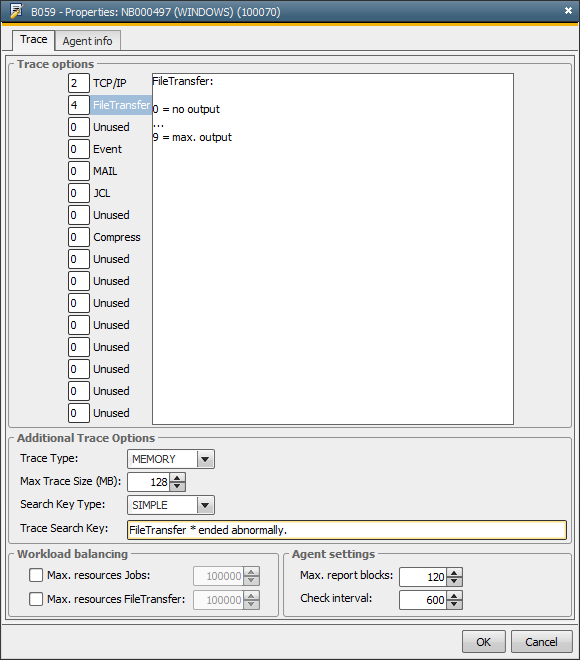
Error situations that occur sporadically or are not reproducible are very hard to trace. For example, some errors don't happen every night and usually not during an administrator's regular office hours. When this happens, trace files can become too big to fit in the available disk space. Additional trace options account for this. They allow you to configure string matching to stop tracing when a string you define is found in an error message.
|
Field |
Description |
|---|---|
| Trace Type |
Determines how the trace is stored. Allowed values:
Only Windows, Unix, BS2000 and z/OS agents support memory trace. |
| Max Trace Size (MB) |
The effect of this setting depends on the trace type. For:
If memory trace is activated and the trace is later written to disk, when the Search Key is found, the set max trace size limit does NOT apply to the file on the disk. This is because the trace requires less space in memory than on the disk. |
| Search Key Type |
This setting has no effect in this release. It is present for a future enhancement. Allowed values:
|
| Trace Search Key |
The string which is searched for in the trace while it is being written. If this string is found, all trace options are reset and the tracing stops. You can use wildcards in the file name: * stands for several characters, ? for exactly one character. |
Workload balancing and agent settings can be specified in the lower part of the window. These are valid until the agent connection is interrupted or ended.
The default value is specified by the administrator in the variable UC_HOSTCHAR_*.
|
Description |
UC_HOSTCHAR_* |
|---|---|
|
Max. resources jobs:
|
WORKLOAD_MAX_JOB |
|
Max. resources file transfer:
|
WORKLOAD_MAX_FT |
|
Max report blocks
|
MAX_REPORT_SIZE |
|
Check interval
|
KEEP_ALIVE |
The agent info tab includes information about agent variables.
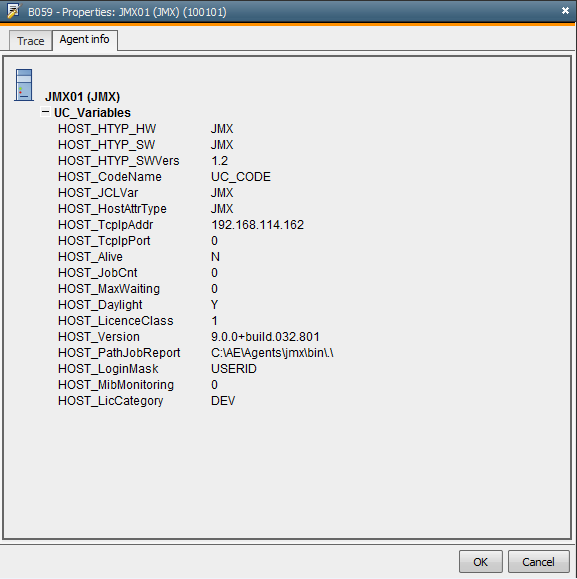
|
Information |
Description |
|---|---|
|
HOST_HTYP_HW |
Hardware information about the computer |
|
HOST_HTYP_SW |
Operating system of the computer. |
|
HOST_HTYP_SWVers |
Version of the operating system or business solution. |
|
HOST_CodeName |
Name of the CodeTable object in use. |
|
HOST_JCLVar |
JCL variant (Job Control Language). |
|
HOST_HostAttrType |
Type of the agent. |
|
HOST_TcpIpAddr |
DNS name or TCP/IP address of the agent. |
|
HOST_TpcIpPort |
Port of the agent. |
|
HOST_Active |
Shows whether the agent is active or inactive. Allowed values: "0" and "1" |
|
HOST_JobCnt |
Number of currently active agent jobs |
|
HOST_MaxWaiting |
Displays whether the value specified with WORKLOAD_MAX_JOB was exceeded. Allowed values: "0" and "1" |
|
HOST_Daylight |
Retrieves if summertime applies. When being started, the agent verifies whether summer or wintertime applies. Allowed values: "Y" and "N" |
|
HOST_LicenceClass |
License class |
|
HOST_Version |
Agent version including hotfix level. |
|
HOST_JobMd |
Path of the Job Messenger. |
|
HOST_PathBin |
Path of the BIN directory. |
|
HOST_PathJobReport |
Path of the directory in which the job report is stored. |
|
HOST_PathTemp |
Path of the Temp directory. |
|
HOST_LoginMask |
Mask for the login information. |
|
HOST_MibMonitoring |
Shows whether the agent's availability is monitored. Allowed values: "0" and "1" |
|
HOST_LicCategory |
License category. |
See also: