
|
Statistics for Clients and Users |

Statistics |
Predefined Variables |

|
In addition to the statistics of individual objects, you can also request the statistics of any objects of you choice. Doing so requires the privilege "Access to selective statistics" being granted.
In order to keep a clear overview, you can limit the retrieval of statistical records by specifying filters. As opposed to the statistics of an individual object - for which the number of statistical records that should be read is clear - all existing statistical records are compared against the predetermined criteria. Doing so can result in a large amount of statistical records that should be displayed if you use broad selection criteria.
The criteria for selective statistics are specified in a dialog. Open this dialog via the statistics menu in the UserInterface. Depending on the selected command (Period..., Objects..., Status/RunID..., Archive Keys or Host... ), the corresponding tab opens.
Note that in system client 0000, the selective statistics applies across clients.
Click Apply and the search for statistic files is made immediately. The dialog window remains open. A new overview which is displayed in a new window can be created by applying new selection criteria. Clicking OK creates an statistical overview but closes the dialog window.
To modify the selection criteria of an open statistics window, you can use the popup-menu command "Options". It opens the dialog with the current settings. In doing so, the criteria that should remain the same does not have to be specified again.
The administrator can use the option GENERIC_STATISTICS_LIMIT in the variable UC_SYSTEM_SETTINGS to specify the maximum number of statistical records that should be displayed. A message is displayed if a search result exceeds this value.

[Client] [Period] [Objects] [Status/RunID] [Archive Keys] [Host] [Remote Context]
The "Client" setting is only available in the system client 0000. You can access the statistics of your complete AE system here. Limiting the selection to a particular client helps to provide a clear overview.
The Queue field can be used to select statistical records of objects that have been assigned to a particular Queue object. In the system client, the selection of Queue objects depends on the selected client.
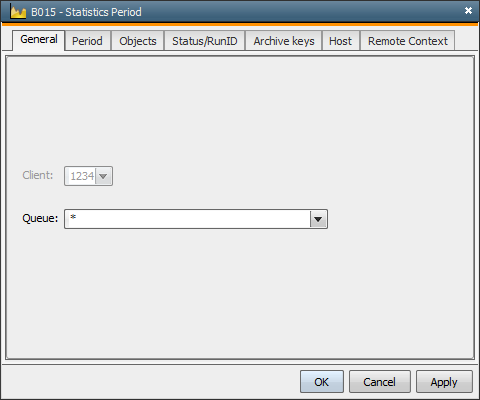
[Client] [Period] [Objects] [Status/RunID] [Archive Keys] [Host] [Remote Context]
In the Period tab, you can determine a period (with start and end time) in which tasks have been executed. The corresponding date is easily selected via a calendar control element. Additionally, there are option fields in which you can select whether the specified time period should refer to the activation, start or end of the affected task. The statistics can also be requested without any date consideration. You can also have only statistical records displayed that include comments or workflows that have been modified at runtime.
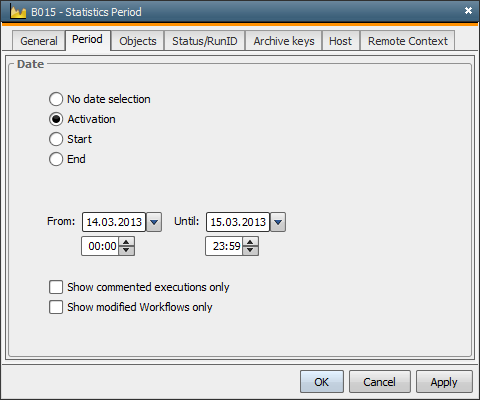
[Client] [Period] [Objects] [Status/RunID] [Archive Keys] [Host] [Remote Context]
In the Objects tab, you can select the object types whose statistical records should be searched. Simply check the corresponding check box.
In addition to regular object types, the list includes:
You can also use a filter to have only objects displayed whose names correspond to the defined filter. By default, all objects are displayed if you use the wildcard character "*". Use "*" and "?" for your filter specification. "*" refers to any, "?" to exactly one character.
You can also select only tasks that include a particular alias. The same wildcard characters can be used as for object names (* and ?). Note that alias names can only be assigned to objects that start once / recurring and for workflow tasks. If you are not sure, Automic recommends always using * as a filter for the alias name.
The fields Object name, Alias and Period description are AND combinations. This means that only tasks are selected to which all three filters apply.
Use the Period description field to search for the Period description of the recurring execution, which may either be the title of a Period object or the manually changed contents of the Period description field in the Execute Recurring tabs (in executable objects). Default is the wildcard character "*".
Note that selecting for the object types "Agent" and "Server" is only successful in the system client 0000.
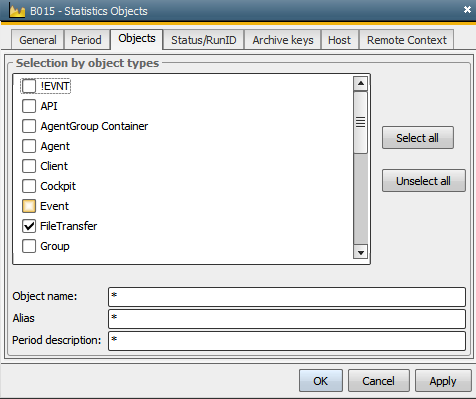
[Client] [Period] [Objects] [Status/RunID] [Archive Keys] [Host] [Remote Context]
In the Status/RunID tab, you can determine how a task's end should be considered when searching for statistical records . You can access the statistics of individual tasks by entering their run numbers (RunID).
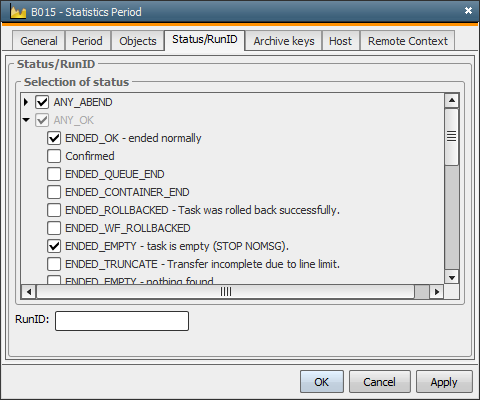
Note: With the function for saving jobs and job reports in the file system being activated, the corresponding file names are then composed of a 7-digit string (letters). In this case, you can also search for this string instead of the RunID (see also RUNNR2ALPHA).
[Client] [Period] [Objects] [Status/RunID] [Archive Keys] [Host] [Remote Context]
You can call the statistics of tasks with particular archive keys via the Dialog's tab of the same name. You can search using the two archive keys and you can also use the wildcard characters "*" and "?". "?" refers to exactly one, "*" to any characters. The selection also considers whether only one archive key or both keys have to match.
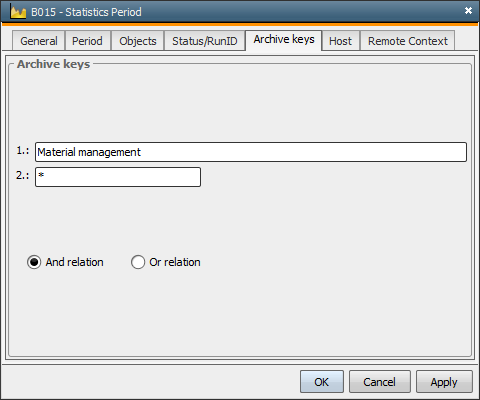
[Client] [Period] [Objects] [Status/RunID] [Archive Keys] [Host] [Remote Context]
The Host tab displays the statistical records of tasks which are executed on particular hosts.
For file transfers, you can use the source and destination host as filters. Note that jobs are filtered using the target host. In addition, you can also filter for host types.
You can either specify a particular host or use a filter in order to select several hosts. The wildcard characters "*" and "?" can be used. The tasks of all active hosts are displayed using the default value "*".
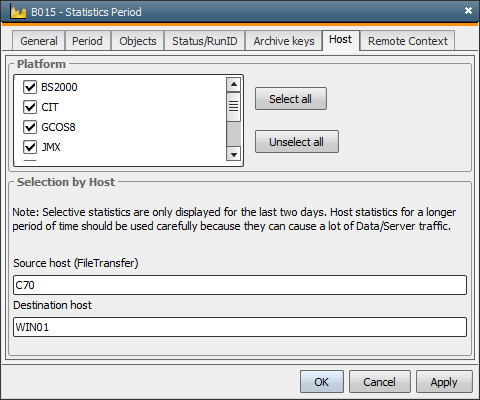
[Client] [Period] [Objects] [Status/RunID] [Archive Keys] [Host] [Remote Context]
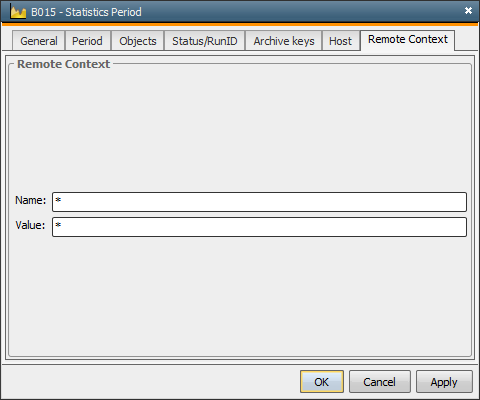
In the fields of the "Remote Context" tab, you can select for specific information about specific jobs.
You can use the wildcard characters * and ? in fields. By default, the value "*" is set in both fields which means that there is no limitation to these parameters.
See also: