
|
AgentGroups |

System Overview |
Agent Assignment |

|
 Queues
QueuesThe System Overview item "Queues" lists all Queue objects including their states and settings.
The System Overview of client 0 displays the Queue objects of all clients.
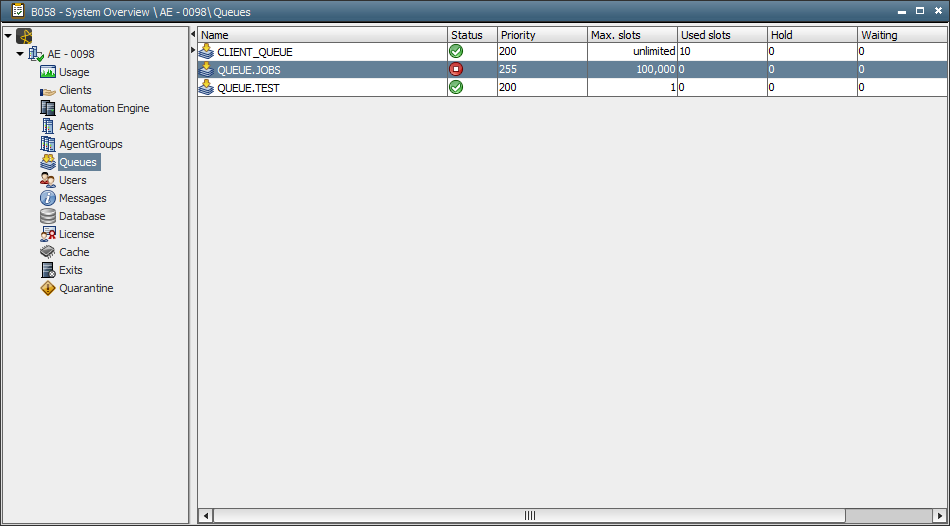
| Column | Description |
|---|---|
| Name | Name of the Queue object |
| Status |
Status of the Queue object
You can change the status via the context menu of the System Overview or the Activity Window. |
| Priority | Priority of queue tasks. |
| Max.slots |
Max. parallel-running queue tasks. The displayed value always complies with the object definition (Attributes tab). Value "-1" signals that there is no queue limit. |
| Used slots |
Number of active tasks that occupy a position in the Queue object. Note that this value can exceed the defined queue limit (max. slots) because of limit modifications or the execution of the command "Ignore Queue". |
| Hold | Number of queue tasks that have already reserved a slot but must not start because of the stopped execution of a queue, client or workflow (STOP). |
| Waiting | Number of queue tasks that are in the status "Waiting for queue slot" (Queue status: STOP). |
| Consider ERT | The Queue object includes the setting "Consider Estimated Runtime for Calculation". |
The following commands in this form are only available for Queue objects:
| Command | Description |
|---|---|
 Go Go Stop Stop |
Starts or stops the queue's execution of tasks. These modifications can also be made for several Queue objects at a time. Doing so requires that only Queue objects with the same status are selected. |
| Modify |
Opens a dialog window that can be used to change a Queue object's priority and max. slots. The current values are displayed in the window. Modifications that are made for these settings are only valid until the next exception occurs or until a further manual modification is made. |
General commands:
| Command | Description |
|---|---|
| Edit | Opens the relevant Queue object. |
| Activity Window | Opens the Activity Window with a filter. Therefore, only the tasks of the selected Queue object are displayed. |
| Statistics and reports | Opens the statistics overview or the last report. |
| Search for usage | Opens the Search dialog which can be used to search for the objects that have been assigned to the Queue object. |
| Replace | Opens a Replace Use dialog that lists the objects in which the Queue object is used so that it can be replaced by another one. |
| Export to file | Exports the queue's list content to a CSV file. |
| Refresh | Refreshes the view. |
See also: