
|
Introduction |

UserInterface |
Using Desktop Modes |

|
 Login
LoginThe login dialog that is shown below pops up when you start the UserInterface. Enter your name and departmentDepartment name to which the Automation Engine user belongs., and the client to which you want to establish a connection.
You can establish connections to several clients and AE systems from within the UserInterface. Doing so requires a specific license. A colored line that displays underneath a window's title bar shows windows of the same client in the same color. You can select your preferred colors from a drop-down list.
The administrator determines the encoding for the AE system in the variable UC_SYSTEM_SETTINGS, key XML_ENCODING. You can open connections to several AE systems in the UserInterface if they have the same encoding. You must start a second UserInterface if you want to connect to an AE system with a different encoding.
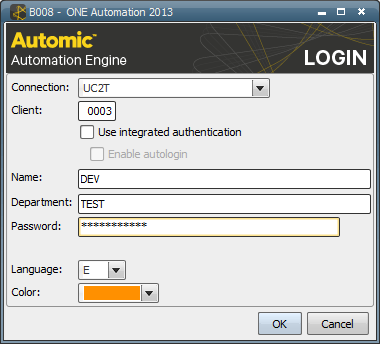
|
Field |
Description |
|---|---|
|
Connection |
Drop-down list for the AE system connections that are defined in the uc4config.xml configurationA set of constituent components that make up a system. This includes information on how the components are connected including the settings applied. file. |
|
Client |
Client number. Allowed values: 0 - 9999 |
| Use integrated authentication |
Login by using Single Sign-on You can only do so when Single Sign-on has been set up for the Automation Engine system and the UserInterface The fields Name, Department and Password are grayed out when you select this option. The OS user under which the UserInterface was started is used for the authentication process. |
| Enable autologin | With this option being activated, you will automatically be logged in when you start the UserInterface the next time. The login dialog will no longer be displayed except that the attempt to log in fails. |
|
Name |
User name. |
|
Department |
User's department. |
|
Password |
User's passwordA secret combination of characters for a Automation Engine user.. |
|
Language |
Drop-down list for the language of the UserInterface. Allowed values: "D", "E", "F" |
|
Color |
List in which you can select a color. In the login dialog, you can assign a color to each client connection within a UserInterface instance. Each color can be used once. It will appear as a colored line underneath the title bar of the individual windows. The number of colors and the colors that are available depend on the definitions that are stored in the configuration file uc4config.xmlof the UserInterface. Note that officially, the number of simultaneous connections is limited to 8. |
See also: