
|
Search |

Search / Replace |
Replacing Object Usage |

|
 Searching for Object Usage
Searching for Object UsageThe search-for-use function can be used to find objects. It can even be used to search for the usage of particular objects. For example, if the indicated job is part of a workflow, the search result shows this particular workflow.
Click the Objects tab and select "Usage of objects" in the "Search for" section in order to search for object usages. Object name and type should also be specified.
This search function can be accessed even more easily by highlighting the object in the Explorer and selecting the command Search for Use in the context menu. The Search window opens with the required information already being inserted. The search starts immediately with all folders by default.
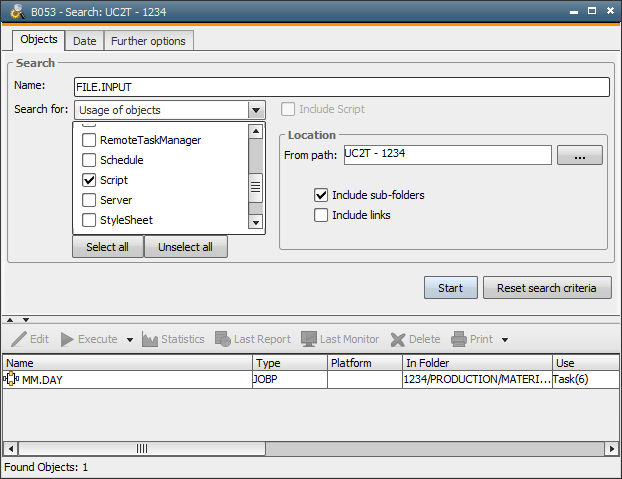
In script, the search-for-use function is deactivated by default and the checkbox "Include Script" is grayed out. The administrator can activate this functionality in the variable UC_CLIENT_SETTINGS using the key SEARCH_SCRIPT_FOR_USAGE. Two methods are available:
 Underscores are not delimiters. Searching for MM in _MM_ does not return a result.
Underscores are not delimiters. Searching for MM in _MM_ does not return a result. When searching for calendar keywords in scripts, the result only includes lines that include the keyword as well as the name of the Calendar object.
Note that the search function does not find calendar and calendar keyword usages if the settings of recurring task are concerned.
The Search function does not search a calendar keyword in the Calendar object in which it has been created.
For example: The Calendar object ON_CALL_DUTY contains the calendar keywords MONDAY_TO_FRIDAY and WORKDAYS. The latter one is a group-type calendar keyword which contains the calendar keyword MONDAY_TO_FRIDAY. The result of searching the usage of MONDAY_TO_FRIDAY does not include the calendar keyword WORKDAYS because it is stored in the very same Calendar object.
The search function does not find agent usages if the filter specifications refer to agent groups.
The search for use function also includes fields that include an object but have been deactivated using a particular option and are grayed out. For example, Runtime tab - Else - Execute.
Note that the object type is not considered if the wildcards "?" and "*" are included in your search for object names.
The "Use" column in the search result describes where the object was found. It contains for example:
A special feature has been included in the search for usage: If you open an object that is shown in the search result, the searched object is highlighted with a red frame. This feature is supposed to make it easier to find the particular object especially in workflows which contain many tasks.
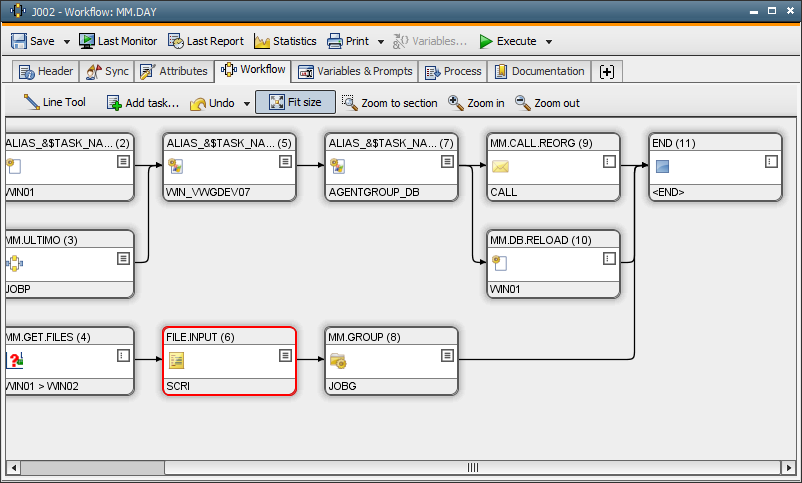
A blue frame is used when the searched object was entered in the properties of a task (such as in the Result tab). This can affect schedules, workflows and elements of cockpits.
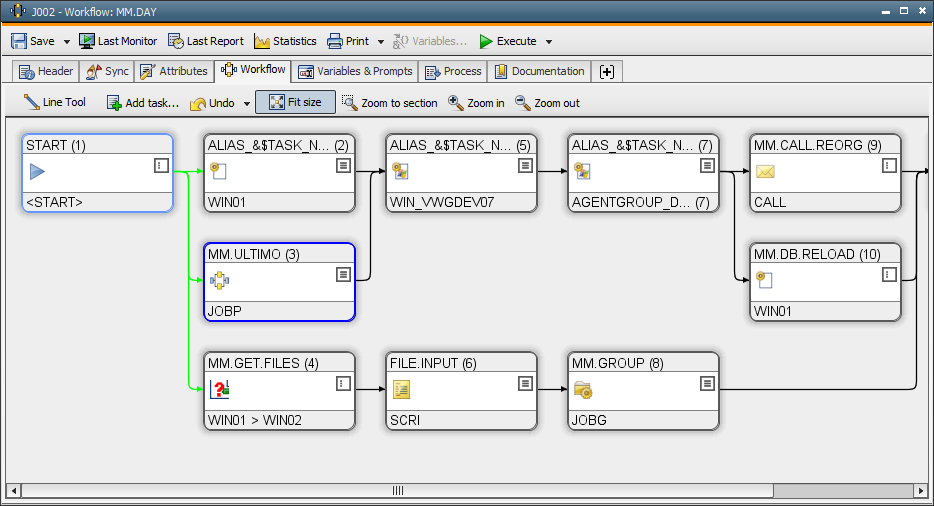
The colored frame highlights checkboxes of workflows, lines in schedules, elements in cockpits, text fields in which the object was entered and object names used in script lines.
See also:
Search
Replacing Object Usage
Searching and Replacing Texts