
|
Header Tab |

AgentGroup |
Authorizations Tab |

|
 Agent Group Tab
Agent Group TabThe AgentGroup tab is object type-specific, and in this form is only available in objects of type "AgentGroup". It can be used to define agents and agent group settings.
Object: AgentGroup
Object class: System object
Object type (short form): HOSTG
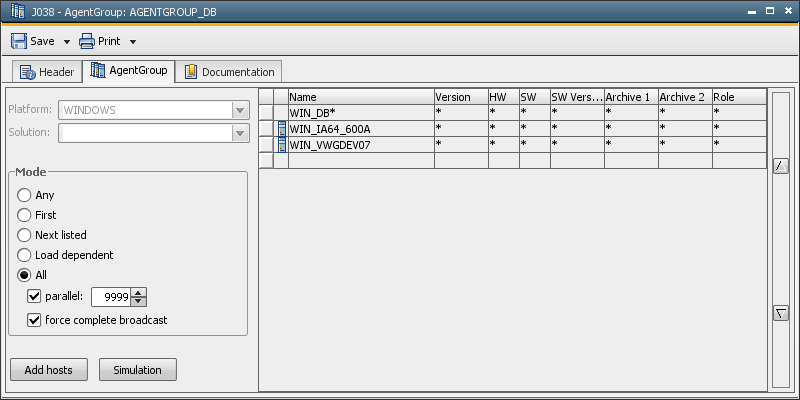
|
Field/Control |
Description |
|---|---|
|
Platform |
An agent group integrates agents of a particular platform. Subsequent modification of the selected platform is only possible if all agents and filters shown in the right window area have been deleted. Attention: Platform and OS are not the same. For example, an agent group with the platform "WINDOWS" can only contain Windows agents. This does not include a SAP agent which runs on Windows. It can only be selected in agent groups with the platform "SAP". In jobs, you can only select agents and agent groups of the corresponding job platform or Solution (RA). |
| Solution |
Name of the RA Solution for RA agents This field is required if "CIT" has been selected as the platform. No agent can be added if this field is empty. Only agents of the selected Solution can be assigned to the agent group. |
|
Table |
The table serves to specify the agents belonging to a particular agent group. Click the button Add hosts to select particular agents. You can also specify filters for the name or other attributes such as archive keys. Filters are set directly in the individual table columns. The agent order in the table is relevant for the modes "First" and "Next listed". Lines can be rearranged using the arrows shown at the right window edge. These entries are processed from top to bottom. The wildcard character "*" is automatically inserted in the columns when a particular agent is added. |
|
Name |
Name of the agent or filter for several agents. Click the button Add hosts to select agents or enter the name or filter directly in this text field. The wildcard characters "*" and "?" can be used. "?" stands for exactly one character, "*" for any number of characters. |
|
Version |
Filter for the version |
|
HW |
Filter for the hardware |
|
SW |
Filter for the software |
|
SW Version |
Filter for the software version |
|
Archive 1 |
Filter for the archive keywords |
|
Role |
Filter for a role This field offers all roles of this client's agents for selection. The administrator can determine roles for each agent. These are stored in the agent variable UC_EX_HOST_ROLE. |
|
Mode |
The mode determines on which agent group agent the task should be executed. |
|
Any |
On any randomly selected agent |
|
First |
On the first available agent depending on the table order |
|
Next listed |
On the next active agent. The order results from the table. |
|
Load dependent |
On the agent which shows the lowest workload. This is done by checking resource allocation: 1. Agents without resource limits are preferably used. One agent can be allocated to several clients. A task's start time is used for agent selection. The task switches to the status "Waiting for resource" if there are currently insufficient resources on this agent. It waits until processing is possible again. It does NOT change the agent even if there would be sufficient resources on a different one. |
|
All |
On all agents |
|
Parallel |
Maximum number of tasks running parallel Allowed values: 0 to 9999 Value "0" has the effect that the agent group does not process tasks. |
|
Force Complete Broadcast |
This setting forces the task to be executed on all agents including those that were not active at the time of activation. There is a peculiarity if this setting is used together with a limitation of the maximum number of tasks that can run parallel. Example: A job should run using the setting "a maximum of 3 parallel-running tasks" on all agent group agents. Only six of the ten agents are active. If the agent group intends to start a job on a computer whose agent is not active, this task switches to status "Waiting for host". The agent group adds it to the maximum number of tasks that can run parallel because the task is already in a starting stage. Three tasks will switch to status "Waiting for host" because more than three agents are inactive. Thus, agent group processing is stopped even if there would be active agents on which the job could run. |
|
Add hosts |
Opens a window which displays the agents of the selected JCL variant that have not yet been assigned to the agent group. Filter definitions are not considered. |
|
Simulation |
Opens a window which lists the agents belonging to the agent group according to the specifications made in the table. An arrow points to the agent in which the next task will run. |
See also:
System Overview - Agent Groups