
|
Report Types |

Reports |
Report for Executable Objects |

|
In jobs, you can register files that are stored on the agent computer or can be accessed from there. You can directly open or store these files via the UserInterface after the job has been executed. You can access them by using the Directory tab in the report dialog.
Output files can be registered either in the Output tab of Job objects (Windows, UNIX, SAP, RA, JMX, and SQL) or by using the script element :REGISTER_OUTPUTFILE (only for Windows and UNIX jobs). This function is not available for any other job types.
The Output tab displays all registered output files and the default outputs such as report, script, JCL etc. The agent can now retrieve them and you can open or store them via the UserInterface. The file size is decisive for the time that it takes to transfer the files. The "Download..." column displays the progress. A warning is displayed if a file exceeds 10 MB provided that this type of check-back has been activated in the UserInterface settings.
The Directory tab is displayed in the report window of all executable objects. Therefore, you can retrieve the default outputs of all object types (such as the activation protocol) from the databaseA database is an organized collection of data including relevant data structures. and open them with an external program.
Output files can only be opened if the AE user has the relevant authorization ("P") to access the job and external reports (type: "EXTREP") for the particular file and the agent.
Files that have been registered by using the option "Requires User's Login" can only be opened by users that can log on to the agent with their default login.
To open reports and files in this tab, the job's agent must be of version 9.00A or later.
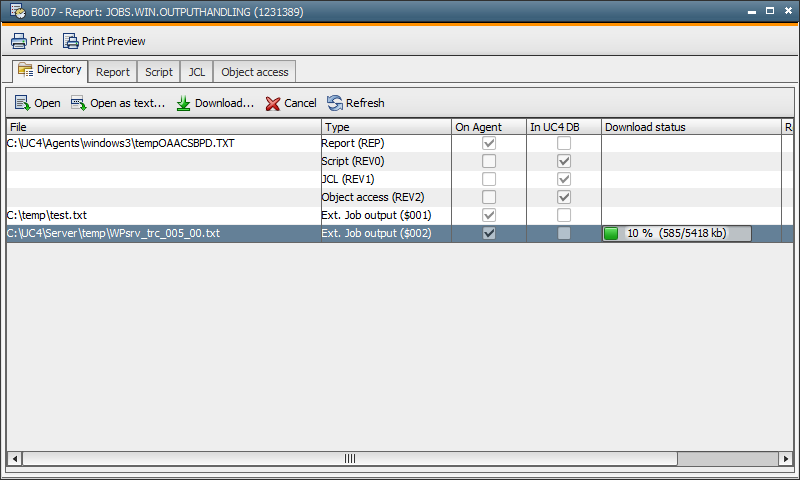
| Column | Description |
|---|---|
| File |
Path and name of the registered output files and the job report file (if it exists as a file). This column is empty if the information is stored in the AE database (default job output). |
| Type |
Type of job output. Possible values: "Activation", "Script", "Object access", "External job output", "JCL", and "Report" |
| On agent | File that is stored on the agent computer or can be accessed from it. |
| In AE DB | Information is stored in the AE database (only for the default job output). |
| Download status |
Bar that displays how the file transfer proceeds.
|
| Requires user's login |
This field indicates whether the Login object that has been assigned to the user (User tab - default Login) is used to access the agent. Only available for the type "External job output". You can set this option either in the job by using the Ouput tab or through the script element :REGISTER_OUPUTFILE. |
The following commands are available in the toolbar or the context menu if you select a job output line in the table:
| Command | Description | |
|---|---|---|

|
Open |
Opens the file with the external program that has been determined on the OS for the particular file extension (such as *.PDF - Adobe Reader). Job output that is stored in the AE database (such as JCL) always opens with the default text editor. |

|
Open as text... |
Opens the job output with the default text editor (for example, Windows - Notepad). A dialog is displayed in which you can specify the maximum number of pages or lines that should be displayed. Specify the number of pages for default job outputs (such as reports, JCL etc.) and the number of lines for external files (type: External job output).
|

|
Download | Stores the file to a local directory of the computer on which the UserInterface runs. This directory can be selected using a separate dialog. |

|
Cancel |
Cancels the file transfer. Files that have not been completely transferred are not automatically deleted from the hard disk. |

|
Refresh | Refreshes the display. |
See also: