
|
Applying Filters |

Process Analytics Studio |
FAQ |

|
The infobox includes general information and specific details of Gantt Chart tasks.
It includes four areas that can be selected by clicking the toolbar buttons.
The Overview area includes general information that is displayed if data has been loaded from the Process Analytics databaseA database is an organized collection of data including relevant data structures.. Whether the other buttons are available depends on what you have selected in the Gantt Chart.
[ Overview ] [ Tasks ] [ Dependencies ] [ External Dependencies ]
General information that is displayed if Process Analytics Studio data has been loaded from the database. This data always refers to the current view and not to selected tasks.
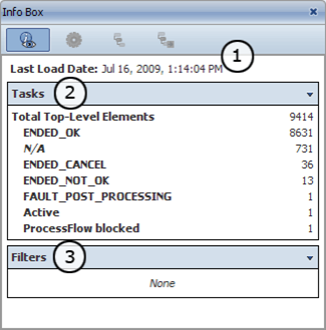
| Section | Description |
|---|---|
| Last Load Date | Latest point in time that the tasks have been loaded from the AE database to the Process Analytics database (ETL process). In the Gantt Chart, this time is marked by the ETL indicator. |
| Tasks |
Total number of tasks in the Gantt Chart and number of tasks per status. Note that active filters and detail views influence the values that are displayed in this section. |
| Filters | Active filters and linking methods (AND, OR) which limit the number of tasks in the Gantt Chart. |
[ Overview ] [ Tasks ] [ Dependencies ] [ External Dependencies ]
The tasks area shows detailed information about tasks that are selected in the Gantt Chart. Details such as the name, RunID, attributes (host, archive keys etc.), start/end time and details of the sub-tasks (in parent tasks) are listed.
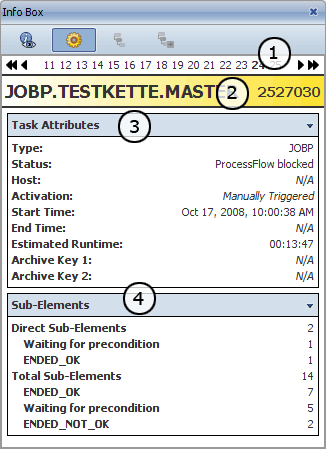
| Section | Description |
|---|---|
| Navigation line |
The navigation line displays a number for each task that has been selected in the Gantt Chart. Numbering starts at one and is assigned in an ascending order. The order of the numbers complies with the order in which the task have been selected. Click on a number in the navigation line to have information about the relevant task displayed in the Info Box. Navigation arrows are displayed if at least two tasks are selected. You can use them to switch to the first or last element (double-headed arrows) or to the next or previous element (single-headed arrows). To select several tasks and/or dependencies in the Gantt Chart, keep the CTRL key pressed and left-click the mouse. |
| Title bar |
The title bar displays the name and the RunID of the selected task. Its background color complies with the task's color in the Gantt Chart and its status. |
| Task Attributes |
This section displays several of the selected task's attributes (such as host and archive keys) and runtime parameters (such as start and end time, status). To expand or collapse this section, double-click the title bar. You can also click the triangle symbol in the right upper corner. |
| Sub-Elements |
Information about the sub-tasks of parent objects (such as a workflow). The direct and total number of child tasks is listed and grouped according to states. You can also expand or collapse this section by double-clicking the title bar or clicking the triangle symbol). |
[ Overview ] [ Tasks ] [ Dependencies ] [ External Dependencies ]
This area refers to the connection lines of workflows. Information about the selected line's preceding and succeeding task is displayed. The status that is decisive for the successor (condition) is also listed.
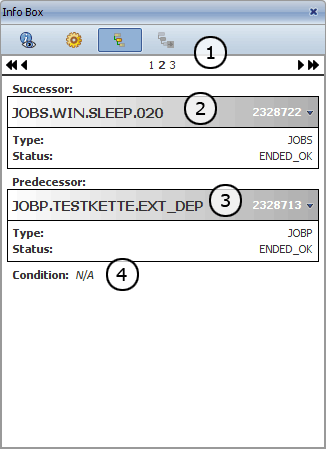
| Section | Description |
|---|---|
| Navigation line |
Each connection line of a workflow that is selected in the Gantt Chart corresponds to a number in the navigation bar. Numbering starts at one and continues in a consecutive ascending order for each selected line. You can select a number in the navigation line to have the information of the particular line displayed. Navigation arrows are displayed if at least two lines are selected. |
| Predecessor |
Information about the predecessor of the selected line. The title bar displays the name and the RunID of the preceding task. Its background color complies with the color of the task in the Gantt Chart and its status. |
| Successor |
Details about the line's predecessor. This field includes: name, RunID, object type and status of the succeeding task. |
| Condition |
Dependencies of the successor. The status that the successor expects from the preceding task in order to start normally. A particular defined Else action (such as block, skip, abort) is applied if the expected status is not met. These settings are defined in the successor task's properties in the workflow ("Dependencies" task). |
[ Overview ] [ Tasks ] [ Dependencies ] [ External Dependencies ]
Information about an external dependency in a workflow. The Gantt Chart displays external dependencies as small dots that are positioned to the left of the relevant workflow task.
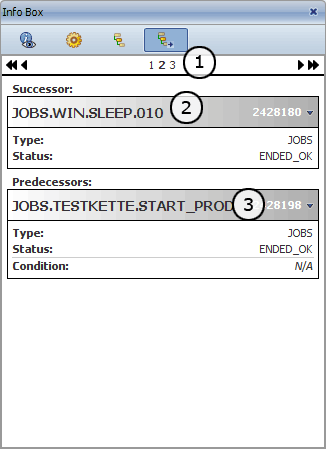
| Section | Description |
|---|---|
| Navigation line |
List that includes all external dependencies that have been selected in the Gantt Chart. Each selected dependency corresponds to a number of the navigation line. Numbering starts at one and is assigned in a consecutive ascending order. If you click a number, the Info Box displays the information of the particular external dependency. Navigation arrows are displayed if at least two dependencies are selected. |
| Predecessor |
Details of the external dependency's preceding task. The predecessor is an external task to which the external dependency refers. In the Gantt Chart, the preceding task includes a small dot to the right of the bar. It symbolizes the external dependency. The following details are displayed: name, RunID, object type and status of the external task. This information is only available if the external task has already been started or executed. To expand or collapse this field, you can double-click the title bar or the triangle symbol. |
| Successor |
Details of the external dependency's succeeding task. A succeeding task is the particular workflow task that waits for the external dependency. It starts when the external task has been completed. The Gantt Chart displays a small dot to the left of the succeeding task. It symbolizes the external dependency. The following details are listed: name, RunID, object type, status and condition. If the succeeding task includes a particular status that defines the expected end status of the external task (preceding task), this status is shown in "Condition". You can also expand and collapse this field. |