
|
Managing Filters |

Filter |
Infobox |

|
Filter usage in Process Analytics does not depend on administrative tasks (such as creating, removing and editing tasks). Filters are applied by using the Active Filters window. Using them limits the amount of data that is used in the Gantt Chart view.
Filters are defined in the Filter Mangement window and must be inserted in the Active Filters window where they are listed. In doing so, these filters are only assigned. This procedure does not affect the actual filter administration process.
You can link several filters with a logical operator (OR or AND).
All entries of the Active Filters window are applied. You cannot exempt individual entries from the result set. In this case, you must remove the relevant filter from the Active Filters window.
To add active filters, you can either use the drag and drop function or the context menu command Activate Filter in the Filter Management window.
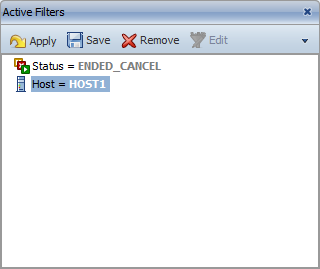
A dialog displays if a filter that is assumed to the Active Filters window does not include a value. Insert a value in this dialog because otherwise, you cannot add this filter.
Filter definitions that do not include a value are shown in square brackets in the Filter Management window. For example: Host = [Host ID]
You can subsequently change values that have been set in the following dialog in the Active Filters window (use Edit in the toolbar).
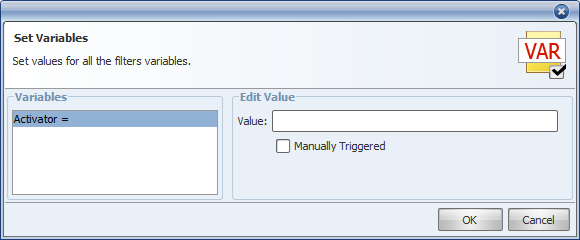
To define several possible filter values (such as the start time between [x] and [y]), you can select the entries in the left window half (variables) and change the corresponding value in the right half.
You can use the toolbar of the Active Filters window to can remove and apply filters, to determine the logical operator for the filters and create a new composite filter from currently active filters.
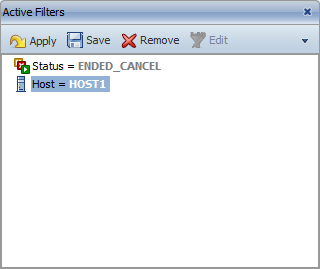
Save button:
Opens a dialog in which you can store the content of the "Active Filters" window as a composite filter. The filters are linked with the operator that has been specified (AND or OR button). Enter a name for the composite filter and click
You can also use values of subordinate filters in the name of the composite filter. Use the dropdown menu "Add variable..." for this purpose.
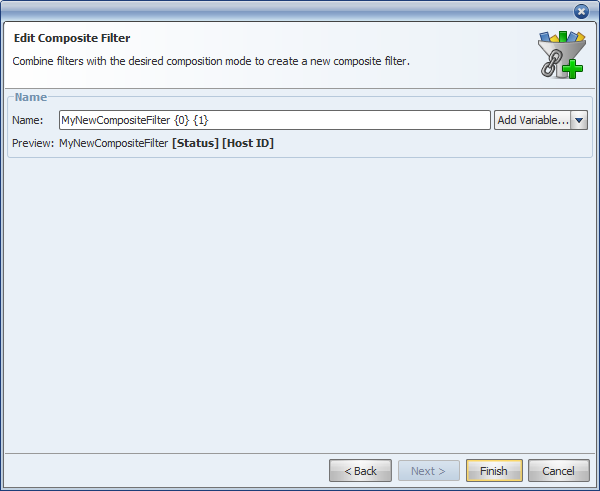
Remove button:
Removes the selected filters from the Active Filters window. To select several filters, keep the CTRL button pressed.
This functions does not affect the Filter Management window.
Apply button:
Applies all filters to the Gantt Chart data regardless of the current selection.
Edit button:
Opens a dialog in which you can change the filter values.
This command is only available if a filter is selected whose value has only been set when the filter was assumed to the Active Filters window (see Adding Filters).
Edit button:
Opens a dialog in which you can change the filter values.
This command is only available if a filter is selected whose value has only been set when the filter was assumed to the Active Filters window (see Adding Filters).
AND / OR button:
By using these buttons, you determine the relation of the individual filters to each other (only relevant if the Active Filters window includes more than one filter)
AND - All filters are applied.
OR - One the filters that supply results are activated.